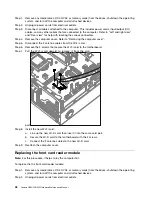Step 1.
Remove any media (disks, CDs, DVDs, or memory cards) from the drives, shut down the operating
system, and turn off the computer and all attached devices.
Step 2.
Unplug all power cords from electrical outlets.
Step 3.
Disconnect all cables attached to the computer. This includes power cords, input/output (I/O)
cables, and any other cables that are connected to the computer. Refer to “Left and right view”
and “Rear view” for help with locating the various connectors.
Step 4.
Remove the computer cover. Refer to “Removing the computer cover”.
Step 5.
Disconnect the 2 antenna cables from the Wi-Fi card.
Step 6.
Remove the 2 screws that secure the Wi-Fi card to the motherboard.
Step 7.
Pull the Wi-Fi card upward to remove it from the card
port.
Step 8.
Install the new Wi-Fi card:
a.
Line up the new Wi-Fi card, then insert it into the same card port.
b.
Secure the Wi-Fi card to the motherboard with the 2 screws.
c.
Connect the 2 antenna cables to the new Wi-Fi card.
Step 9.
Reattach the computer cover.
Replacing the front card reader module
Note:
For this procedure, it helps to lay the computer flat.
To replace the the front card reader module:
Step 1.
Remove any media (disks, CDs, DVDs, or memory cards) from the drives, shut down the operating
system, and turn off the computer and all attached devices.
Step 2.
Unplug all power cords from electrical outlets.
48
Lenovo H505/520/535Hardware Maintenance Manual
Summary of Contents for 10094/2562
Page 2: ......
Page 6: ...iv Lenovo H505 520 535Hardware Maintenance Manual ...
Page 8: ...2 Lenovo H505 520 535Hardware Maintenance Manual ...
Page 16: ...10 Lenovo H505 520 535Hardware Maintenance Manual ...
Page 18: ...12 Lenovo H505 520 535Hardware Maintenance Manual ...
Page 24: ...18 Lenovo H505 520 535Hardware Maintenance Manual ...
Page 57: ...Step 16 Reattach the computer cover Chapter 8 Replacing hardware 51 ...
Page 58: ...52 Lenovo H505 520 535Hardware Maintenance Manual ...