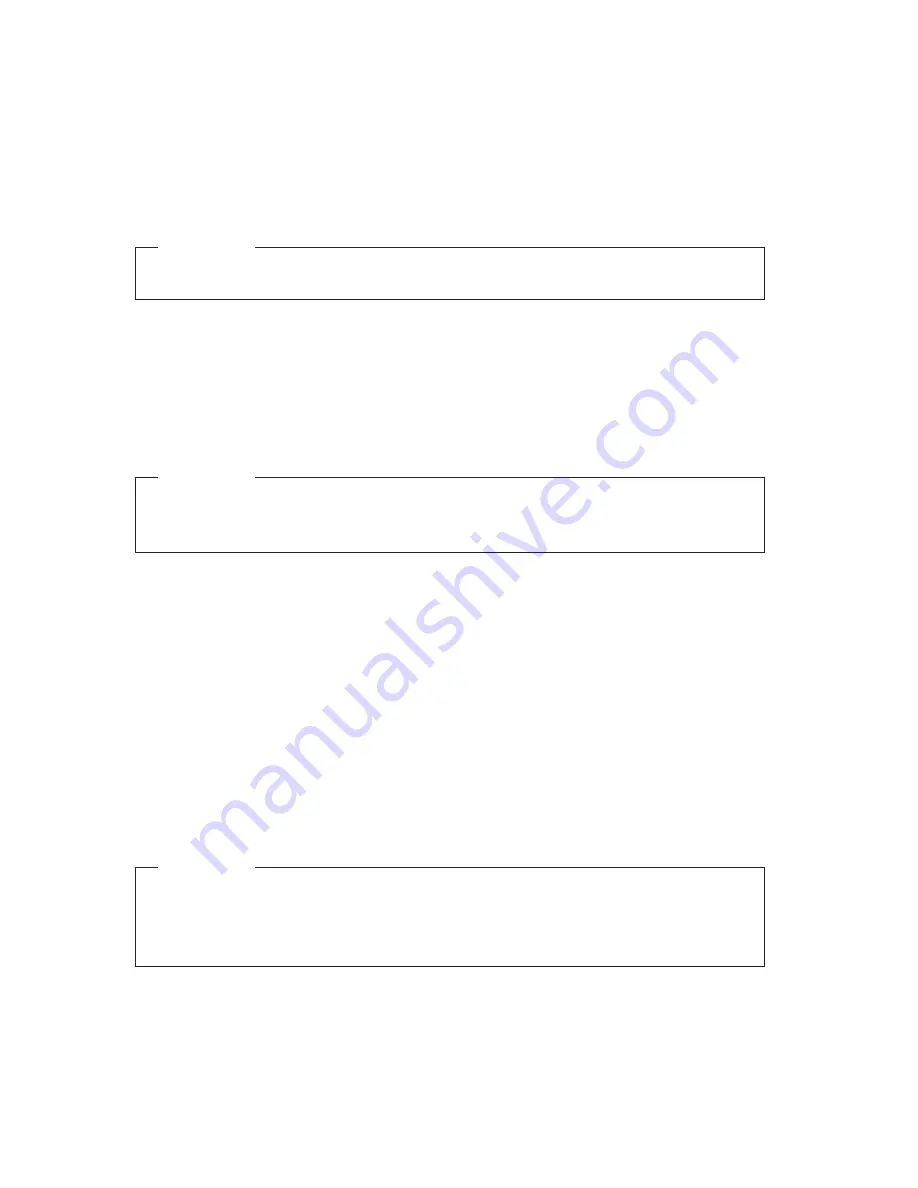
18
Safety and warranty guide
2. Select appropriate operating desks and seats and adjust their height to ensure
your forearms are parallel with the floor while operating the keyboard and
mouse, and your eyes are basically on the same level with the monitor, as well
as ensure that your thighs are basically parallel with the floor and your feet can
be placed on the floor steadily. Furthermore, you may also choose backrest-
adjustable seats to enhance your comfort.
Warning
Incorrect posture or keyboard used for too much may cause physical injury.
3. Avoid facing the screen for too much with the same posture. It is recommended
to change your posture frequently and move your eyes away from the monitor
from time to time, which will help you maintain a relax posture and reduce visual
fatigue. Furthermore, take break for a moment or relax every some time (such
as 1 hour) to help you eliminate your physical fatigue.
Warning
Watching the screen of the display for a long time may lead to your visual
fatigue or even damage eyesight.
4. Avoid direct sunlight or other strong light to irradiate the computer, especially to
avoid the reflection of the screen of the display caused by the direct irradiation
to the display and the effect on your vision. If the computer is next to the
window, take shading measures when the computer is used.
5. Both its mainframe and monitor will eradiate heating while the computer
operates. Both the mainframe and the monitor are equipped with corresponding
heating eradiation vents, and the system failure or damage may occur once
these vents are blocked. Hence, ensure that the computer system is placed at a
place with well ventilation and unblocked heating eradiation. It is recommended
that the host, monitor and other objects be 5cm away from each other at least.
Warning
Must fully remove the dustproof shield (if provided) to facilitate the heating
eradiation and ventilation when the computer is running or before the power
supply of the computer is completely switched off.
6. Keep the computer away from objects or environments with electromagnetic
interference (EMI) such as magnets, working mobile phones and electrical
appliances.















































