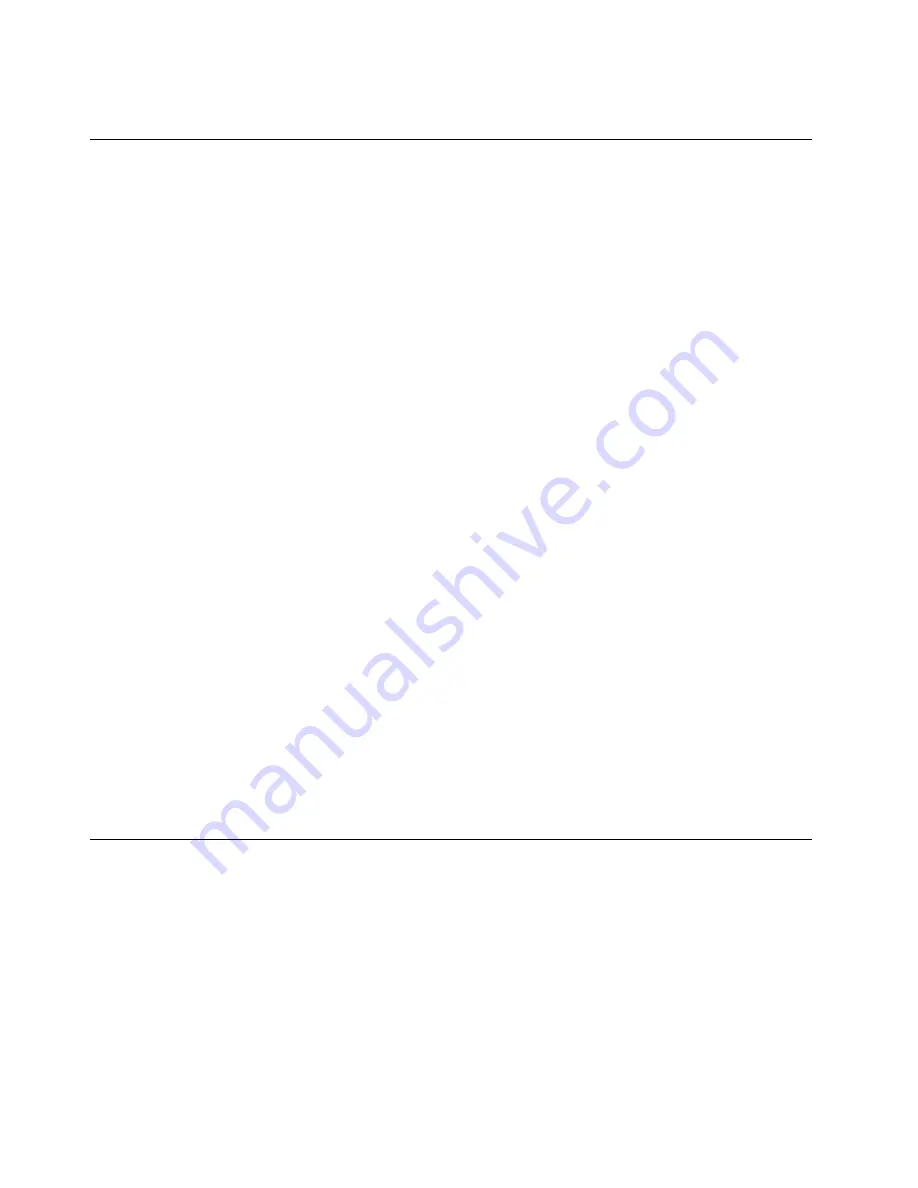
9. Select
Yes
in the Setup Configuration window. Both user HDP and master HDP will have been removed.
Power management
To reduce power consumption, the computer has three power management modes: screen blank, sleep,
and hibernation.
Screen blank mode
To put the computer into screen blank mode, do as follows:
1. Right-click the Power Manager Battery Gauge in the task bar.
2. Select
Power off display
.
Sleep mode
When the computer enters sleep mode, the following events occur in addition to what occurs in screen
blank mode:
• The LCD is powered off.
• The hard disk drive is powered off.
• The microprocessor stops.
To enter sleep mode, do as follows:
1. Click
Start
.
2. Click the triangle mark on the right side of the
Shut down
icon; then select
Sleep
.
To return from sleep mode, press the Fn key.
Hibernation mode
By using this mode, you can turn off your computer completely without saving files or exiting from any
applications that are running. When you enter hibernation, all open applications, folders, and files are saved
to the hard disk, and then the computer turns off.
To enter hibernation mode, do as follows:
1. Click
Start
.
2. Click the triangle mark on the right side of the
Shut down
icon; then select
Hibernate
.
To return from hibernation mode, press the power button for more than 4 seconds.
Symptom-to-FRU index
This section contains following information:
•
“Numeric error codes” on page 43
•
“Error messages” on page 45
•
“No-beep symptoms” on page 45
•
“LCD-related symptoms” on page 45
•
“Intermittent problems” on page 46
•
“Undetermined problems” on page 46
The symptom-to-FRU index in this section lists symptoms and errors and their possible causes. The most
likely cause is listed first, in boldface type.
42
Hardware Maintenance Manual
Summary of Contents for 019923U
Page 1: ...Hardware Maintenance Manual ThinkPad Edge 14 Edge 15 E40 and E50 ...
Page 6: ...iv Hardware Maintenance Manual ...
Page 11: ...DANGER DANGER DANGER DANGER DANGER DANGER Chapter 1 Safety information 5 ...
Page 12: ...DANGER 6 Hardware Maintenance Manual ...
Page 13: ...PERIGO PERIGO PERIGO Chapter 1 Safety information 7 ...
Page 14: ...PERIGO PERIGO PERIGO PERIGO PERIGO 8 Hardware Maintenance Manual ...
Page 15: ...DANGER DANGER DANGER DANGER DANGER Chapter 1 Safety information 9 ...
Page 16: ...DANGER DANGER DANGER VORSICHT VORSICHT 10 Hardware Maintenance Manual ...
Page 17: ...VORSICHT VORSICHT VORSICHT VORSICHT VORSICHT VORSICHT Chapter 1 Safety information 11 ...
Page 18: ...12 Hardware Maintenance Manual ...
Page 19: ...Chapter 1 Safety information 13 ...
Page 20: ...14 Hardware Maintenance Manual ...
Page 21: ...Chapter 1 Safety information 15 ...
Page 22: ...16 Hardware Maintenance Manual ...
Page 24: ...18 Hardware Maintenance Manual ...
Page 25: ...Chapter 1 Safety information 19 ...
Page 26: ...20 Hardware Maintenance Manual ...
Page 27: ...Chapter 1 Safety information 21 ...
Page 28: ...22 Hardware Maintenance Manual ...
Page 32: ...26 Hardware Maintenance Manual ...
Page 44: ...38 Hardware Maintenance Manual ...
Page 54: ...48 Hardware Maintenance Manual ...
Page 104: ...3 4 5 6 7 98 Hardware Maintenance Manual ...
Page 110: ...104 Hardware Maintenance Manual ...
Page 130: ...1 3 4 5 6 7 8 2 124 Hardware Maintenance Manual ...
Page 154: ...148 Hardware Maintenance Manual ...
Page 157: ......
Page 158: ...Part Number 75Y4302_05 Printed in China 1P P N 75Y4302_05 1P75Y4302_05 ...






























