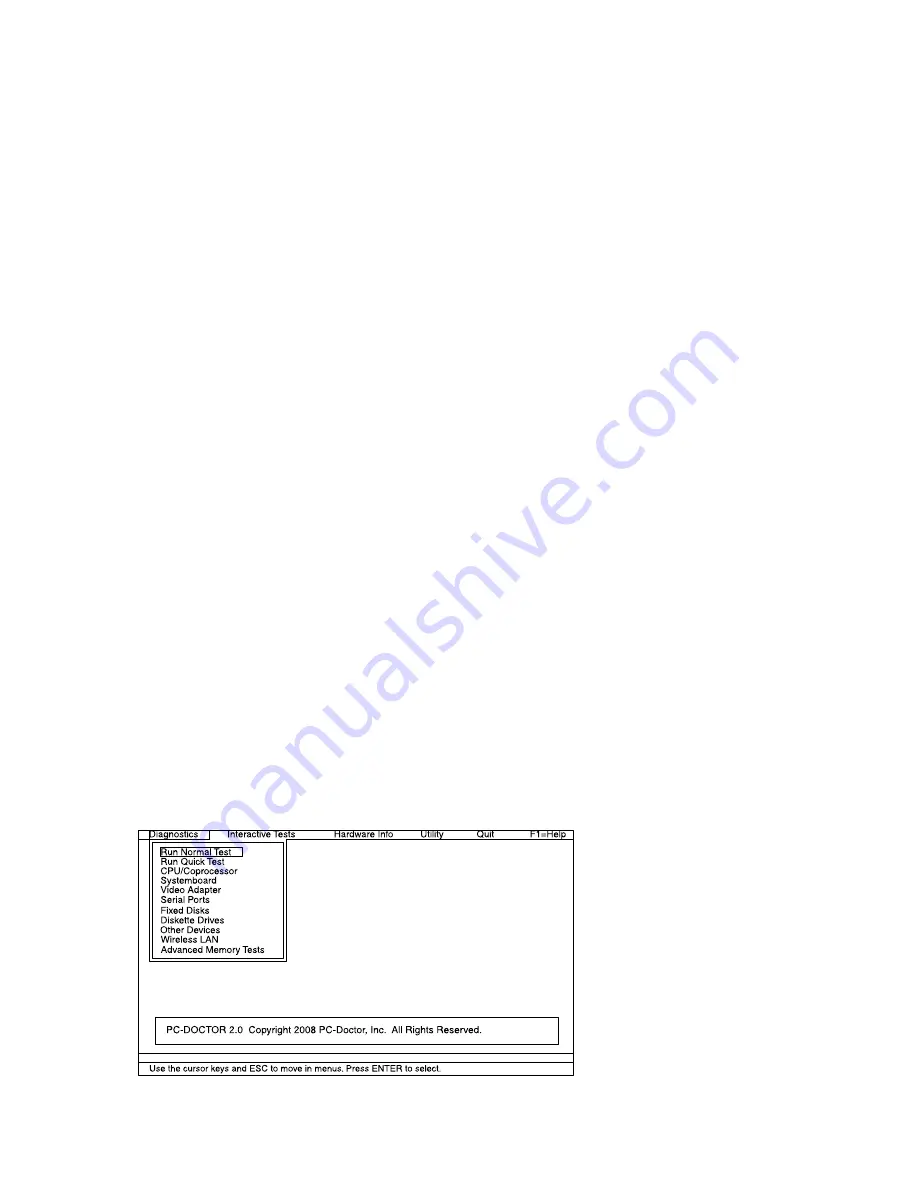
Note:
If a supervisor password has been set by the customer, BIOS Setup Utility menu appears after the
password is entered. You can start BIOS Setup Utility by pressing Enter instead of entering the supervisor
password; however, you cannot change the parameters that are protected by the supervisor password.
On the BIOS Setup Utility screen, press F9, Enter, F10, and then Enter.
Note:
When you initialize the computer configuration, some devices are disabled, such as the serial port. If
you test one of these devices, you will need to enable it by using Configuration utility for DOS. The utility is
available on the following Web site:
http://support.lenovo.com
Testing the computer
Note:
The PC-Doctor for DOS CD-R/CD-RW disc supports only test of internal optical disc drives (CD-RW,
CD-RW/DVD Combo, and DVD Multi drives) on ThinkPad computers. It does not support test of any optical
disc drives connected through USB devices, PC cards, CardBus cards, or similar. The USB limitation only
applies to testing of the device. Using a bootable PC-Doctor for DOS CD/DVD, the system can be started
from a USB attached optical drive.
To run the test, do as follows:
1. Turn off the computer.
2. Make sure that the optical drive that is supported as a startup device is installed to the computer
you are servicing.
3. Turn on the computer. If the computer cannot be powered on, go to “Power system checkout” on
page 35, and check the power sources.
If an error code appears, go to “Symptom-to-FRU index” on page 42.
4. When the ThinkPad logo comes up, immediately press F12 to enter the Boot Menu.
5. Insert the PC-Doctor CD into the optical drive.
6. Press cursor keys to select
ATAPI CDx
(x: 0, 1, ...) and then press Enter.
7. Follow the instructions on the screen.
8. The main panel of PC-Doctor appears.
9. Select
Diagnostics
with the arrow keys, and press Enter.
Note:
You can select an item not only with the arrow keys, but also with the TrackPoint
®
pointer.
Instead of pressing Enter, click the left button.
A pull-down menu appears. (Its exact form depends on the model.)
Note:
PC-Doctor menu does not mean the formal support device list. Some unsupported device names
may appear in the PC-Doctor menu.
Chapter 3
.
General checkout
29
Summary of Contents for 019923U
Page 1: ...Hardware Maintenance Manual ThinkPad Edge 14 Edge 15 E40 and E50 ...
Page 6: ...iv Hardware Maintenance Manual ...
Page 11: ...DANGER DANGER DANGER DANGER DANGER DANGER Chapter 1 Safety information 5 ...
Page 12: ...DANGER 6 Hardware Maintenance Manual ...
Page 13: ...PERIGO PERIGO PERIGO Chapter 1 Safety information 7 ...
Page 14: ...PERIGO PERIGO PERIGO PERIGO PERIGO 8 Hardware Maintenance Manual ...
Page 15: ...DANGER DANGER DANGER DANGER DANGER Chapter 1 Safety information 9 ...
Page 16: ...DANGER DANGER DANGER VORSICHT VORSICHT 10 Hardware Maintenance Manual ...
Page 17: ...VORSICHT VORSICHT VORSICHT VORSICHT VORSICHT VORSICHT Chapter 1 Safety information 11 ...
Page 18: ...12 Hardware Maintenance Manual ...
Page 19: ...Chapter 1 Safety information 13 ...
Page 20: ...14 Hardware Maintenance Manual ...
Page 21: ...Chapter 1 Safety information 15 ...
Page 22: ...16 Hardware Maintenance Manual ...
Page 24: ...18 Hardware Maintenance Manual ...
Page 25: ...Chapter 1 Safety information 19 ...
Page 26: ...20 Hardware Maintenance Manual ...
Page 27: ...Chapter 1 Safety information 21 ...
Page 28: ...22 Hardware Maintenance Manual ...
Page 32: ...26 Hardware Maintenance Manual ...
Page 44: ...38 Hardware Maintenance Manual ...
Page 54: ...48 Hardware Maintenance Manual ...
Page 104: ...3 4 5 6 7 98 Hardware Maintenance Manual ...
Page 110: ...104 Hardware Maintenance Manual ...
Page 130: ...1 3 4 5 6 7 8 2 124 Hardware Maintenance Manual ...
Page 154: ...148 Hardware Maintenance Manual ...
Page 157: ......
Page 158: ...Part Number 75Y4302_05 Printed in China 1P P N 75Y4302_05 1P75Y4302_05 ...






























