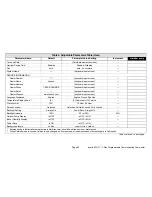icomfort
Wi-Fi
7−Day Programmable Communicating Thermostat
Page 55
Table 6. Troubleshooting Tips
Bold
text indicates a button, or text display on the thermostat.
No.
Issue / Problem
Possible Cause
Corrective Action / Comments
1
− No electric heat operation.
− The thermostat
system setting
does not offer a
emerg. heat
choice
on an HP system.
− The thermostat does not offer any
heat
"
choice on an AC system with
air handler with electric heat.
Electric heat was not manually
configured configured at the Air
Handler Control (AHC) before the
icomfort
Wi-Fi
system discov-
ery
process at initial power−up.
− Manually configure to discover the electric heat section(s) on the air
handling (see Page 64 or CBX32MV or CBX40UHV manual for de-
tails).
− Re−setup the icomfort system by selecting the
setup
button in the
Installer program and press
start
to begin
system discovery
; then
reconfigure the system.
2
Thermostat Displays
System Wait-
ing
message and the furnace does
respond to a heating demand (no red
critical alert
icon or alert messages
are displayed on the thermostat).
The furnace is in watchguard"
mode (moderate alert) and will
not display the red
critical alert
icon nor be displayed in the
homeowner
alert
button.
− Go to the installer program
alert
button to view all alerts and details
about those alerts.
− If the furnace is in watchguard" mode, the furnace can be reset from
the Home screen by setting the thermostat
system settings
to
off
for 20 sec, then back to
heat
. Then initiate a new heat demand.
3
Outdoor temperature is not displayed
on the thermostat.
Outdoor Temp Display
must be
enabled to display the outdoor
temperature on the home screen.
On the home screen, press the right arrow
then press the
display settings
button. Click on
outdoor temp dis-
play
button to toggle ON.
4
A humidifier was added to the system
as non−communicating equipment
and the thermostat does not provide
the ability to adjust the RH setpoint.
Humidification Control Mode
is
set for Display only" which will
not allow the icomfort system to
control the humidifier.
− In the installer program, select the
equipment
button. Select Sys-
tem" from the device list using the up/down arrows and press the
edit
button. Use up/down arrows to select
Humidification Control Mode
from the list. Select the desired humidifier control mode:
Basic
,
Preci-
sion
, or
Dew Point
. (Basic is the most popular) and press the
save
button. Follow the red instructions then exit the system.
− If
Humidification Control Mode
is not offered as a menu item
choice, the Humidifier must be added to the icomfort system using
the
Add or Remove Non−communicating equipment
screen under
the thermostat installer program in the
setup
button.
5
The non−communicating outdoor unit
is part of the system, but the thermo-
stat does not display the outdoor unit.
The outdoor unit was not added
as a non−communicating unit dur-
ing initial system setup.
In the thermostat installer program select the
setup
button and follow
the on screen instructions until you reach the
Add or Remove Non−
communicating equipment
screen; press
yes
. Select
Outdoor Unit
Type
from the menu and press the
edit
button. Select
1 Stage AC Unit
or
2 Stage AC Unit
and press
save
. Follow the red instructions then
exit the system.
table continued on next page