Reviews:
No comments
Related manuals for 12U67

Smart Thermostat
Brand: GAIA Pages: 16
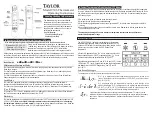
9306
Brand: Taylor Pages: 6
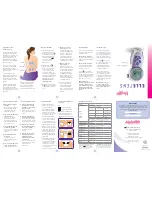
Elle TENS
Brand: Babycare TENS Pages: 2

IFR 100
Brand: BEBE CONFORT Pages: 28

EgaTronic COD. 51261
Brand: Ega Master Pages: 40

VTST-LNV WiSPER
Brand: Verve Pages: 5

E2255
Brand: Emos Pages: 24

DET-3018c
Brand: JOYTECH Pages: 10

TH/345
Brand: CAME BPT Pages: 96

DM-Compact Series
Brand: B+B Sensors Pages: 88

HIQ 424
Brand: Heat IQ Pages: 2

T8621A
Brand: Honeywell Pages: 8

PSG08482
Brand: PRO SIGNAL Pages: 2

3204
Brand: Summer Pages: 25

03006
Brand: Summer Pages: 56

Grow With Me 03110
Brand: Summer Pages: 7

ebro TTX 100
Brand: Xylem Pages: 30

TH232-AF-230
Brand: Aube Technologies Pages: 4

















