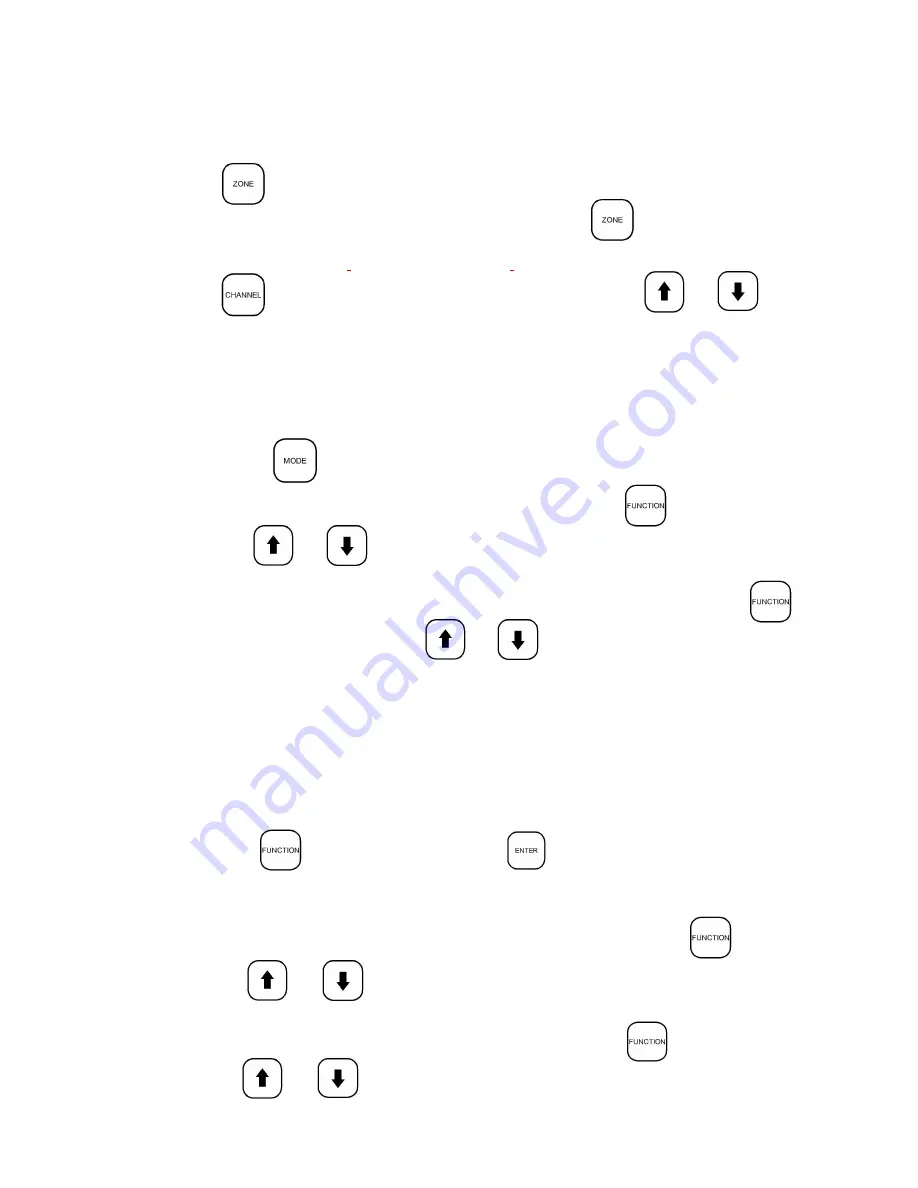
Diagnostics :
Press
until “Diagnostics” is displayed.
Voltages:
This will display the various internal temperatures of the unit. Press
until “Temps” is displayed.
This will allow the audio from the Music Page Interface to be heard through the internal
Press
once to display “Audio.”
Zone:
is used to change the volume, contour, or source for masking, paging, and audio depending on
the
number cannot be
decreased. If the zone number selected is too high, exit the zone function, by pressing
then re-enter the zone
function to start at zone 1 again. The and adjust the value
for the zone selected.
The Zone button acts similar to the Channel button, except changes apply to the
zone,
not the channel.
Note: Zones must first be created in Sound Manager for the zone function to operate.
4.1 | keypad and LCD display instructions
Use and to scroll through the various internal voltage levels.
Use
a
nd
internal amplifiers and internal ambient
Use and to scroll through the audio sources.
This will display the various voltage levels within the unit. Press until “Voltages” is displayed.
Internal temperature:
Save:
automatically save after the unit is powered for two hours. If the unit loses power before the two
hour window, the changes will not be automatically saved.
By utilizing the "save" function you
insure your settings are save
d
without having to wait the two-hour window.
Press until “Save” is displayed.
Press to save any changes made.
Audio (Internal Speaker):
to scroll through the temperatures of the
speaker. This will be helpful when troubleshooting any audio issues.
This will instantly save all of the current settings to non-volatile memory. Note: the changes will
current mode and function. Each consecutive pressing of increases the zone number. The zone
Speakers:
This will display the number of speakers on any channel
.
Pres
s
until “Speakers” is displayed.
and m
Use
to scroll through the channels.
Act = actual number of speakers on a channel
Def = the default number of speakers on a channel set in Sound Manager.
28
Summary of Contents for Operating Platform
Page 1: ...INSTALLATION OPERATIONS MANUAL OP RACK MOUNT...
Page 10: ...2 3 system flow diagram n FORM 5...
Page 11: ...2 4 Example system speaker placement and wire diagram n FORM 6...
Page 24: ...19...
Page 28: ...23...
Page 29: ...24...









































