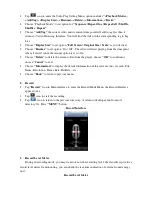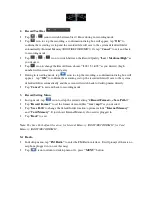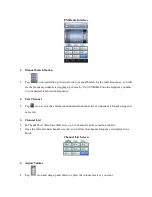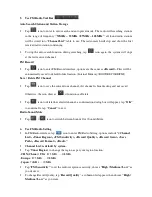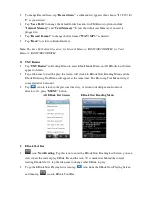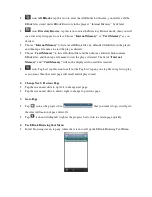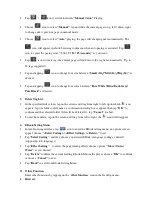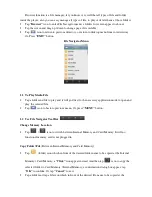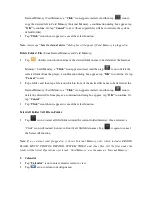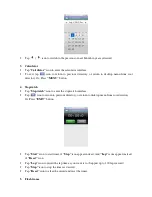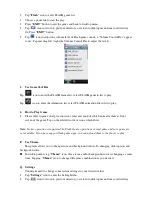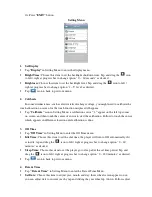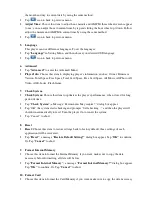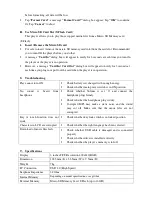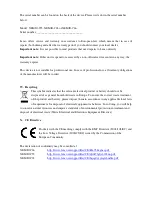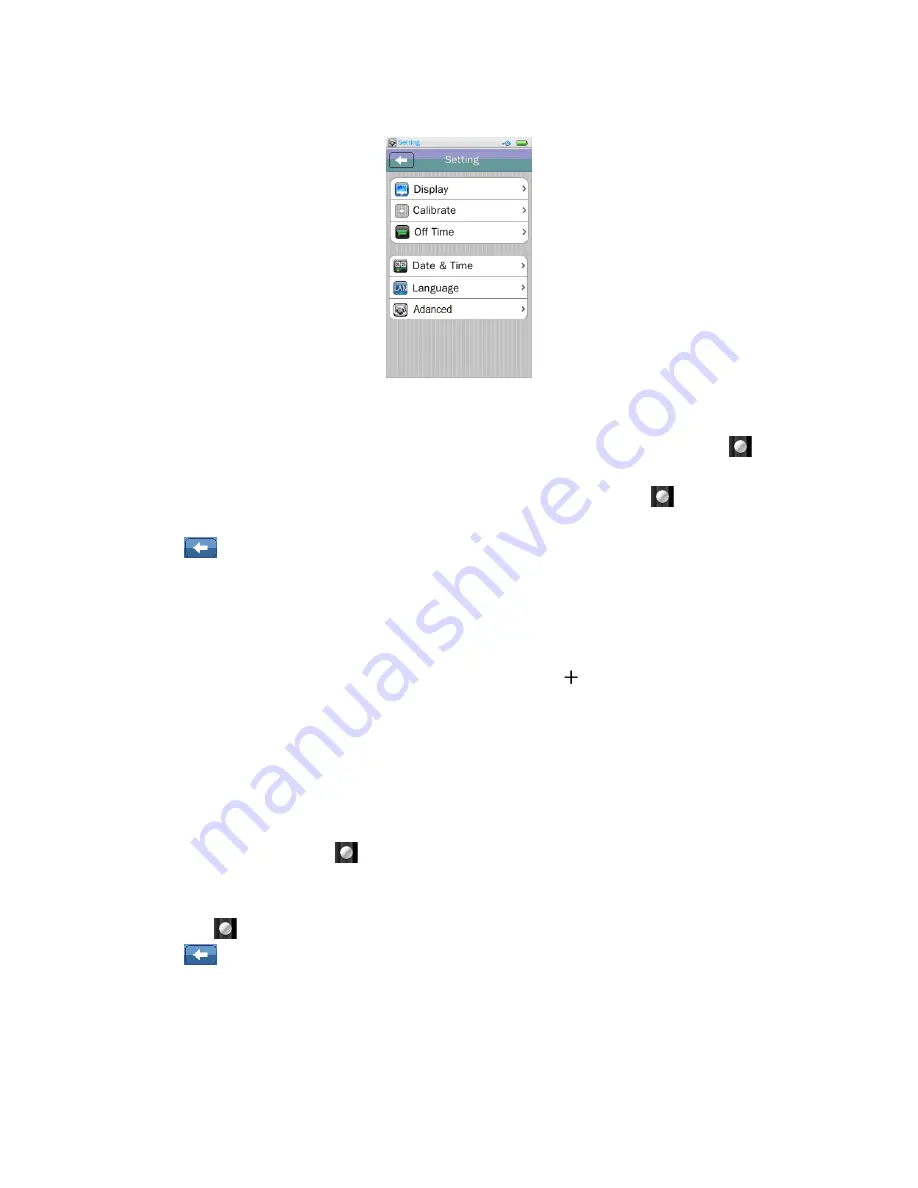
Or, Press
“EXIT”
button
Setting Menu
1.
Set Display
•
Tap
“Display”
in Setting Menu
to enter the display menu:
•
Bright Time:
Choose this item to set the backlight shutdown time. Tap and drag the
icon
to left / right at progress bar to change option “ 0 – 60 seconds” as desired.
•
Brightness:
Choose this item to set the backlight level. Tap and drag the
icon to left /
right at progress bar to change option “1 – 5” level as desired.
•
Tap
icon to back to previous menu.
2.
Calibrate
In some circumstances, such as electrostatic discharge voltage, you might need to calibrate the
touch allocation on screen for the touch function misplaced if happens.
•
Tap
“Calibrate”
icon in Setting Menu, a calibration cursor
“ ”
appear on the left top corner
on screen, and then touch the center of cursor to start the calibration. Follow to touch the cursor
which appears in difference location until calibration is done.
3.
Off Time
•
Tap
“Off Time”
in Setting Menu to enter the Off Time menu:
•
Idle Time:
Choose this item to set the shut time, the player will turn to Off automatically if it
is in idle, tap and drag the
icon to left / right at progress bar to change option “0 – 60
minutes” as desired.
•
Sleep Time:
Choose this item to set the player go to sleep after the set time period. Tap and
drag the
icon to left / right at progress bar to change option “0 – 120 minutes” as desired.
•
Tap
icon to back to previous menu.
4.
Date & Time
•
Tap
“ Date & Time”
in Setting Menu to enter the Date & Time Menu:
•
Set Date:
Choose this item to adjust year, month and day, three wheel screen appear to use;
you can adjust date to current year by tap and sliding the year wheel up / down. Follow adjust