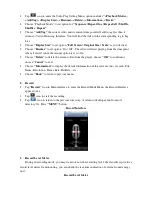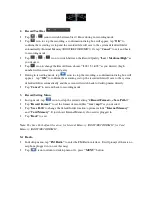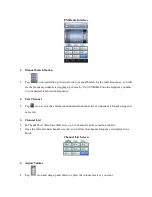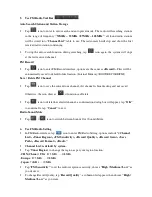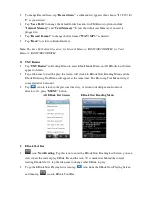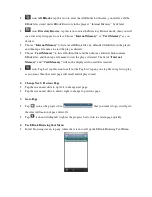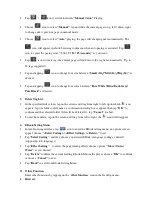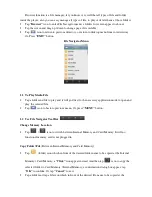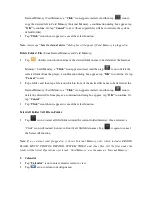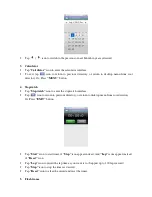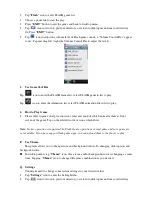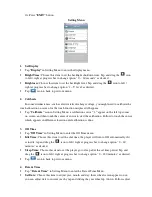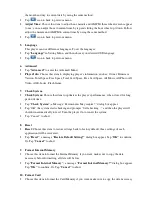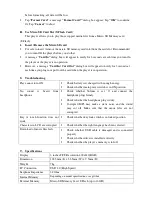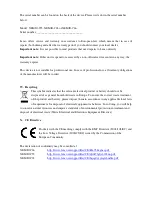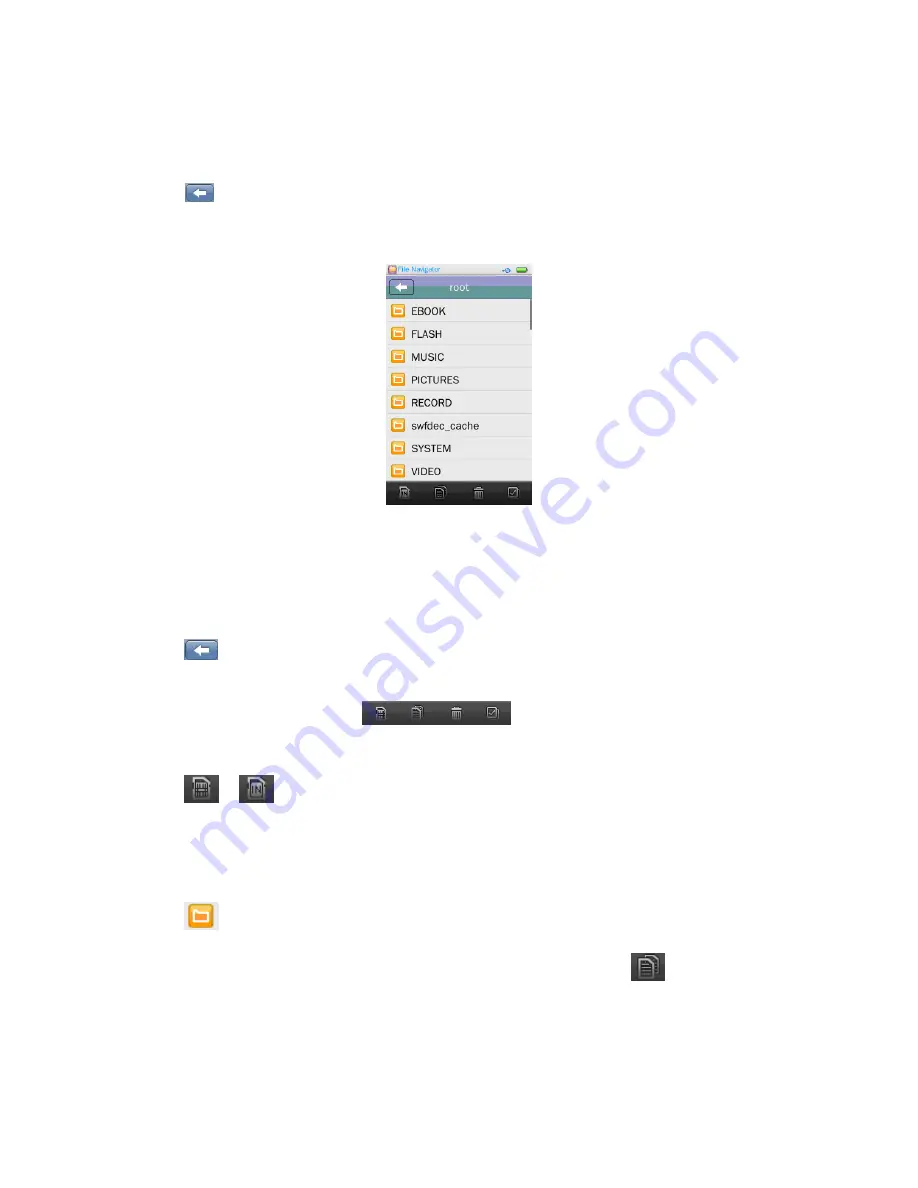
Browser function is a file manager; let you know very well that all types of file and folder
inside the player, also you can easy manage all types of file, to play or delete them, at those folders
•
Tap
“Browser”
icon to enter File Navigator menu, a folders list screen appear to choose.
•
Tap the screen and drag up / down to change page if it available.
•
Tap
icon to return to previous directory, or return to desktop menu from root directory.
Or, Press
“EXIT”
button
File Navigator Menu
1.1 To Play Media File
•
Tap a folder and file to play and it will go direct to the necessary application mode to open and
play the selected file.
•
Tap
icon to back to previous menu. Or, press
“MENU”
button.
1.2 Use File Navigator Tool Bar
Change Memory Location
•
Tap
/
icon to switch between Internal Memory and Card Memory. It will no
function if memory card is not plugged in.
Copy Folder/ File
(Between Internal Memory and Card Memory)
•
Tap
(folder) icon which in front of the desired folder name to be copied at the Internal
Memory / Card Memory, a
“Click”
icon appear instead. And then tap
icon to copy the
selected folder to Card Memory / Internal Memory, a confirmation dialog box appear; tap
“OK”
to confirm. Or, tap
“Cancel”
to exit.
•
Tap a folder and tap a file icon which in front of the desired file name to be copied at the