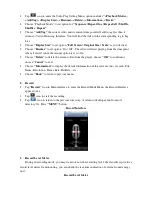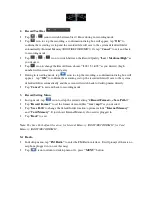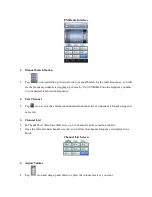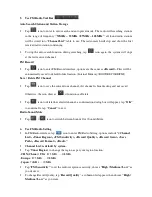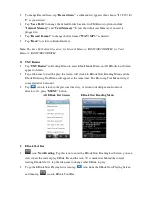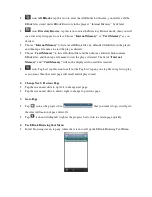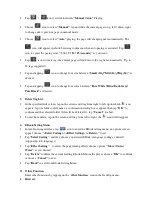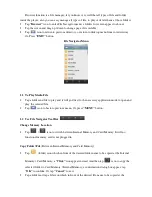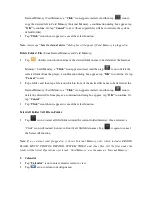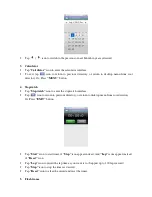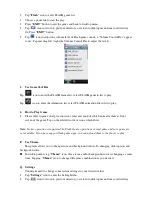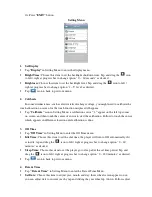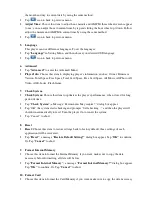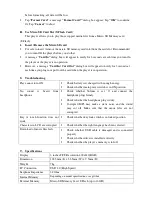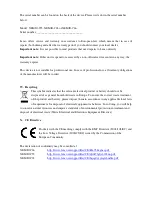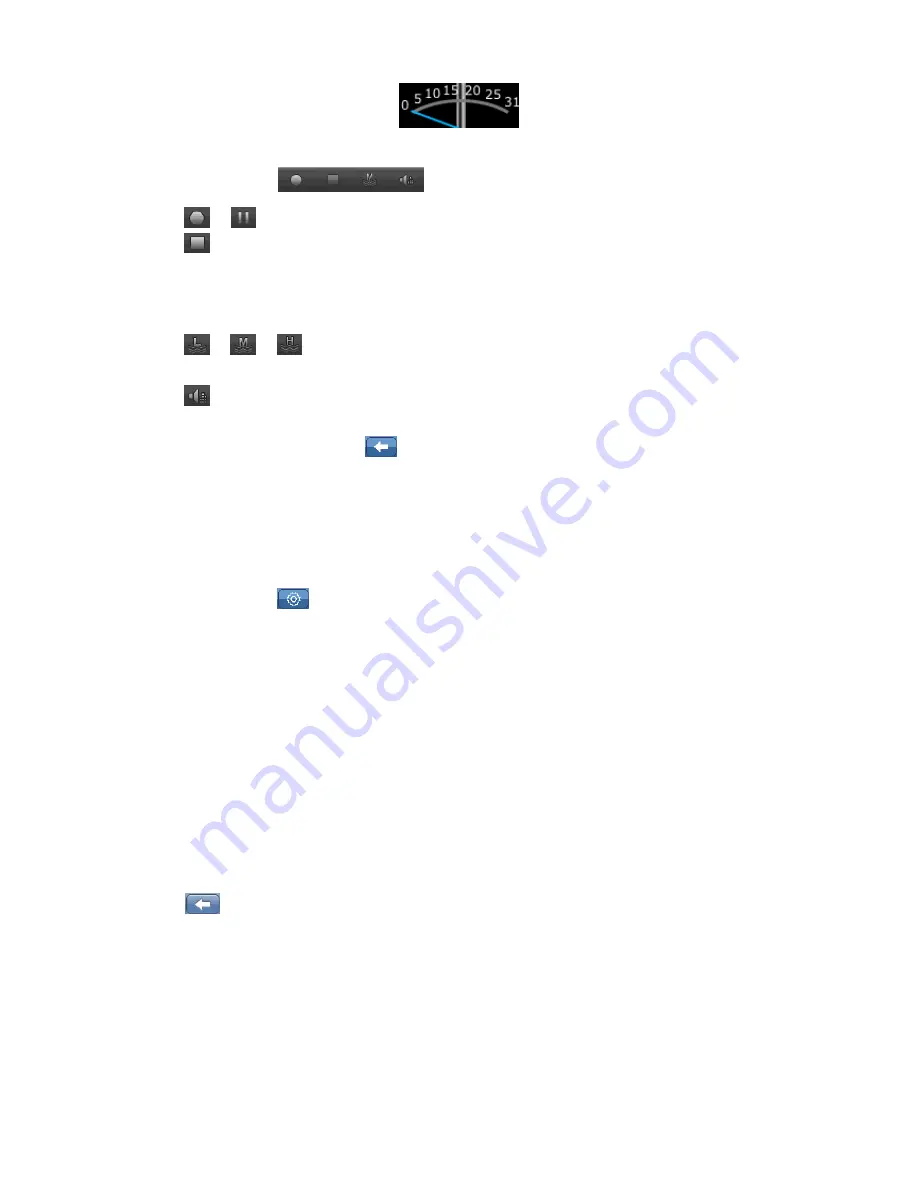
2.
Record Tool Bar
•
Tap
/
icon to switch between Start / Pause during in recording mode.
•
Tap
icon to stop the recording, a confirmation dialog box will appear; tap
“OK”
to
confirm, the recording is stop and the recorded file will save to the system defaulted folder
automatically. (Internal Memory:\ROOT\RECORD\MIC\). Or, tap
“Cancel”
to exit and back
to recording mode.
•
Tap
/
/
icon to switch between the Record Quality
“Low / Medium / High”
as
you desired.
•
Tap
icon to change the Record Gain, choose
“1 / 2 / 3 / 4 / 5”
as you desired. (high
number will increase the record gain)
•
During in recording mode, tap
icon to stop the recording, a confirmation dialog box will
appear; tap
“OK”
to confirm, the recording is stop, the recorded file will save to the system
defaulted folder automatically and the screen will switch back to desktop menu directly.
•
Tap
“Cancel”
to exit and back to recording mode.
3.
Record Setting Menu
•
In stop mode, tap
icon to setup the record setting
“<Record Format>, <Save Path>”
.
•
Tap
“Record Format”
to set the format of record files
“wav / mp3”
as you desired.
•
Tap
“Save Path”
to change the default folder location, options include
“Internal Memory”
and
“Card Memory”
. It just shows Internal Memory if no card is plugged in.
•
Tap
“Back”
to exit.
Note:
The Save Path default location; for Internal Memory: \ROOT\RECORD\MIC; for Card
Memory: \ROOT\RECORD\MIC.
M.
Radio
•
In desktop menu, tap
“FM Radio”
to enter the FM Radio interface. It will prompt if there is no
earphone plugged in. (no see this msg)
•
Tap
icon to return to desktop menu. Or, press
“MENU”
button