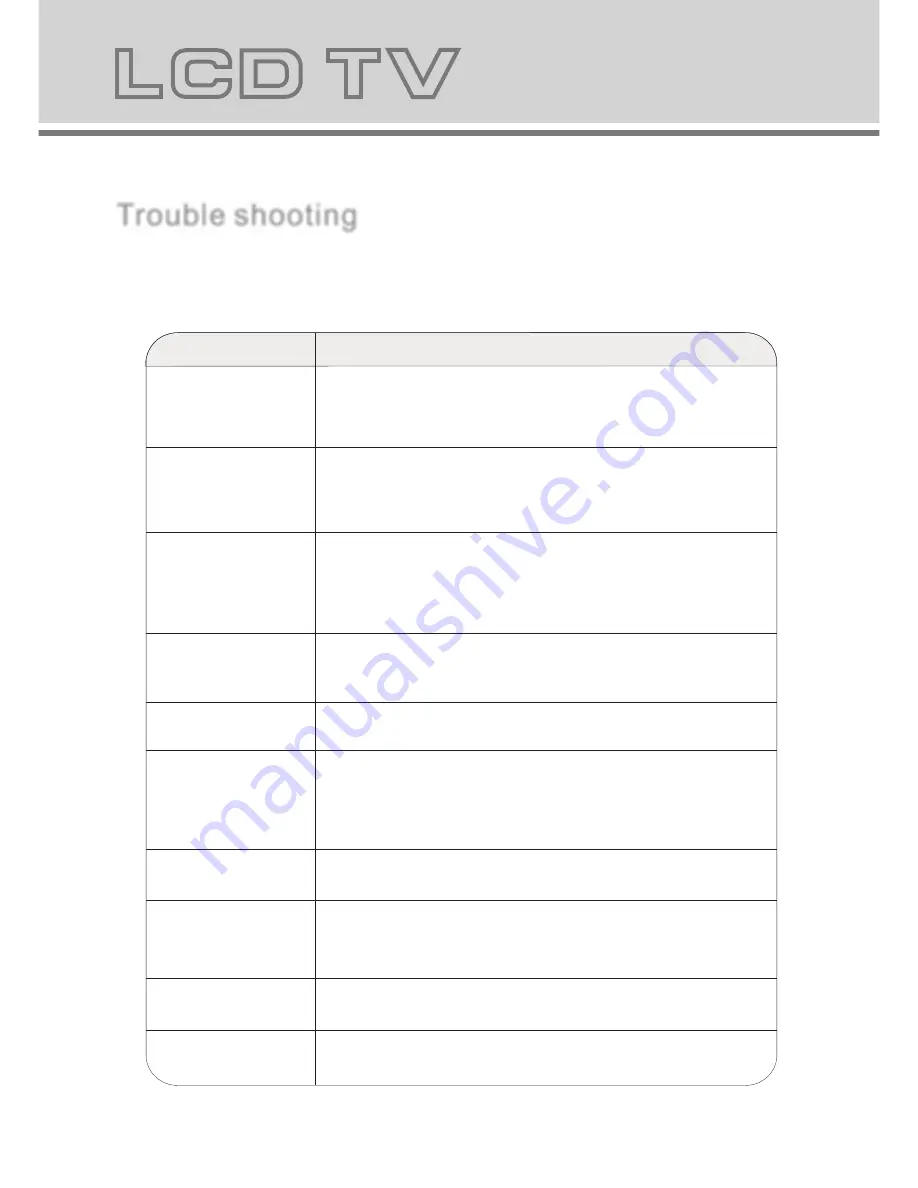
12
13
Teletext operation
TTX/MIX:
press TTX/MIX to enter teletext state and display teletext page if want to display image
and teletext page at the same time. Pres s this button again. If want to exit teletext state. Press this
button again. If want to exit teletext state. Press this button again. when teletext page is displayed
on the screen. You can select relevant function by using the remote control.
SUBPAGE:
is refer to the subpage of teletext page, i.e subcode page. When it is pressed. The
screen display the requirement of subpage code entry. If there is on subpage, it will not be displayed.
In most case, there is no subpage.
HOLD:
press it once to keep the display of the page and press is again to exit hold state.
CANCEL:
do not display the content of the page. But only the channel image. Press it again to display
the content of the page again. Or button on the remote control can be used to display the content of
previous or next page. Number button on the remote control can be used to get to a certain page.
Press the red green yellow cyan button on the remote control, the page of relevant color displayed
on the lower part of the screen will be displayed.
SIZE:
press it once to enlarge the content on the upper part of the page, and press it the second time
to enlarge the content on the lower part of the page, and the third time to resume normal display of
all the contents on the page.
REVEAL:
press it once to display the concealed text. Press it again to close the display of concealed text.
INDEX:
press it once to display the index for all the teletext page.
FAST TEXT (For possible future reference):
The RED, GREEN, YELLOW and BLUE button are used
for quick access to color coded pages transmitted by FAST TEXT broadcast.
Example: RE D select CITY INFORMATION, BLUE select TRAVEL INFORMATION, GREEN select
WEATHER INFORMATION, YELLOW select TV PROGRAMMING.
Trouble shooting
Trouble shooting
Before contrast the service technician, perform the following simple checks. If any program still persists,
unplug the LCD TV and calling for serving.
No sound and picture
PROBLEM POSSIBLE SOLUTION
PROBLEM POSSIBLE SOLUTION
- Check that the main plug has been connected to a wall let.
- Check that you have pressed the POWER button on the front of TV set.
- Check the picture contrast and brightness settings.
Normal picture but no
sound
- Check the volume.
- Sound muted? Press the MUTE button.
- Try another channel the problem may be with the broadcast.
- Are the audio cables installed properly.
The remote control does
not work
- Check to see if there any object between the product and remote control
Causing obstruction.
- Are batteries installed with correct po to +,- to -).
- Correct remote operating mode set: TV, VCR etc.?
- Install new batteries
Power is suddenly turned
off
- Is the sleep timer set.
- Check the power control settings. Power interrupted.
- No broadcast on station tuned with auto activated.
Picture appears slowly
after switching on
- This is normal, the image is muted during the product startup process. Please
contact your service center, if the picture has not appeared after five minutes.
No or poor color or poor
picture
- Adjust the color in menu option.
- Keep a sufficient distance between the product and the VCR.
- Try another channel, the problem may be with the broadcast.
- Are the VIDEO cables installed properly?
- Activate the any function to restore the brightness of the picture.
Horizontal/vertical bars
or picture shaking
- Check for local interference such as an electrical appliance or power tool.
Poor reception on some
channels
- Station or cable product experiencing problems. Tune to another station.
- Station signal is weak, reorient antenna to receive weaker station.
- Check for sources of possible interference.
Lines or streaks in pictures
- Check the antenna(Change the direction of the antenna).
No output from one of the
speakers
- Adjust balance in menu option.


































