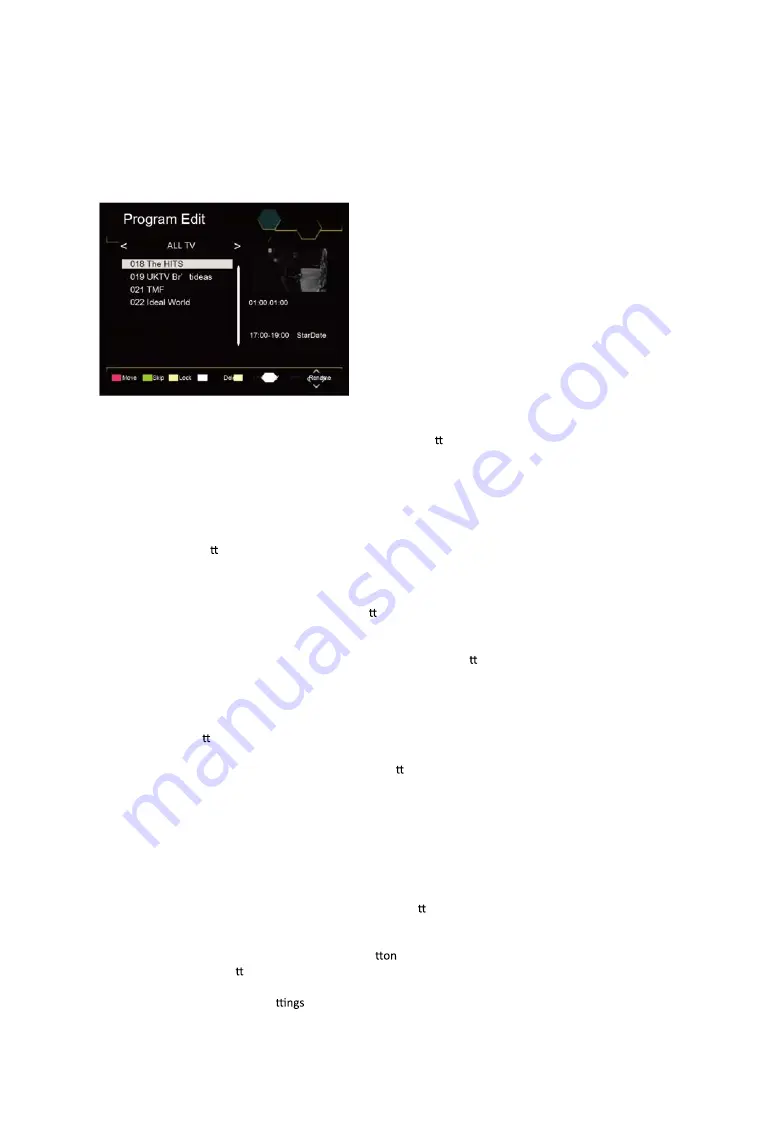
9
Program Edit
To edit your program preferences (lock, skip, favourite, move or delete), you will need to enter the ProgramEdit
Menu. This Menu requires a password to access. Enter the default password '000000'.
Set Favourite Program/s
You can create a shortlist of favourite programs that you can easily access.Set Favourite TV or Radio program:
1. Select the preferred program then press the FAVOURITE bu on. A Star-shaped symbol will appear and
the program is marked as a favourite.
2. Repeat the previous step to select more Favourite programs.
3. To co
nfir
m and exit the Menu,press the EXIT key.
Disable Favourite TV or Radio Program:
Press the FAV buton on the Remote Control with the heart-shaped symbol.
View Favourite Programs:
1. Press the Fav bu on and the Favourite Menu will appear.
2. Press UP/DOWN to select your Favourite Programs.
3. Press OK to select your favourite program.
Delete a TV or Radio Program/s
1. Select the Program and then press the BLUE bu on. A message will appear.Press OK to delete the program.
2. Repeat the previous step to select more programs to delete.
Skip TV or Radio Program/s
1. Select the program you would like to skip and press the GREEN bu on. A skip symbol is displayed. The
program is marked as a skip.
2. Repeat the previous step to select more programs.
3. To co
nfir
m and exit themenu,press EXIT key.
Disable a skip TV or Radio Program:
Press the GREEN bu on on the skip program with the skip symbol.
Move a TV or Radio Program/s
1. Select the preferred program then press the RED bu on. A move symbolwill appear.
2. Press UP/DOWN to move the program.
3. Press OK to co
nfir
m.
4.
*
Please note : when LCN is set to on, the TV station number will not change according to the position
number to have the channel number changed to the position number, set LCN to off.
Repeat the above steps to move more channels.
Lock Program/s
You can lock selected programs for restricted view.
Lock a TV or Radio Program:
1. Select the preferred program then press the YELLOW bu on. A lock-shaped symbol is displayed. The
program is now marked as locked.
2. Repeat the previous step to select more programs.
3. To co
nfir
m and exit the menu, press the EXIT bu
.
4. Press the YELLOW bu on to disable the locked program.
5. To view the locked program, you will be require to enter either the default, or the modi
fi
ed
Password.(refer to system se
“Set Password”)
























