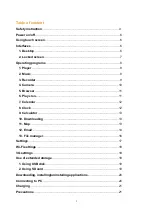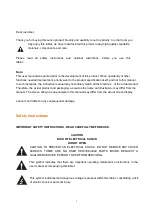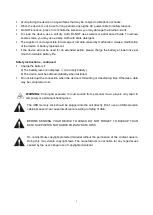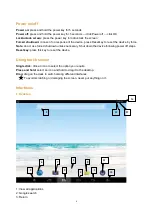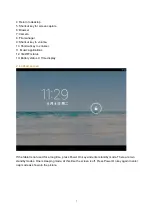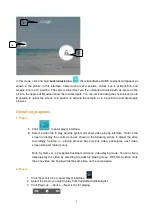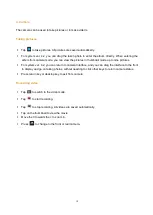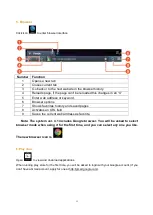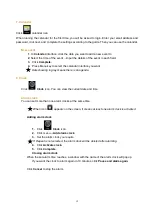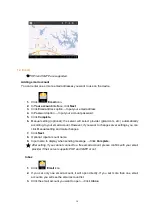Dear customer,
Thank you for buying this Lenco product. Quality and usability is our top priority. In order to let you
fully enjoy this tablet, we have manufactured this product using high quality standards,
materials, components, and care.
Please read all safety instructions and national restrictions, before you use this
tablet.
Note:
This user manual was printed prior to the development of this product. When operability or other
functions needed improvement, priority went to the product specification itself, and not to this manual.
In such instances, the instruction manual may not entirely match all the functions of the actual product.
Therefore, the actual product and packaging, as well as the name and illustration, may differ from the
manual. The screen shown as an example in this manual may differ from the actual screen display.
Lenco is not liable for any consequential damage.
Safety instructions
IMPORTANT SAFETY INSTRUCTIONS - READ CAREFULLY BEFORE USE.
CAUTION
RISK OF ELECTRICAL SHOCK
DO NOT OPEN
CAUTION: TO PREVENT AN ELECTRICAL SHOCK, DO NOT REMOVE ANY COVER
SCREWS. THERE ARE NO USER SERVICEABLE PARTS INSIDE. REQUEST A
QUALIFIED SERVICE PERSON TO PERFORM SERVICING.
This symbol indicates that there are important operating maintenance instructions in the
user manual accompanying this tablet.
This symbol indicates that dangerous voltage is present within this tablet, constituting a risk
of electric shock or personal injury.
3