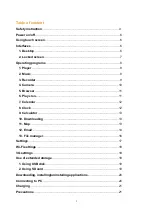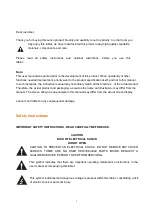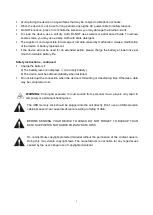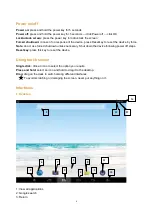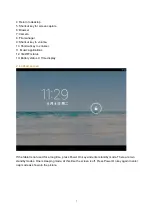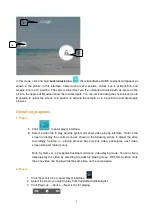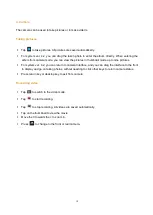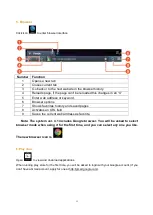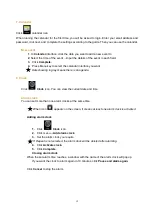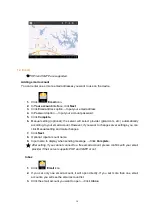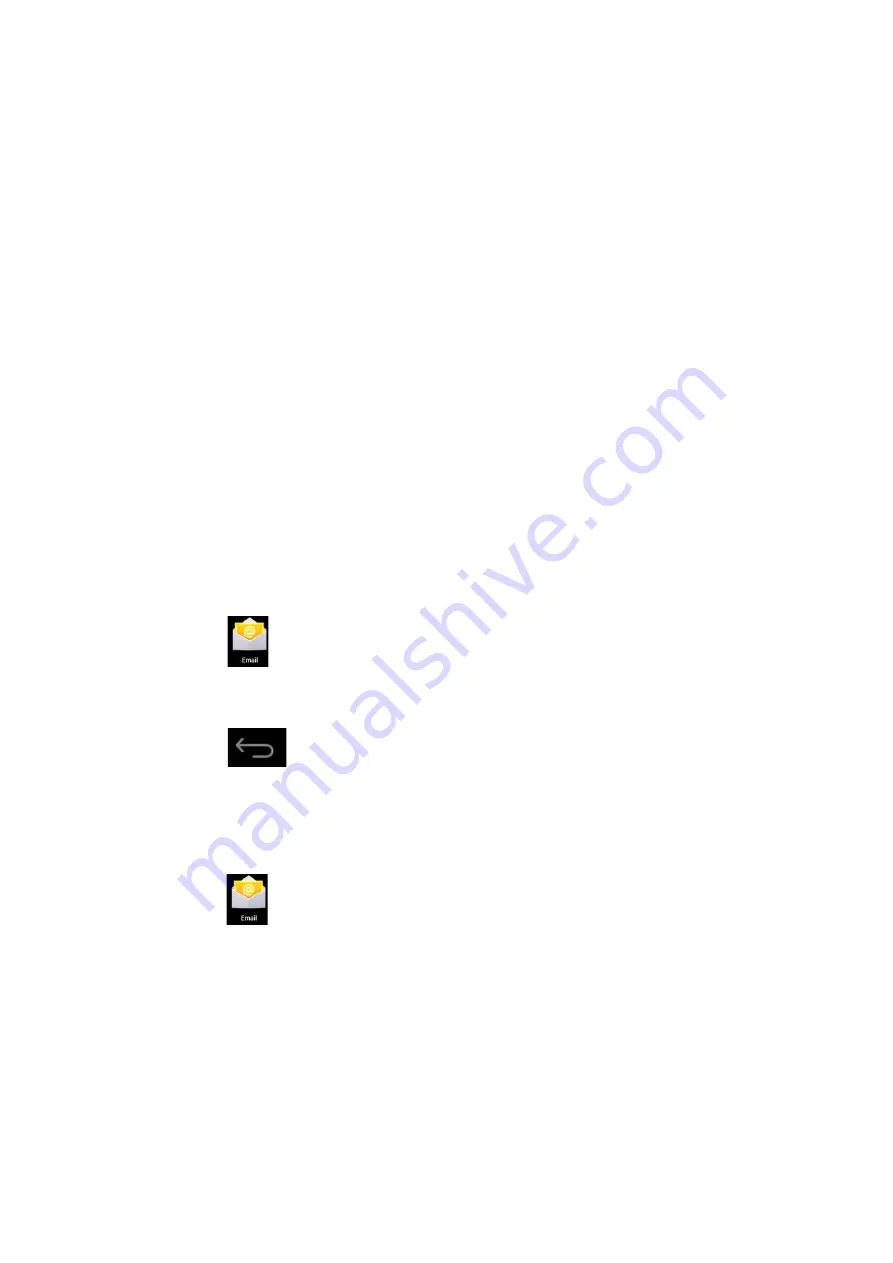
Opening an email
1.
In
Inbox
interface, click an email to open it.
2.
Click an attachment (if any) to enable a corresponding application to open it, or you
can click Save to save it to SD card.
3.
If you want to
Reply
, Click
Reply
or
Reply all.
a. Enter the message you want to reply in Writing email option.
b. Click Send to send the email; you can also save it as draft without sending it. The
email will be deleted if you don’t save or send it.
4.
To delete an email, click
Delete
.
Writing a new email
1.
In Inbox interface, click Menu
→ Write
2.
Click
Send to
option, then enter address of the
Receiver
.
3.
If you want to cc or bcc to other receivers, click Menu
→
Add cc and bcc, then enter
the email address of the receiver.
4.
Enter the subject in the title bar.
5.
Click
Write an email
option to enter your personal information.
6.
If necessary, click Menu
→ Add attachment
to add attachment files.
7.
When you complete writing, click Menu
→ Send.
Editing email account
1.
Click
icon.
2.
In Inbox interface, click Menu→ Account setting.
3.
Set your email account according to your needs.
4.
Click
to return to Inbox interface.
Deleting an email account
☆
If you have more than one accounts, and if you delete the default account, the next one in
the list will become default.
1. Click
icon.
2. In Inbox inte
rface, click Menu→
Account.
3. Click and hold the account you want to delete.
4. In the popped-up
Account option
window, click
Delete account.
5. Click
Yes
to confirm to delete.
Setting default account
You must always have a default account. Therefore, if you have more than one email
accounts, you can select one as default.
15