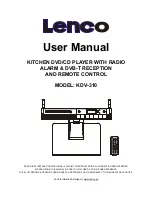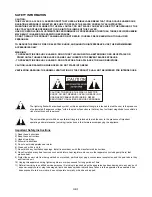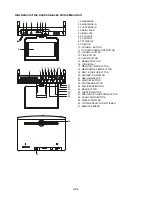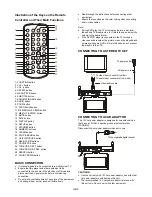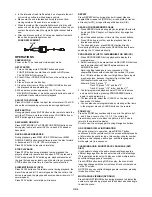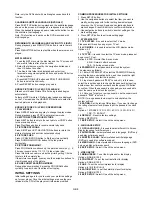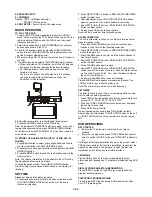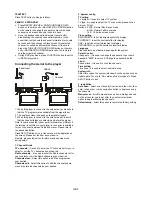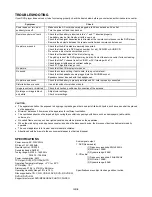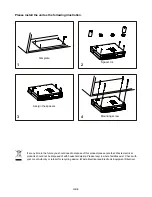GB-7
TELETEXT
Press TEXT button to display teletext.
SEARCH A PROGRAM
y
Press NEXT&TUNE UP or PREVIOUS/TUNE DOWN
button on the main unit or NAVIGATION UP/DOWN button
on the remote to change the channel number. A desired
channel can be reached using these two keys.
y
Once the desired channel is selected, it should start
broadcasting the selected channel immediately. In the
event that it only shows the channel information for couple
seconds and then change to black screen, this selected
channel is verified as a scrambled channel. It is able to
press the TUNE UP OR TUNE DOWN button on the main
unit or NAVIGATION UP/DOWN buttons on the remote to
skip the scrambled channel.
y
During DVB play mode, press FUNCTION button to switch
to RADIO play mode.
Connecting the Aerial to the player
1. When this player is connect to the outdoor aerial, make sure
that the TV programme is available from the signal tower.
2. The quality of video is depend on the signal strength.
3. When this player is connect to the outdoor aerial, in avoid
that the huge buildings or obstacle would block the signal.
Note: In some areas the indoor aerial terminal may different, if
the terminal is not fitted to your player, a connector is available
for you to connect between Cable and player. Please refer to
the above illustration.
Press SETUP Button once, a video menu will be displayed on
the screen. Please set the item as your desire.
Remark: press setup button to return previous setup menu
during setup.
1. Channel Guide
TV channels
- It is used to enter the TV channels list for you to
select or sort the TV channels as your desired.
Radio channels
- It is used to enter the Radio channels list for
you to select or sort the Radio channels as your desired.
Channels class
- Select this option to edit the programs as
your desired.
Channels edit
- Select this option to edit the channels name,
move or delete the channels as your desired.
2. System config
TV setting
TV system: it is used to select TV system.
TV type: it is used to select the TV scan mode, please set as
per your TV set.
Options: 4:3PS : Normal Pan & scan mode
4:3LB : Normal Letter box mode
16:9 : 16:9 wide screen mode
Video setting
BRIGHTNESS - to set the brightness for the display.
CONTRAST - to set the contrast effect for display.
HUE - to set the colour impression for display.
SATURATION - to set the saturation level for display.
Language
Please select one of desired language for the system.
Parent Control
Change pin - It is used to change the password. Input user's
password "0000" to unlock it. Change the password as the
prompt.
Channel lock - it is used to Lock the channels.
Time setting
Time zone - it is used to select local time zone.
System info
Select this option, the system info shows on the screen such as:
Update date, Tuner info, F/w version, Model version etc. Press
SETUP button to exit.
3. Installation
Auto Scan
- select one of country from <select area> row, then
enter <start scan> row by navigation button to begin scanning
the channels.
Manual scan
- scroll to manual scan option, a dialogue shows
on the screen for you to set, after then, select <start scan>
option to begin scanning the channels.
Default setup
- select this option to restore the factory setting.
Aerial input
CABLE
Optional