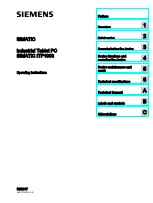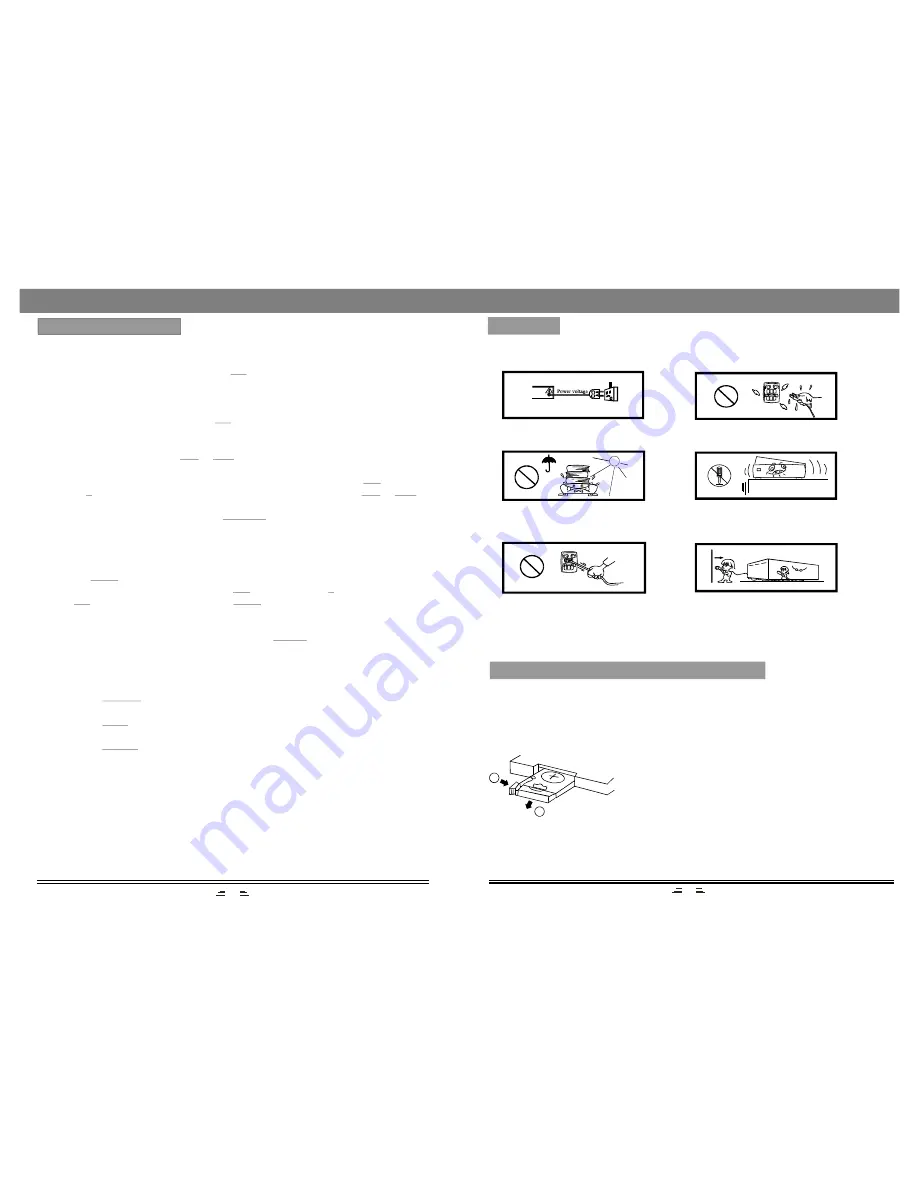
Please read and understand all the warnings given in the following and those marked
on the unit. This unit has been designed and manufactured to assure personal safety.
Only use the power by sign on
User Manual or system.
Keep the unit and power plug
away from water.
Avoid direct sunshine and
nearing heater.
Never open the cover, avoid
metals dropping in, such as needle,
hairpin, coin etc.
Protect power cable: avoid high
pressure and stamp on; do not
pull & bend excessively.
Unplug the set from the outlet
when you do not use it for a long
time.
WARNING
INSTALL THE REMOTE CONTROL BATTERY
2
1
1. Reverse the remote control, and clasp the
buttonhole, then pull the cover out at the same
time.
2. Insert the battery of type CR 2025 into the battery
compartment. Make sure the faces up.
3. Replace the battery cover.
Note:
1) If the remote control only can work within
short distance, please change a new battery.
2) Never try to recharge batteries, short-circuit,
cutting or buried.
3) If you won`t use the remote control for a long
time, please remove the battery.
2
9
1. Enter FM Function
In the turn-on or playing status, press the
button on the remote control to enter
FM mode.
2. Select Bands
1) Directly input frequency: press the
button on the remote control, then input the
frequency that you want. The range of FM frequency is from 87.50MHz to 108.00
MHz.
2) Select the band by pressing
or
button: press this button to adjust the
frequency up or down a step. The step of FM is 0.05 MHz.
3) Select saved stations by pressing number buttons. For example: press
button
twice,
button once, you may select the 25th saved station. Press the
or
button to switch the previous or next band.
4) Automatically search bands: press the
button, this system starts to
search bands from low to high frequency automatically. The searched band are
saved automatically. Press this button again to stop searching.
3. Save Bands
Press the
button to save the current frequency of band. For example: if you
want to save 99.3 MHz in 28th cell, press
button twice and
button once,
press
button to input 9 9 3, then press
button.
4. Soundtrack Selection
To select Mono or Stereo while in FM mode, press
button. When you select
stereo, the display shows a stereo signal. If the signal is not strong enough, you
cannot select Stereo.
5. Exit FM Mode
1) Press the
button on the remote control to exit FM status, and switch to
USB/CARD mode.
2) Press the
button on the remote control to exit FM status, and switch to the
IPOD mode.
3) Press the
button on the remote control to exit FM status, and switch to
Audio input mode.
(Please vary the antenna direction to find the strongest signal for each station.)
FM
T/F
TU-
TU+
10+
5
CH-
CH+
SEARCH
SAVE
10+
8
T/F
SAVE
MO/ST
USB/SD
IPOD
AUDIO
RADIO OPERATION