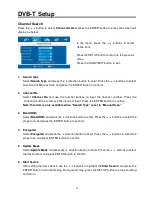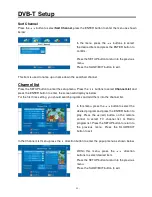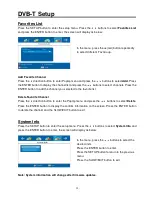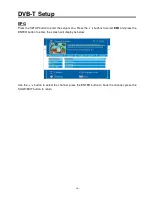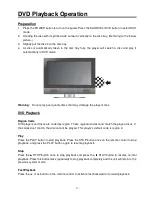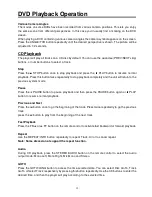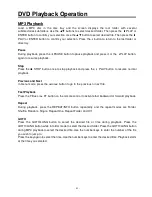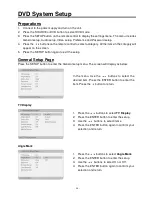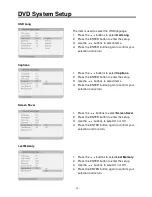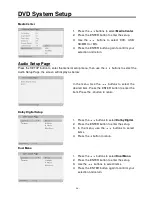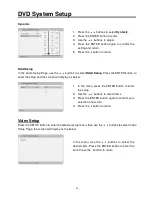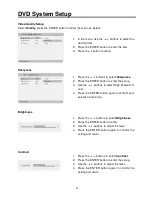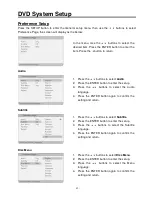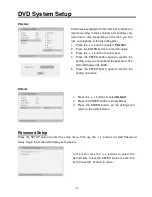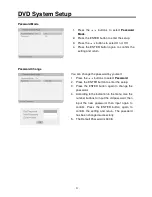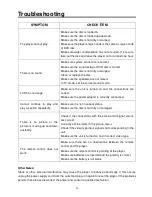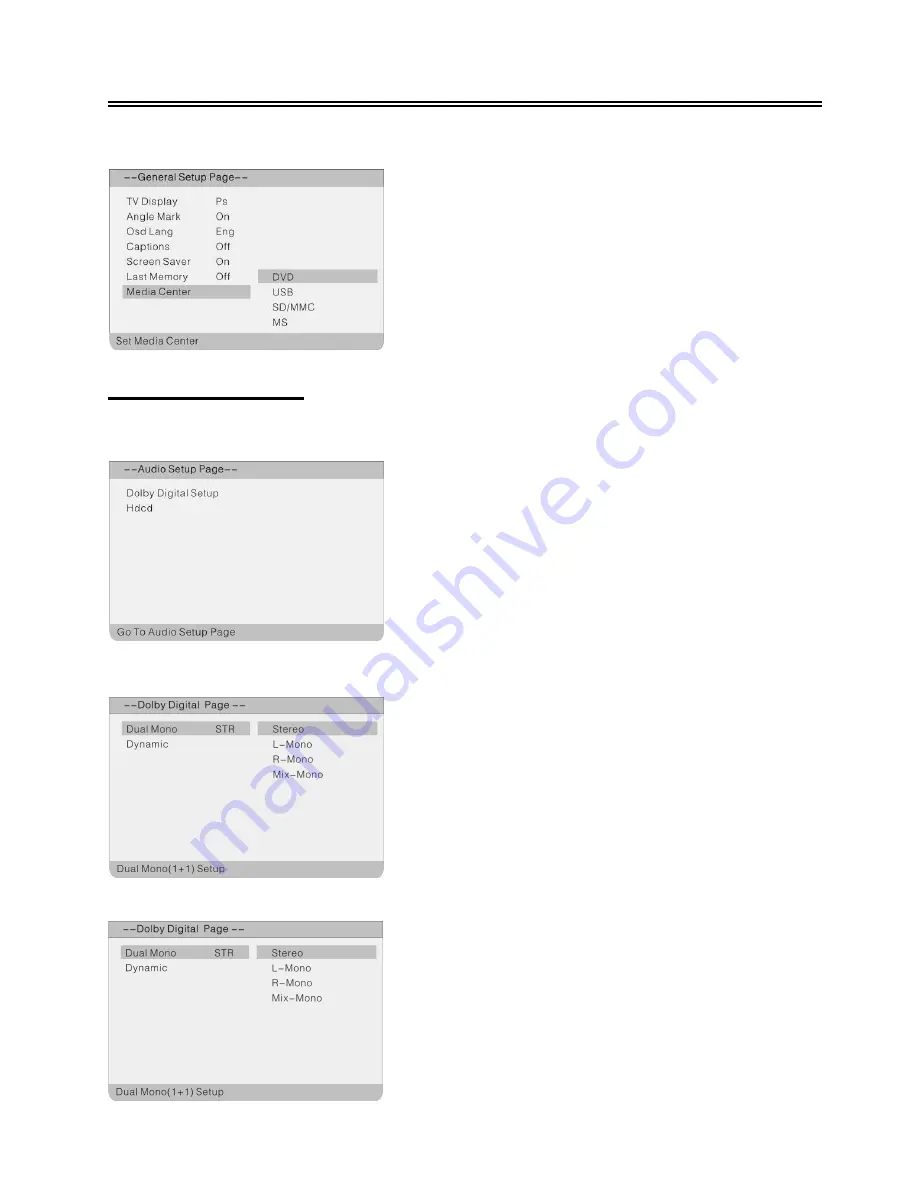
- 46 -
DVD System Setup
Media Center
Audio Setup Page
Press the SETUP button to enter the General setup menu, then use the
buttons to select the
Audio Setup Page, the screen will display as below:
Dolby Digital Setup
Dual Mono
In the menu, Use the
buttons to select the
desired item. Press the ENTER button to enter the
item. Press the
button to return.
1. Press the
buttons to select
Dolby Digital
.
2.
Press the ENTER button to enter the setup.
3.
In the menu, use the
buttons to select
items.
4.
Press the
button to return.
1.
Press the
buttons to select
Media Center
.
2.
Press the ENTER button to enter the setup.
3.
Use the
buttons to select DVD, USB,
SD/MMC or MS.
4.
Press the ENTER button again to confirm your
selection and return.
1. Press the
buttons to select
Dual Mono
.
2.
Press the ENTER button to enter the setup.
3.
Use the
buttons to select items.
4.
Press the ENTER button again to confirm your
selection and return.