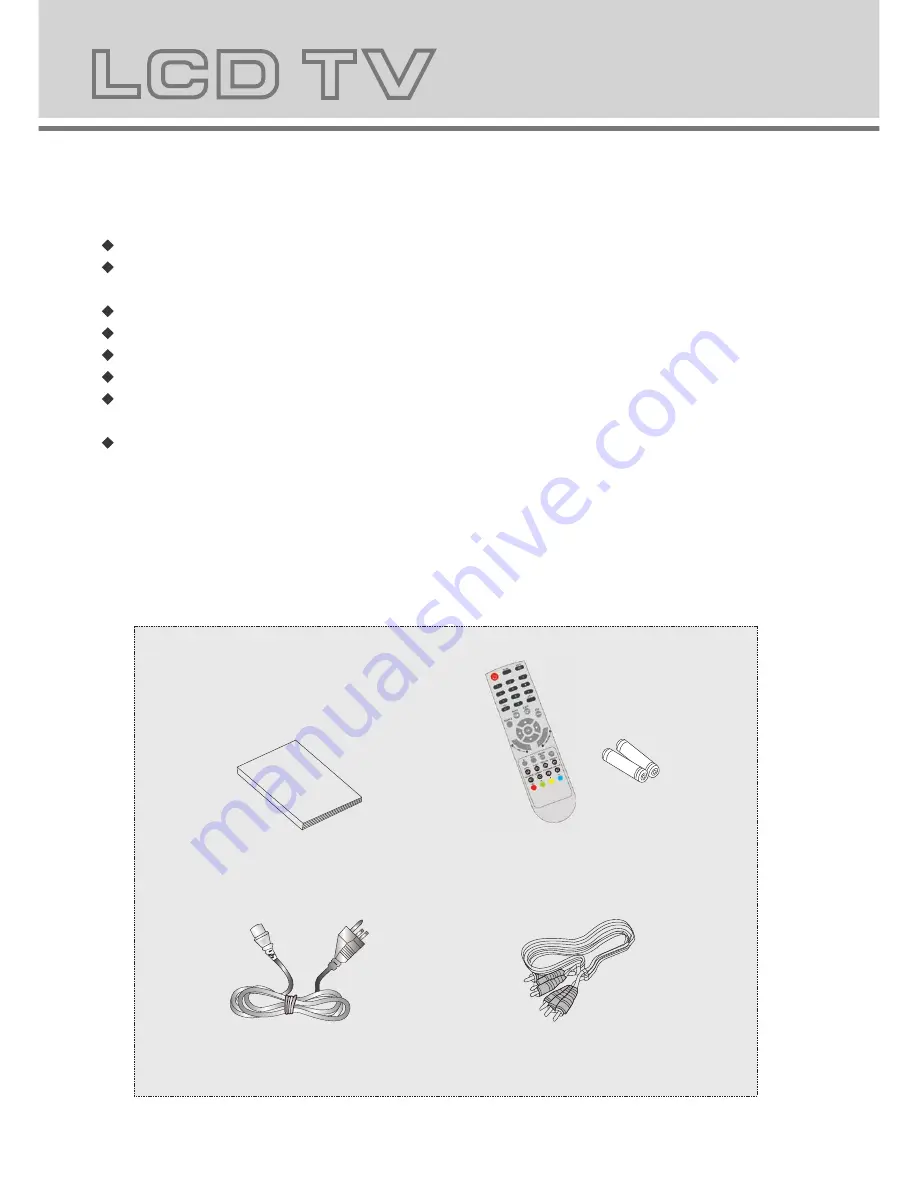
1
4
7
2
5
8
0
3
6
9
X
Before using this product, read and follow all warnings and instructions.
This product is intended for household use only and not for commercial or industrial use.
Do not expose to dripping or splashing.
No naked flame sources, such as lighted candles, should be placed on the product.
Allow suitable distances around the product for sufficient ventilation.
Ventilation should not be impeded by covering ventilation openings with items such as
newspapers, table cloths, curtains and the like.
Make sure the LCD TV stand is adjusted to a stable position. Damage caused by using
this product in an unstable position or by failure to follow any other warning or precaution
contained within this user manual will not be covered by warranty.
This product is not intended for use by young children. Young children should be properly
supervised.
SAFETY WARNINGS
2.Accessories
Check the accessories
(TV accessories)
User manual
Remote control/batteries
AV
cable
connection
Power button
Numeric button
Channel setup
Picture mode button
Sound mode button
RIGHT
DOWN
Channel selection button
UP
LEFT
Signal source selection button
Volume adjusting button
Sleep button
Mute button
Return channel button
TV setup menu
ENTER
3.Remote control manual
Bright sunlight or lighting may cause erractic remote operation
Power cord
OPEN/CLOSE button
PREV
Information button
TXT/MIX/PLAY /PAUSE/TELE TEXT
CANCEL/STOP/EXIT button
INDEX/GOTO/TV.RADIO button
REVEAL/SLOW/subtitle button
DVD/DVB Setup button
AUDIO
SIZE/TITLE/EPG button
HOLD/MENU/PBC/Favorite button
SUBPAGE/ SUBTITLE button
REPEAT/TIMER button
FORWARD button
REWIND button
NEXT button
3
4
Summary of Contents for DVT-154
Page 1: ......
Page 2: ...USER MANUAL GEBRUIKSAANWIJZING BENUTZERHANDBUCH DVT 154 ...
Page 25: ...DVD Operation DVD Operation ...






































