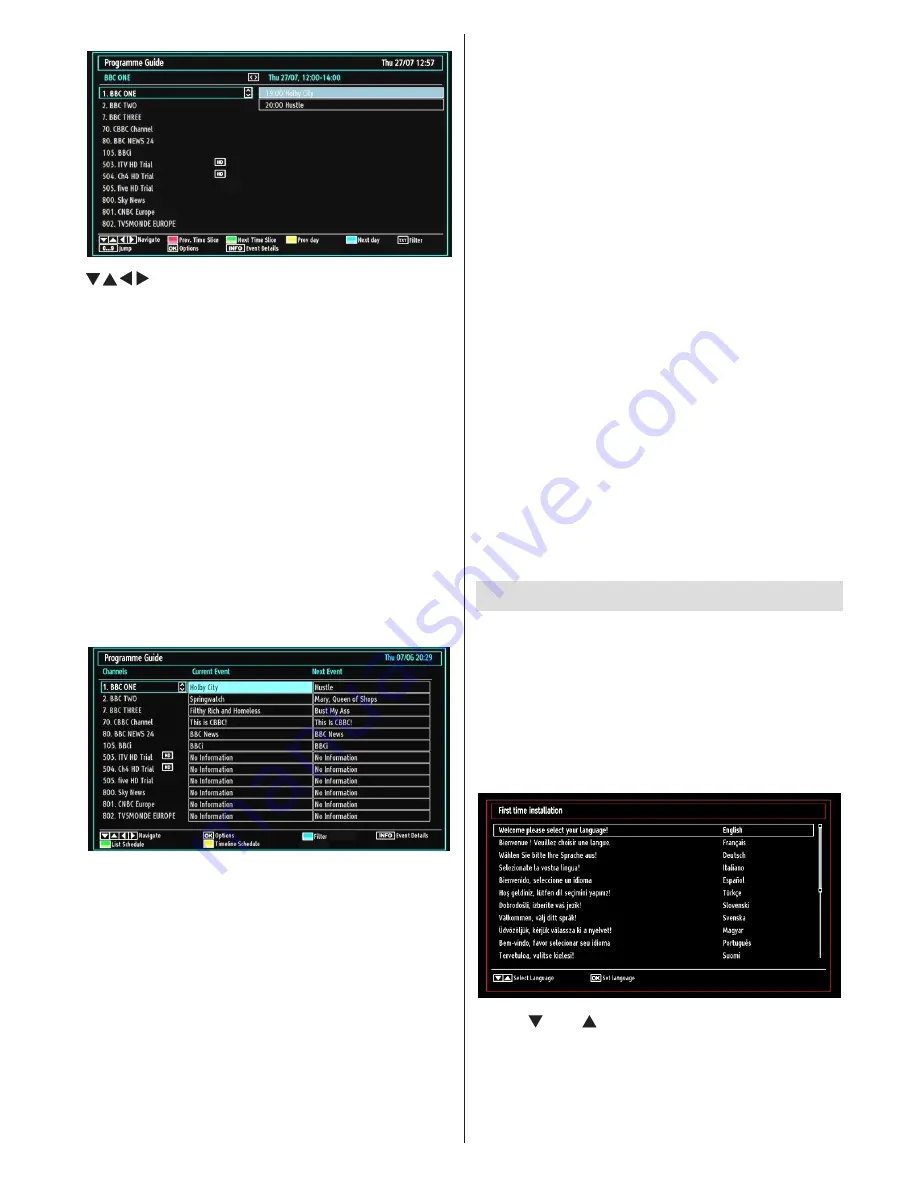
English
- 55 -
EPG Channel Schedule
/ / / : Navigate
Red button (Prev Time Slice):
Displays the
programmes of previous time slice.
Green button (Next Time Slice):
Displays the
programmes of the next time slice.
Yellow button (Prev Day):
Displays the programmes
of previous day.
Blue button (Next day):
Displays the programmes
of the next day.
TXT button (Filter):
Views filtering options.
Numeric buttons (Jump)
: Jumps to the preferred
channel directly via numeric buttons.
OK (Options):
Displays programme options including
“
Select Channel
” option.
INFO (Details):
Displays the programmes in detail.
EPG Now and Next
OK (Options):
Displays programme options including
“
Select Channel
” option.
Blue button (Filter):
Views filtering options.
INFO (Event Details):
Displays the programmes in
detail.
Green button:
Programme schedule will be listed
Yellow button:
Display EPG data in accordane with
timeline schedule
.
Digital Teletext (** for UK only)
• Press the “
“TXT”
” button.
The digital teletext information appears.
•
Operate it with the coloured buttons, cursor buttons
•
and
OK
button.
The operation method may differ depending on the
contents of the digital teletext.
Follow the instructions displayed on digital teletext
screen.
When the “
•
“TXT”
” button is pressed, the TV returns
to television broadcasting.
With digital broadcasting (DVB-T-C), in addition to
•
digital teletext broadcasting together with the normal
broadcasting, there are also channels with just digital
teletext broadcasting.
The aspect ratio (picture shape) when watching
•
a channel with just digital teletext broadcasting is
the same as the aspect ratio of the picture viewed
previously.
When you press the “
•
“TXT”
” button again, the digital
teletext screen will be displayed.
Analogue Teletext
Use of teletext and its functions are identical to
the analogue text system. Please do refer to the
“
TELETEXT
” explanations.
First Time Installation
IMPORTANT: Ensure that the aerial is connected
and a Common Interface module is not inserted
before switching on the TV for the first time
installation.
When the TV is operated for the first time, the
•
installation wizard will guide you through the
process. First, the language selection screen will
be displayed:
Use “
•
” or “ ” buttons to select your language
and press
OK
button to set the selected language
and continue.
After selecting the language, “
•
Welcome!
” screen will
be displayed, requiring you to set
Country,Teletext
Language
and
Scan Encrypted
options.
Summary of Contents for DVL-2694 BLACK
Page 128: ...50218838...
















































