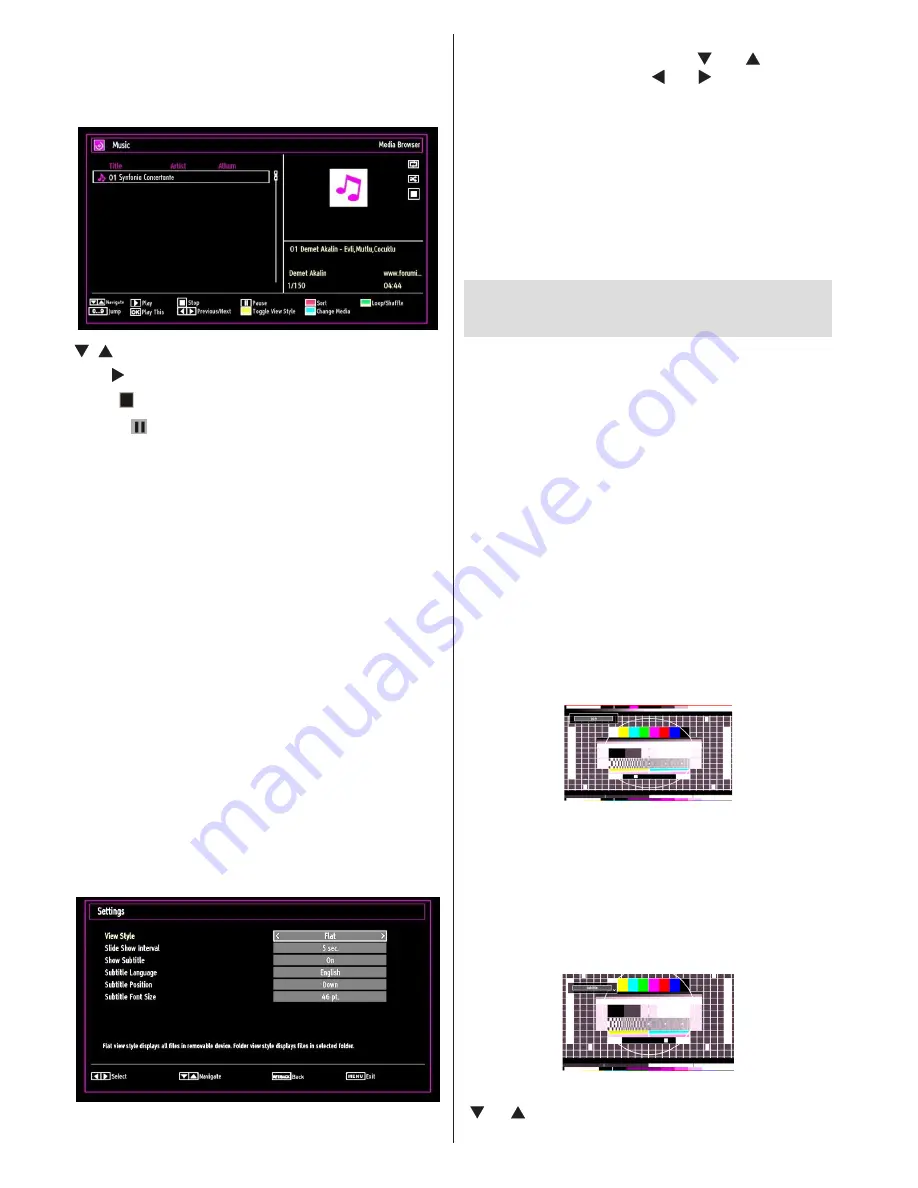
English
- 62 -
Playing Music via USB
When you select Music from the main options,
available audio files will be filtered and listed on this
screen.
/ : Navigate menu
Play button):
Starts the playback.
Stop ( button)
: Stops playback.
Pause ( button)
: Pauses the selected playback.
RED
button: Sorts files by Title,Artist or Album.
Loop/Shuffle (GREEN button)
: Press once to disable
Loop. Press again to disable both Loop and Shuffle.
Press once more to enable only Shuffle. Press again
to enable all. You can follow the disabled functions
with the change of the icons.
0..9 (Numeric buttons):
The TV will jump to the
file starting with the letter you input via the numeric
buttons on your remote control.
Play This (OK button)
: Plays the selected file.
Previous/Next (Left/Right buttons)
: Jumps to
previous or next file to play.
Yellow
Button: Change viewing style
BLUE:
Changes media options.
Note:
If the Viewing Style is set to Folder in Media
Browser Settings, Music folder will be displayed as
sorted and there is no need to sort files again by
pressing the FAV button.
INFO
: Changes filter options.
Media Browser Settings
You can set your Media Browser preferences by
using the Settings dialog. Press “ ” or “ ” button to
highlight an item and use “ ” or “ ” button to set.
View Style:
Sets default browsing mode.
Slide Show Interval:
Sets slide show interval time.
Show Subtitle:
Sets subtitle enabling preference.
Subtitle Language:
Sets supported subtitle
language.
Subtitle Position:
Sets subtitle position as up or
down.
Subtitle Font Size:
Sets subtitle font size (max. 54pt).
Changing Image Size: Picture
Formats
You can change the aspect ratio (image size) of
•
the TV for viewing the picture in different zoom
modes.
Press the
•
SCREEN
button repeatedly to change
the image size. Available zoom modes are listed
below.
Auto
When AUTO is selected, the aspect ratio of the screen
is adjusted by the information provided by the selected
source(if available)
Note:
Auto mode only will be available in HDMI, YPbPr
and DTV sources.
16:9
This uniformly stretches the left and right sides of a
normal picture (4:3 aspect ratio) to fill the wide TV
screen.
For 16:9 aspect ratio pictures that have been
•
squeezed into a normal picture (4:3 aspect ratio),
use the
16:9
mode to restore the picture to its
original shape.
Subtitle
This zooms up the wide picture (16:9 aspect ratio)
with subtitles to the full screen.
Note
: You can shift to screen up or down by pressing
“ ” / “ ” buttons while picture zoom is selected as
panaromic, 14:9 Zoom, Cinema or Subtitle.
Summary of Contents for DVL-2694 BLACK
Page 128: ...50218838...






























