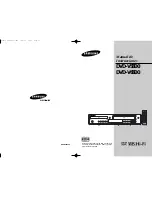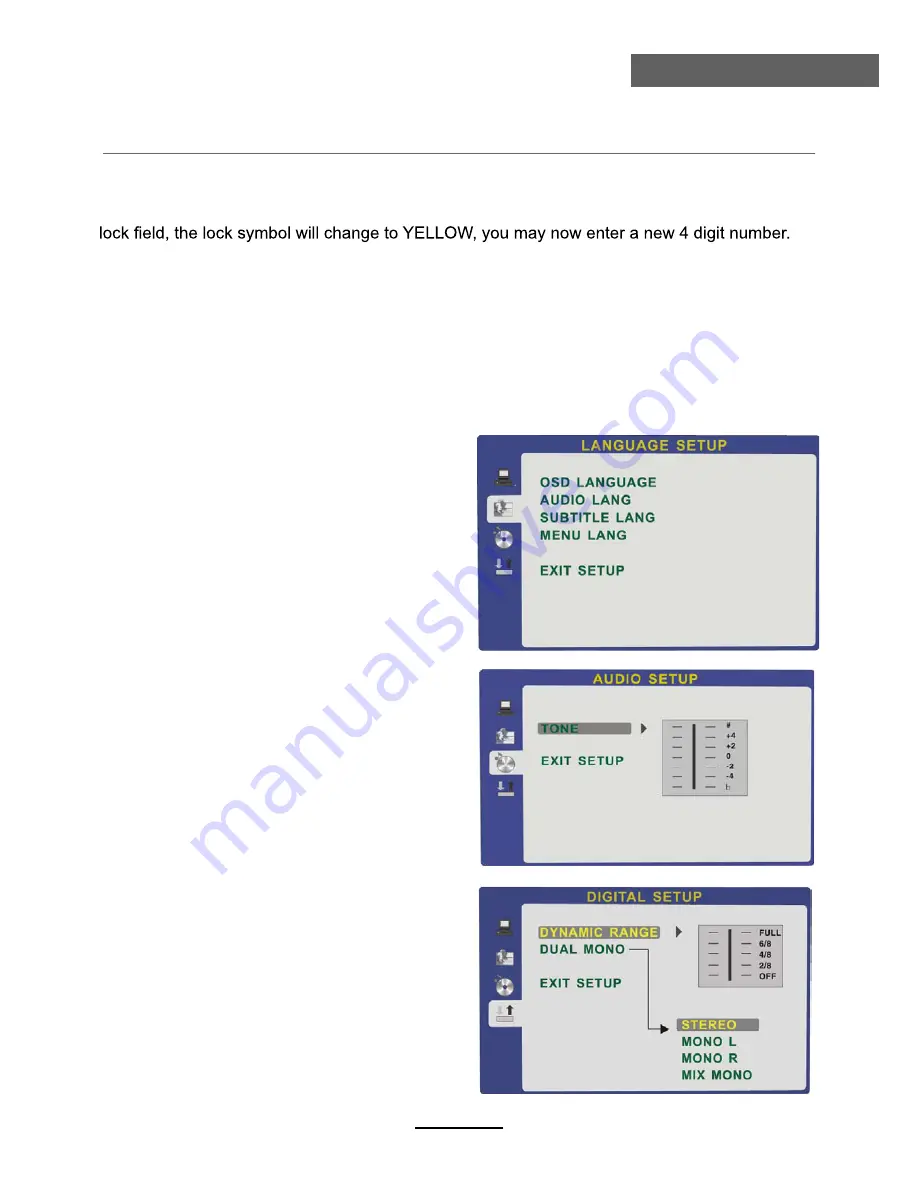
DVD Operation
DVD Operation
"0000". Using the
∧ / ∨
button, move the highlight to "PASSWORD", press
>
the button and
enter "0000". You will see the padlock symbol open. You may now change the RATING or put in
a new password number. If the Lock symbol is BLUE you must press
>
the button to enter the
Please remember or write down the new Password and keep safe.
RATING
The Rating feature is a rating limit feature, like movie ratings. This helps you to control what
DVD the family watches. There are 8 levels of selection, from KIDS SAFE to ADULT. Adult is the
"play all" selection.
2. LANGUAGE SETUP
The language setup options are illustrated below:
3. AUDIO SETUP
-TONE: Use the
∧ / ∨
button to move the
scroll and adjust the tone.
4. DIGITAL SETUP
The video setup options are illustrated below:
- DYNAMIC RANGE:
Use the
∧ / ∨
button to
move the scroll and adjust the dynamic range.
- DUAL MONO:
Choose the mode of the audio
output.
There are four modes: STEREO, MONO L,
MONO R,MIX MONO.
- OSD LANGUAGE:
The OSD will display in the
language you choose.
- AUDIO LANG:
If the disc you are playing has
the language you choose, it will output audio in
that language.
- SUBTITLE LANG:
If the disc you are playing
has the language you require you may select this
either in the Menu or using the "SUBTITLE"
button on the Remote control. You may also
switch this OFF.
- MENU LANG: If the disc you are playing has
the language you require you may select this.
22
Summary of Contents for DVL-2483
Page 1: ...Model DVT 2451 24 61cm Full HD LCD TV with DVD DVB T For information and support www lenco eu...
Page 2: ......
Page 26: ......
Page 27: ......
Page 28: ......