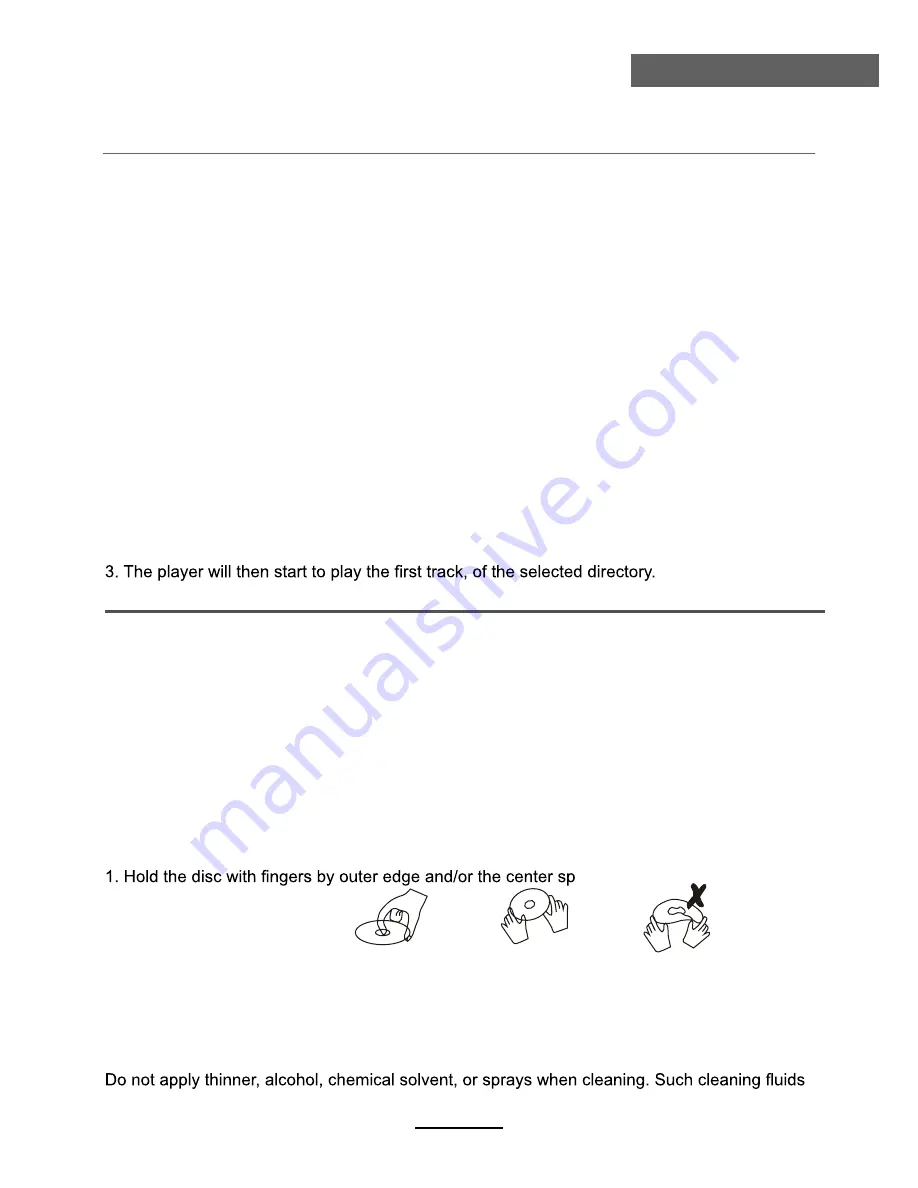
DVD Operation
DVD Operation
Subtitles
1. Compatible with DVD, SVCD discs.
2. Press the Subtitle button on the remote once, and the subtitle info banner appears
3. When a DVD or SVCD is recorded with subtitles, you can use the Subtitle feature to view the
subtitles on-screen. By default, subtitles are off. The info banner will display Subtitle Off.
4. To display subtitles, press the Subtitle button again. The default language with its responding
serial number will be displayed in the info banner and subtitles will be displayed in that
language. There are 8 supported subtitles: Chinese, English, Japanese, French, Spanish,
Portuguese, Germany and Latin. With each consecutive press of the Subtitle button, the
subtitle switches. For example, "Language Icon: [1 English DTS 6CH] or [Off]" (the availability
of the subtitles are disc-dependent). To turn subtitles off, press the Subtitle button until
Subtitle Off is displayed.
Zoom In the Video Image
1. Compatible with DVD, SVCD, VCD, JPEG discs.
2. The Zoom Function allows you to enlarge the video image.
3. Press Zoom repeatedly to activate the function and choose the required zoom factor: Zoom 2,
Zoom 3, Zoom 4, Zoom 1 /2, Zoom 1 /3, Zoom 1/4, Zoom Off.
Digital Audio Disc
1. Compatible with Digital Audio discs
2. The player will search the disc directory automatically and display the contents on screen.
4. To change directories use the direction buttons.
Disc Care
About Disc Terms
Title
Generally, pictures or music compressed on a DVD are divided into several sections, "title".
Chapter
The smaller section unit of picture or music in a DVD under the title, usually one title is
comprised of one or more chapters and each of them is numbered for easy searching, but some
discs may not have a recording chapter.
Track
A segment of picture or music on a CD, Each track is numbered for searching.
Care of Disc
Video disc contains high-density compressed data that needs proper handling.
indle hole. Do not touch the discs
surface.
2. Do not bend or press the disc.
3. Do not expose the disc to direct sunlight or heating sources, Stere discs in cabinet vertically,
and in dry condition.
Prevent exposure to:
Direct sunlight, Heat or exhaust from a heating device, Extreme humidity
Clean the disc surface with a soft, dry cleaning cloth, Wipe the disc surface gently and radically
from center toward the outer edge.
will permanently damage the disc surface.
20
Summary of Contents for DVL-2483
Page 1: ...Model DVT 2451 24 61cm Full HD LCD TV with DVD DVB T For information and support www lenco eu...
Page 2: ......
Page 26: ......
Page 27: ......
Page 28: ......




















