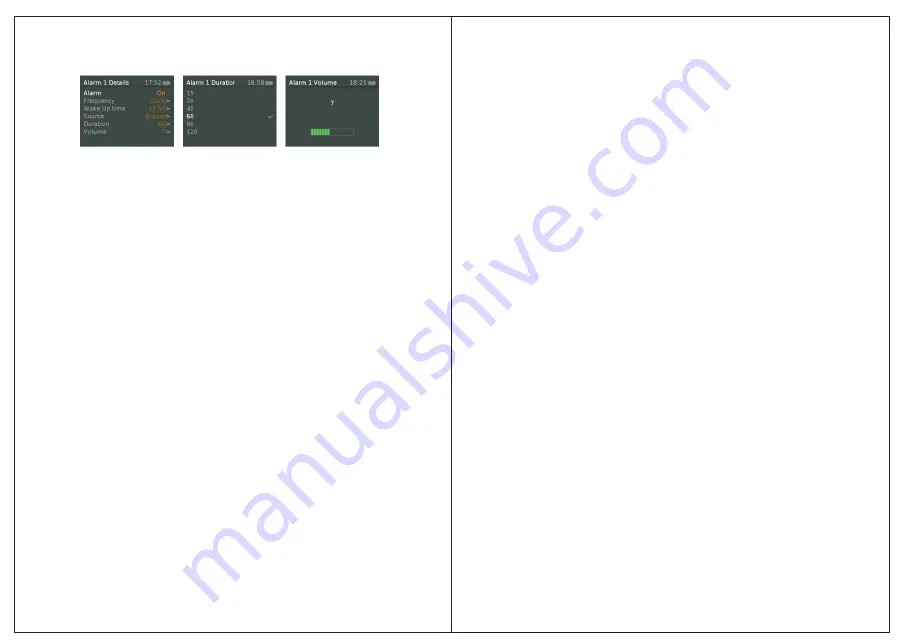
Choose
the
days
on
which
the
alarm
is
active
.
Note: if you choose
'
Once
',
you
are
prompted
to
enter
the required
date
.
Wake Up time
–
hours
and
minutes
Source
–
Buzzer
|
Digital Radio
|
FM
If
DAB
or
FM
is
chosen
as
the
audio
source
you
will
also
be
prompted
to
select
the
Last
played
station
.
Duration
– 15 | 30 | 45 | 60 | 90 | 120
minutes
If
the
alarm
is
not
cancelled
M1
returns
to
standby
after
this
time
period
.
Volume
–
rotate the
top
control
button
to
set
the
required alarm
volume
4-16.
This
is
the
volume
the
alarm
will
build
up
to
. (
Initially
the
alarm
sounds
at
a
low
volume
and
gradually
gets
louder
to
the
set volume
).
In
all
listening
modes
active
alarms
are
indicated
by
displaying the
relevant
Alarm
1
and
/
or
Alarm
2
icons
.
At
the
set
time
,
the
alarm
will
sound
,
quietly
at
first
,
then gradually
building
up
to
the
set
volume
.
When
an
alarm
sounds
,
the
icon
in the
display
flashes
.
To
cancel
a
sounding
alarm
and
switch
the
radio
to
standby
Press
Standby
or
Alarm.
5.2
Snooze
To
temporarily
silence
a
sounding
alarm
,
press
Snooze
.
You can
change
the
snooze
period
by
repeatedly
pressing
Snooze
.
Snooze periods
are
5, 10, 15
and
30
minutes
.
The
radio
returns to
standby for
the
set
time
period
with
a
snooze countdown displayed
.
When the
countdown
reaches
0 (
zero
)
the
alarm
is triggered
again
.
Press
Standby
or
Alarm
to
fully
cancel
a
sounding
alarm
and switch
the
radio
to
standby.
5.3
Sleep
To
set
the
sleep
timer
while
the
radio
is
playing
Press
Menu
>
System setting>
Sleep
.
You can
choose
the
sleep
delay
time
in
minutes
from
:
Sleep
Off
| 15 |30 | 45 | 60 | 90.
Use
select
control
button
to
cycle
through
the
options
then
press
Select
to
choose
the
displayed option
.
Once
you
select
a
sleep
delay
period
,
the
display
returns
to
the Now
playing
screen
displaying
a
Crescent
moon
icon
and
the remaining
time
,
in
minutes
,
before
the
sleep
time
expires
.
After
the
sleep
delay
period
the
radio
switches
to
standby mode.
6
System
settings
The
System
Settings
allow
you
to
tailor
the
DR
3
with
a
variety
of
options
to
suit
you
.
To
access
system
settings
from
any
mode
Select
Menu
>
System
Settings
>,
then
choose
from
the
various
options
as described
in
the
menu
as
below
.
The
System
Setting
Menu
options
are
:
•
Sleep
•
Alarm
•
Equaliser
•
Time
/
Date
•
Backlight
•
Language
•
Factory
Reset
•
Software
upgrade
•
Software
version
14
13
Summary of Contents for DR3
Page 13: ......













