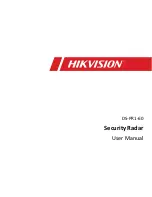To
navigate
through
the
menus
The
following
controls
are
used
to
move
about
the
menu
tree
to
choose
and
select
the
required
settings
:
Select
– (
pressing
the
Select
control
button
)
this
selects
the
currently
displayed
option
,
if
the
option
has
a
further
sub
-
menu the
first
option
of
the
sub
-
menu
is
displayed
.
If
the
option
is
a setting
value
,
the
displayed
value
is
selected
and
either
the
next setting
is
highlighted
or
,
if
there
are
no
further
settings
,
the display
returns
to
the
parent
menu
for
that
setting
.
Select
control
button
–
cycles
forwards
and
backwards
through the
current
menu
or
setting
options
.
Back
–
jumps
back
to
the
parent
menu
of
the
currently
displayed
menu
or
setting
.
Menu
to
return
to
the
Now
Playing
screen.
6.1
Equalizer
This
presents
a
My
Equaliser option
to
allow
you
to
create
your own
equaliser
settings
.
My EQ
… |
Normal
|
Classic
|
Jazz
|
Pop
|
Rock
|
Speech
6.1.1
My
EQ setup
…
This option allows you to set a bias in the treble and bass audio
frequencies and turn
'
Loudness
'
On
or
Off
.
Values
can
be
set
between
-7 (
Minus
7)
and
+7 (
plus
7).
Treble
– (
Use
the
select
control
button
to
choose
a
bias
value
between
-7
and
+7)
Bass
– (
Use
the
select
control
button
to
choose
a
bias
value
between
-7
and
+7)
Loudness
–
No
or Yes
. (
When
Yes
,
low
-
level
high
and
low
frequency
sounds
are
boosted
to
give
a
‘
fuller
'
sound
.)
6.2
Time/Date
The
time
and
date
can
be
updated
manually
or
automatically With
auto
-
update
,
the
time
and
date
are
automatically synchronised
with
national
time
signals
broadcast
over
DAB and
FM
(
when
available
).
You
can
also
select
the
display
format
for
the
time
and
date
.
The
Time
menu
contains
the
following
options
:
•
Set
Time
/
Date
– (
see
below
)
•
Auto
update
-
Update
from
Any
|
Update
from
digital
radio
|
Update
from
FM
|
No
Update
•
Set
12/24
hour
- 12 | 24
•
Set
date
format
-
DD
-
MM
-
YYYY
|
MM
-
DD
-
YYYY
.
Set
time
/
date
This
option
is
for
manually
setting
the
time
and
date
displayed
.
The
time
displays
as
hh
:
mm
,
with
the
first
value
,
hh
,
active
(
flashing
).
Adjust
each
value
using
the
select
control
button and
press
Select
to
confirm
.
The
next
value
then
becomes active
and
flashes
.
The
date
values
follow
and
are
set
in
the same
way
.
Note
:
The
date
displays
as
DD
-
MM
-
YYYY
or MM
-
DD
-
YYYY
depending
on
your
choice
of
date
format
(
see
above
).
6.3
Backlight
The
DR3
has
a
backlight
with
three
brightness
settings
,
and
adjustable
timeout
(
this
is
the
time
delay
,
in
seconds
,
after which the
display
switches
to
the
Dim
level
).
There
are
three
settings
:
•
Timeout
-
Light
On
| 10 | 20 | 30 | 45 | 60 | 90 | 120 | 180
sec
•
On
level
-
High
|
Mid
|
Low
•
Dim
level
-
High
|
Mid
|
Low
16
15
Summary of Contents for DR3
Page 13: ......