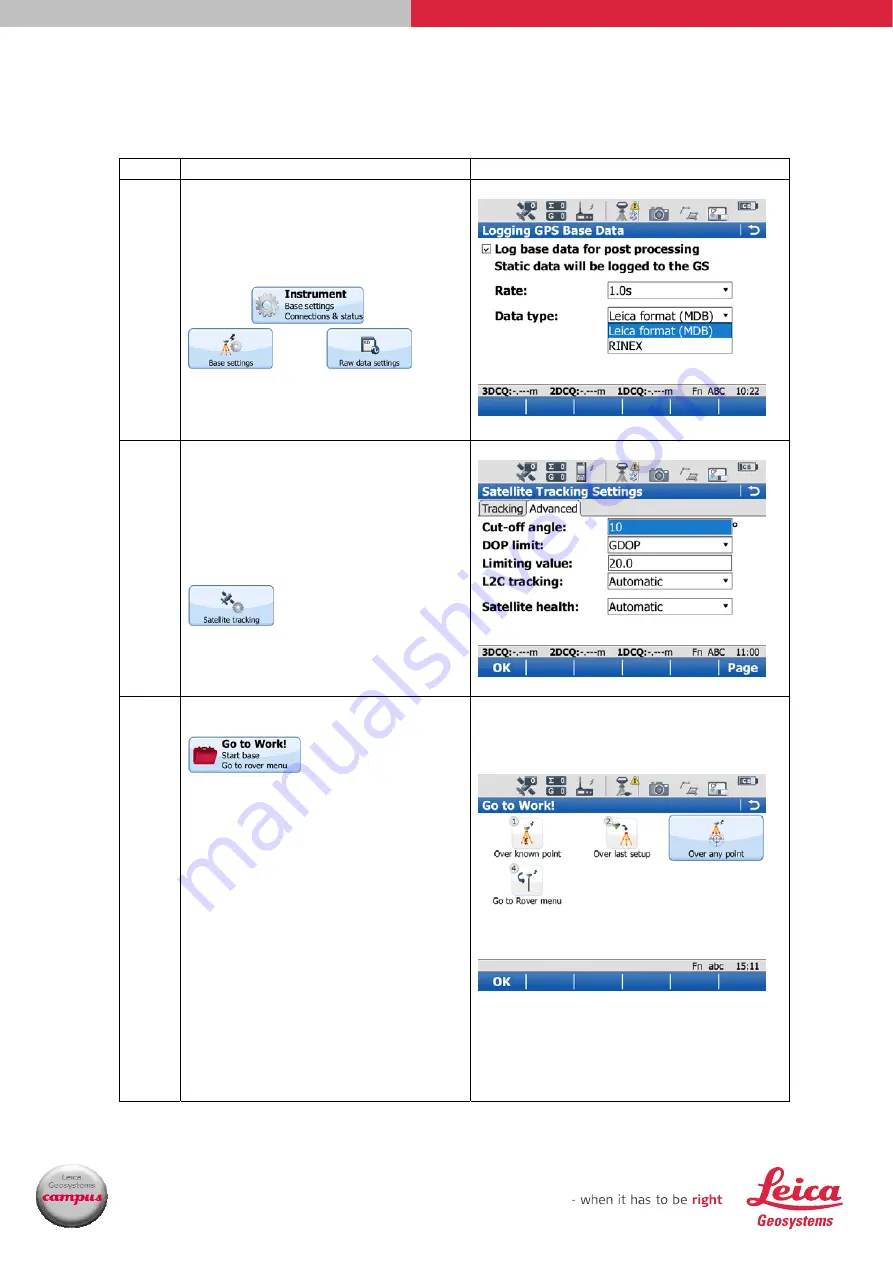
Leica Geosystems
UK Technical Support Group
7/10
GS15 Base & Rover Setup
Leica Viva Quick Guide
▪
Leica GS15 Starting the Base, Recording Static Data & Base
Status Messages
Step Instruction
Screenshots
2.1
To log static data while the
base is running, insert an SD
card into the slot in battery
compartment 1 of the GS15.
Press
then
then
.
Tick the box, select the
required data rate and data
type to be stored.
2.2
If you want the data
collection to pause if a
certain DOP value is exceeded,
then go to the
Advanced
tab in
.
2.3
To start the base running,
press
.
•
If you already have
coordinates for your
base point, either noted
down or stored in the
current selected job,
use
Over known point.
•
If you are returning to
the previous used
position, use
Over last
setup.
•
If you are setting up
over a point with
unknown co-ordinates,
use
Over any point.
Follow the wizard for your
chosen method. Make sure you
have the correct antenna type
selected.










