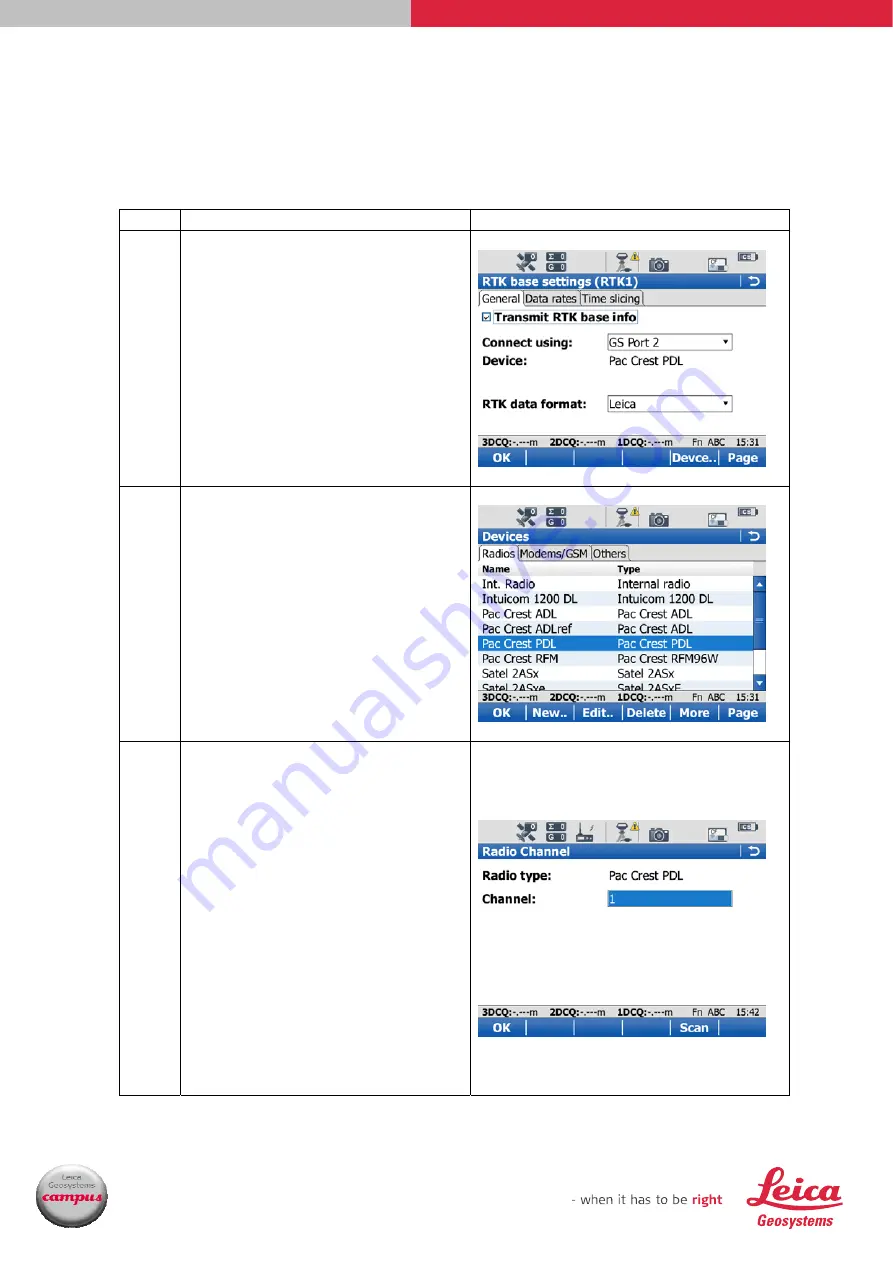
Leica Geosystems
UK Technical Support Group
4/10
GS15 Base & Rover Setup
Leica Viva Quick Guide
▪
Leica GS15 Base and Rover Setup – Configuring for PacCrest
Blue PDL Radio
Step Instruction
Screenshots
1.6
Make sure the blue PDL base
radio is connected to
P2
on
the underside of the GS15.
Tick the
Transmit RTK base
info
box, select
GS Port 2
for
Connect using
, and
RTK Data
Format
to be
Leica
. Then press
F5 Device.
1.7
Go to the
Radios
tab, select
Pac Crest PDL
from the list
and press
OK
twice to return
to the
Base Connections
page.
1.8
Press
F4 Ctrl
to select the
radio channel to use.
Alternatively, on the radio
itself, press the
Channel
button until the desired
channel number is displayed.
Press
OK
until you are back at
the
Base Menu.
Note: The channel numbers on the
blue PDL radio start at ‘0’, whereas
the channel numbers on the slot-in
Rover ADL radio start at ‘1’. Ensure
that the channel number selected on
the rover ADL radio is ONE
HIGHER than that selected on the
base PDL.










