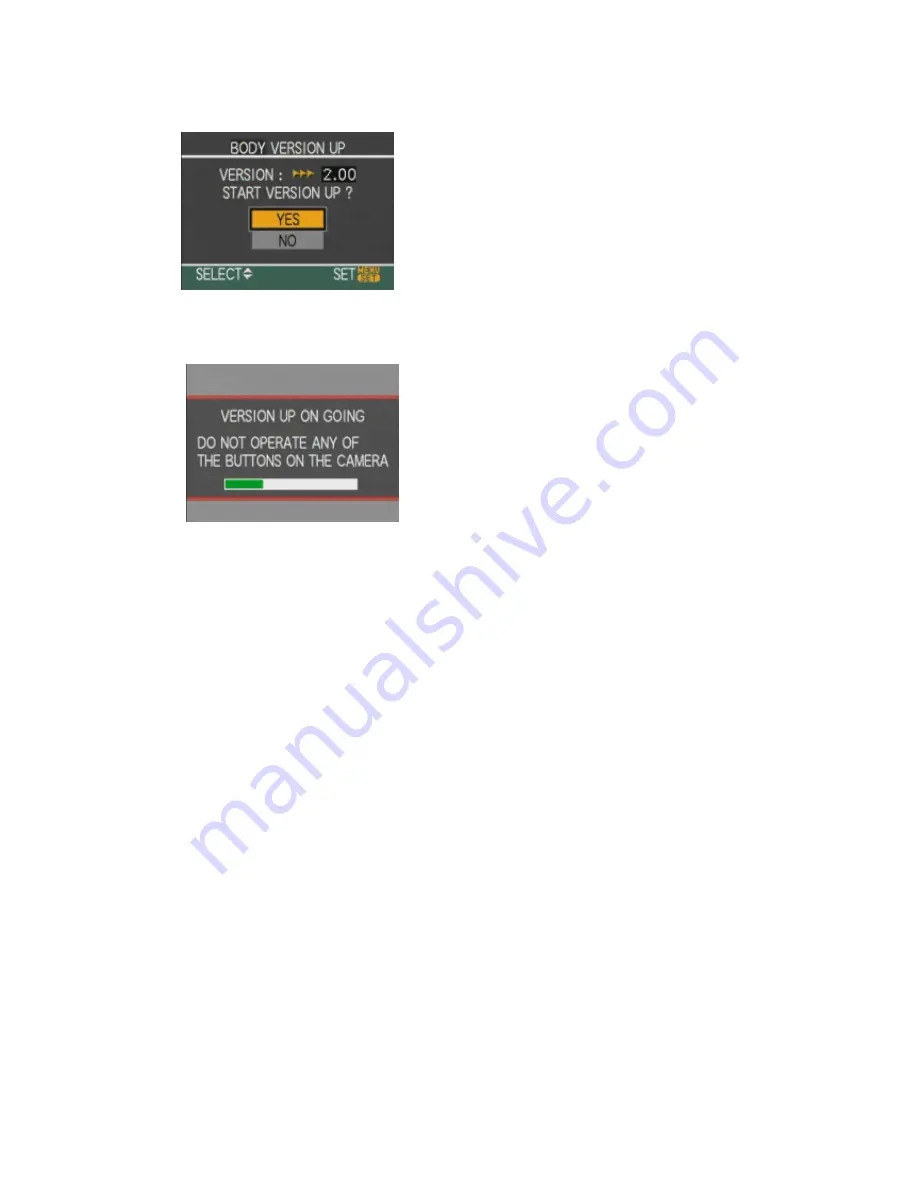
8.
Press the Up button to select Yes.
9.
Press the Menu/Set button. The update process will start and the screen will change.
The firmware update will take about 2 to 3 minutes.
The green bar extends further to the
right as the process progresses.
Note
Please do not attempt the following operations before the next step (10) is completed.
•
Turning the power off and on
•
Opening the memory card compartment
•
Removing the memory card
•
Removing the lens
•
Removing the AC adaptor cord
•
Removing the DC cable
10.
Once the firmware update process is completed, the LEICA DIGILUX 3 will turn the power off and back
on. After that, it will be in the initial mode automatically.
11.
To verify the version number, follow Step1 at the beginning, the camera body version number
indicates 2.0, the process is completed.
12.
Turn the camera off with power switch.
13.
Remove the memory card.
About the memory card after it has been used for a firmware update.
Please format the memory card used for a firmware update before taking photos again, otherwise it may
cause the LEICA DIGILUX 3 to malfunction and/or the number of pictures that can be saved on the
memory card may decrease.
Leica Camera AG / Page 6 of 6 / As at June 2007






