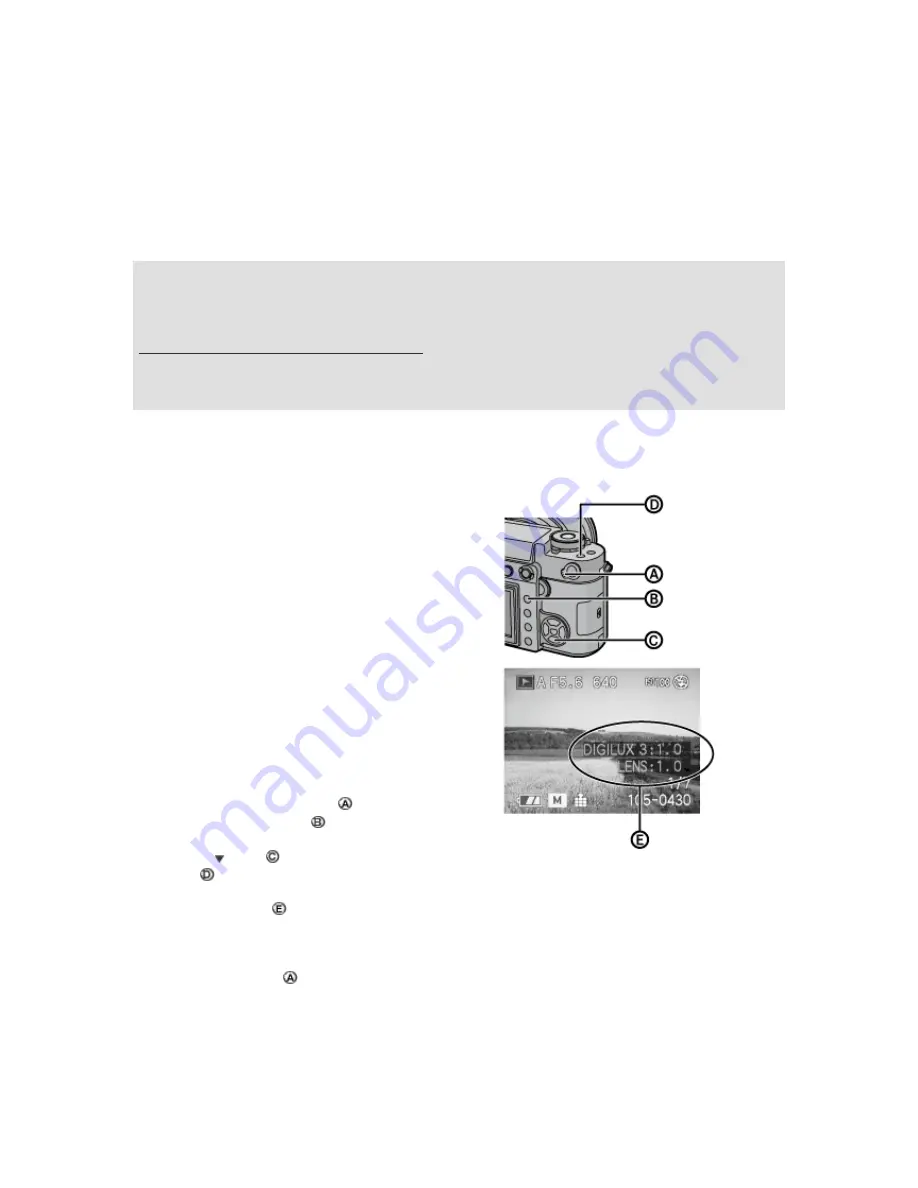
Firmware Update Procedures (Overview)
•
STEP 1:
Check the current version of firmware used by your camera.
•
STEP 2:
Download an updated version of the firmware and double click the downloaded file to decompress it.
•
STEP 3:
Copy the firmware file onto an SD / SDHC card.
•
STEP 4:
Install the firmware update.
IMPORTANT
Please do not turn off your camera, or do not remove the memory card while updating your camera's firmware.
D
OING SO CAN CAUSE SERIOUS DAMAGE TO YOUR CAMERA
.
If the camera malfunctions after the firmware updating, please contact your Leica dealer or your local Leica
distributor (for addresses, see camera Warranty Card).
Actual Procedure
STEP 1:
Confirming the current firmware version.
Leica recommends that you update the firmware in your
camera if either of the following conditions exists:
A: If the firmware version is not displayed on the LCD using
the following procedure.
B: If the firmware version indicated is older than the version
being offered.
The firmware updating is not necessary if the firmware version
on your camera is newer than listed on this service.
1.
Attach a lens to the camera body and then insert an SD or
SDHC memory card.
2.
Set the camera’s power switch to ON.
3.
Press the playback button to set the camera to playback
mode.
4.
Press the button , while holding down the [FUNC.2]
button .
The screen shows ( )
DIGILUX 3:1.0
-----
Camera body Firmware version
LENS:
1.0
------------
Lens Firmware version
5.
Set the power switch to OFF, after checking this.
Leica Camera AG / Page 2 of 6 / As at June 2007






