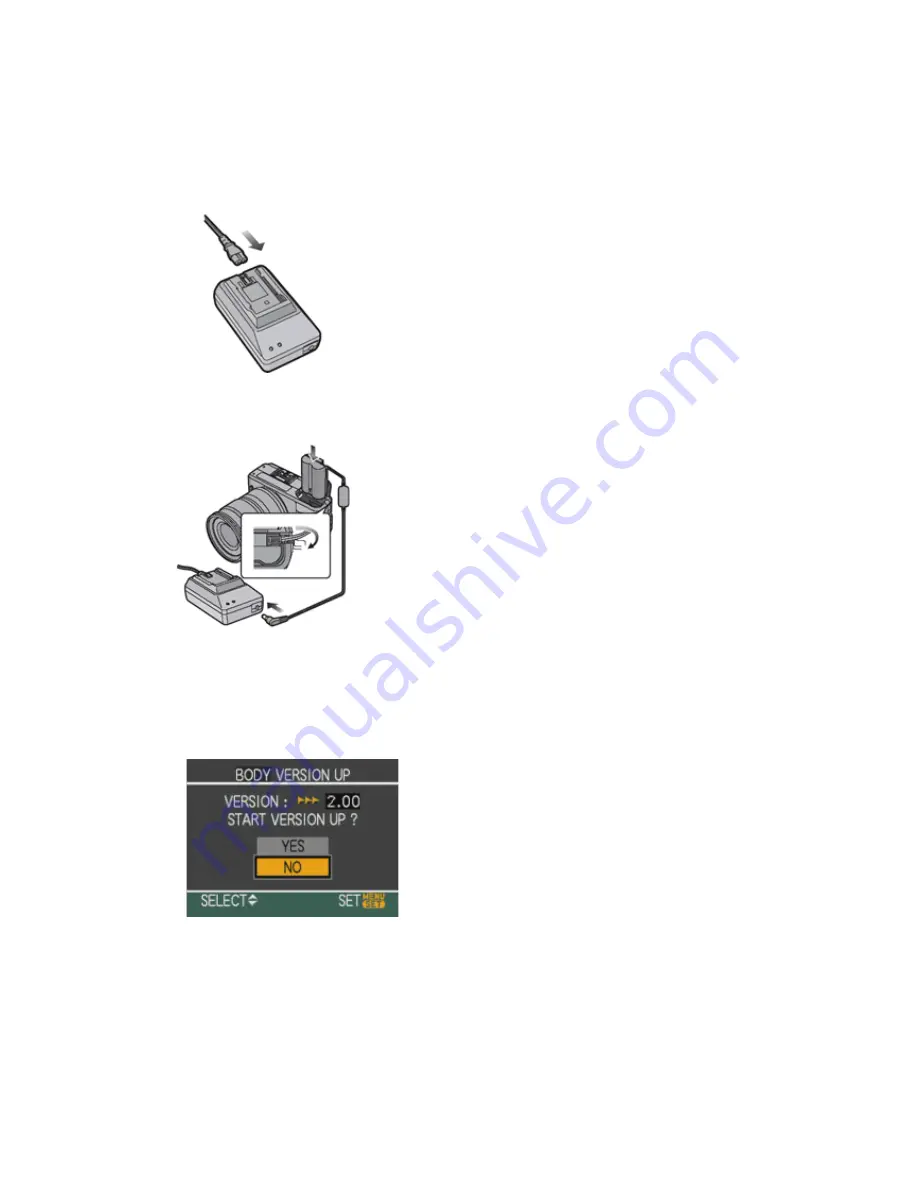
STEP 4.
Carrying out of the update
1.
Make sure to turn off the camera’s power switch.
2.
Connect the AC adaptor's power cord to a mains outlet.
3.
Using the DC cord, connect the DC output on the adaptor with the DC input terminal on the LEICA
DIGILUX 3.
4.
Insert the memory card prepared as described in STEP 3 into the camera.
5.
Turn on the camera’s power switch.
6.
Press the Play button to enter the Play mode.
7.
After the message of "PLEASE WAIT ..." is displayed, the following display will continuously be shown on
the LCD (Fig.1).
Version number varies according
to the updated firmware used.
Note
If a newer version than the downloaded firmware is already installed in the LEICA DIGILUX 3, the
firmware update process will not start and the camera will display that no update file can be found.
Please turn off your camera in such a case.
Leica Camera AG / Page 5 of 6 / As at June 2007






