Reviews:
No comments
Related manuals for CS10

BZD 40
Brand: Kathrein Pages: 52

75cm Offset Antenna
Brand: Patriot Pages: 16

MFJ-1888
Brand: MFJ Pages: 8

AAU3940
Brand: Huawei Pages: 25

D602
Brand: Huawei Pages: 2

RTN 360 V100
Brand: Huawei Pages: 13
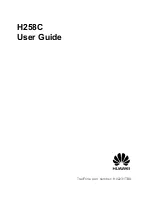
Straight Talk H258C
Brand: Huawei Pages: 22

TDT SZA 28 A1
Brand: Silvercrest Pages: 32

SZA 28 A1
Brand: Silvercrest Pages: 44

KH 2329
Brand: Silvercrest Pages: 50

SZA 28 B2
Brand: Silvercrest Pages: 88

BANDSPRINGER MIDI
Brand: SOTABEAMS Pages: 2

CX 4m series
Brand: Sirio Antenne Pages: 2

ANT1660E
Brand: RCA Pages: 2

ANT150
Brand: RCA Pages: 2

ANT1268E
Brand: RCA Pages: 2

ANT1400 - HDTV / TV
Brand: RCA Pages: 2

ANT1000R
Brand: RCA Pages: 1

















