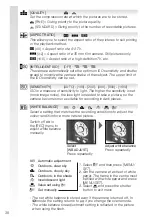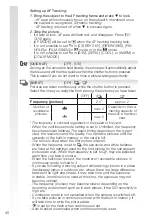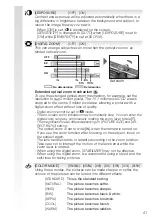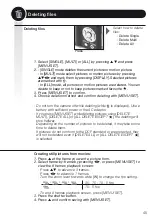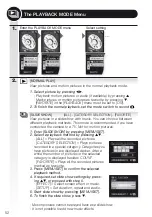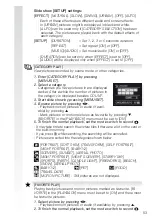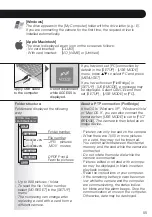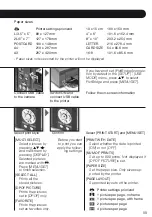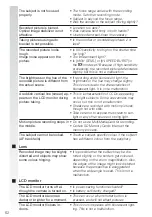[COPY]
Copy recorded data from the internal memory to a card or vice versa.
Do not switch off the camera during copy process to prevent data loss.
-
1. Enter [COPY] by pressing
.
2. Select copy destination by pressing
and press [MENU/SET].
3. Select a picture by pressing
and press [MENU/SET].
4. Press
and confirm copying with [MENU/SET].
5. Continue editing from step 2 or press
to return to the PLAY-
BACK menu.
Copy built-in memory to card. Proceed at step 4.
Copy pictures one by one from the card to the built-in memory.
- If you copy picture data from the built-in memory to a card which does
not have sufficient free space, the picture data will only be copied par-
tially. We recommend using a card which has more free space than the
CVJMUJONFNPSZ BCPVU.#
- When
JTTFMFDUFEBOEBQJDUVSFFYJTUTXJUIUIFTBNFOBNF GPMEFS
number/file number) as the picture to be copied in the copy destination,
a new folder is created and the picture is copied.
- When
JTTFMFDUFEBOEBQJDUVSFFYJTUTXJUIUIFTBNFOBNF GPMEFS
number/file number) as the picture to be copied in the copy destination,
that picture is not copied.
- It may take time to copy the picture data.
0OMZQJDUVSFTSFDPSEFEXJUIB-FJDBEJHJUBMDBNFSBXJMMCFDPQJFE:PV
may not be able to copy them if they were edited with a PC.
- DPOF settings on the original picture data will not be copied. Set the
DPOF settings again after copying is finished.
[AUDIO DUB.]
:PVDBOBEEBVEJPJOGPSNBUJPOBGUFSUBLJOHBQJDUVSF
1. Enter [ADIO DUB.] by pressing
.
2. Select a picture by pressing
and add audio information by
pressing [MENU/SET].
3. If there is already audio recorded, press
and confirm overwrit-
ing with [MENU/SET].
4. To stop recording, press [MENU/SET] again.
5. Continue editing from step 2 or press
] g
to return to the PLAY-
BACK menu.
- Audio dubbing pictures recorded with other equipment might be impos-
sible.
51