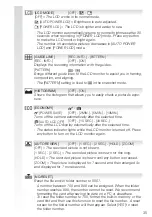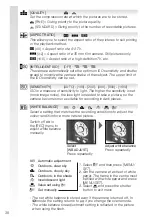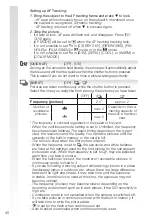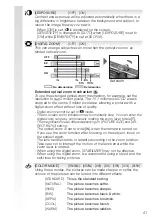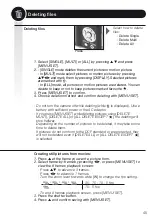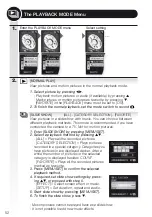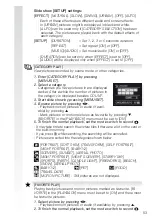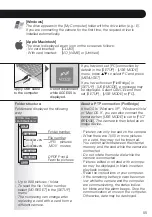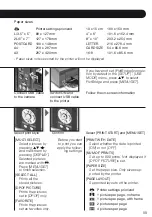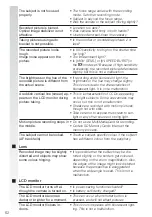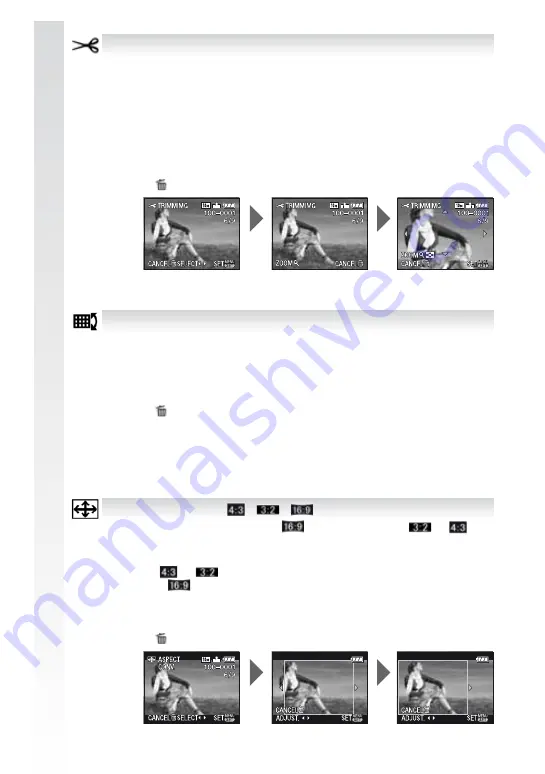
[TRIMMING]
:PVDBOFOMBSHFBOEUIFODMJQUIFJNQPSUBOUQBSUPGUIFSFDPSEFEQJD
-
ture. Not for movies/protected pictures.
1. Enter [TRIMMING] by pressing
.
2. Select picture by pressing
and confirm with [MENU/SET].
3. Zoom into the picture by using the tele [T], to zoom out again use
wide [W].
4. Press
and select the part to be trimmed.
5. Press [MENU/SET] to confirm trimming.
6. Press
and confirm saving with [MENU/SET].
7. Press
to return to the PLAYBACK menu.
5IFQJDUVSFRVBMJUZPGUIFSFTJ[FEQJDUVSFXJMMEFUFSJPSBUF
- Trimming pictures recorded with other equipment might be impossible.
[ASPECT CONV.]
-
-
:PVDBODPOWFSUQJDUVSFTXJUIB
aspect ratio into a
or
aspect ratio. Not for movies/protected pictures.
1. Enter [ASPECT CONV.] by pressing
.
2. Select
or
aspect ratio by pressing
.
3. Select a
picture by pressing
and confirm with [MENU/SET].
4. Press
to select the horizontal position and press [MENU/SET]
to confirm conversion.
5. Press
and confirm saving with [MENU/SET].
6. Press
to return to the PLAYBACK menu.
- After converting the aspect ratio, the resolution may become larger.
- Converting pictures recorded with other equipment might be impossible.
[LEVELING]
.JOVUFUJMUJOHPGUIFJNBHFDBOCFBEKVTUFE
1. Enter [LEVELING] by pressing
.
2. Select a picture by pressing
and confirm with [MENU/SET].
3. Adjust tilting by pressing
and confirm with [MENU/SET].
4. Press
and confirm saving with [MENU/SET].
5. Press
to return to the PLAYBACK menu.
2VBMJUZPGJNBHFNBZCFDPNFDPBSTFXIFOMFWFMMJOHJTQFSGPSNFE
3FDPSEFEQJYFMTNBZEFDSFBTFDPNQBSFEUPPSJHJOBMJNBHFXIFOMFWFM
-
ling is performed.
- Levelling may not be performed on images recorded with other equip-
ment.
48