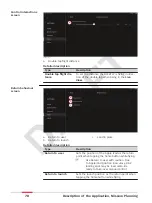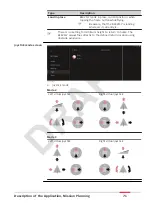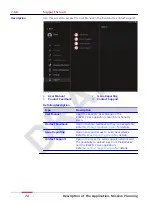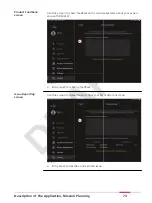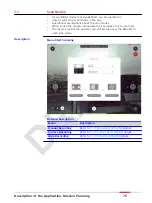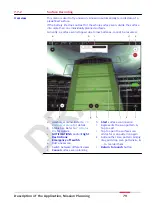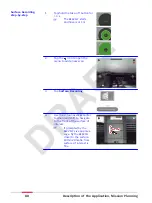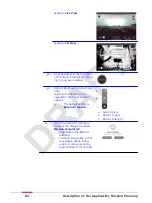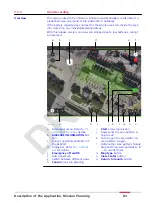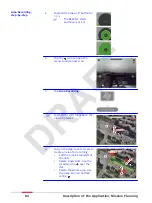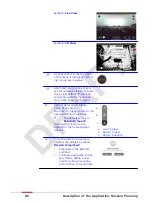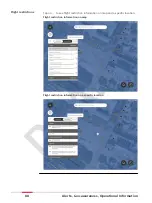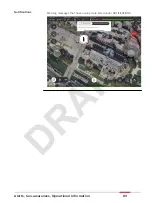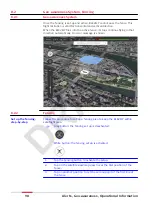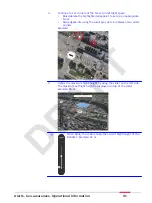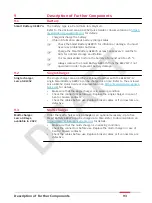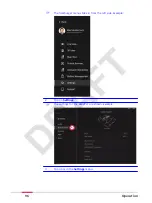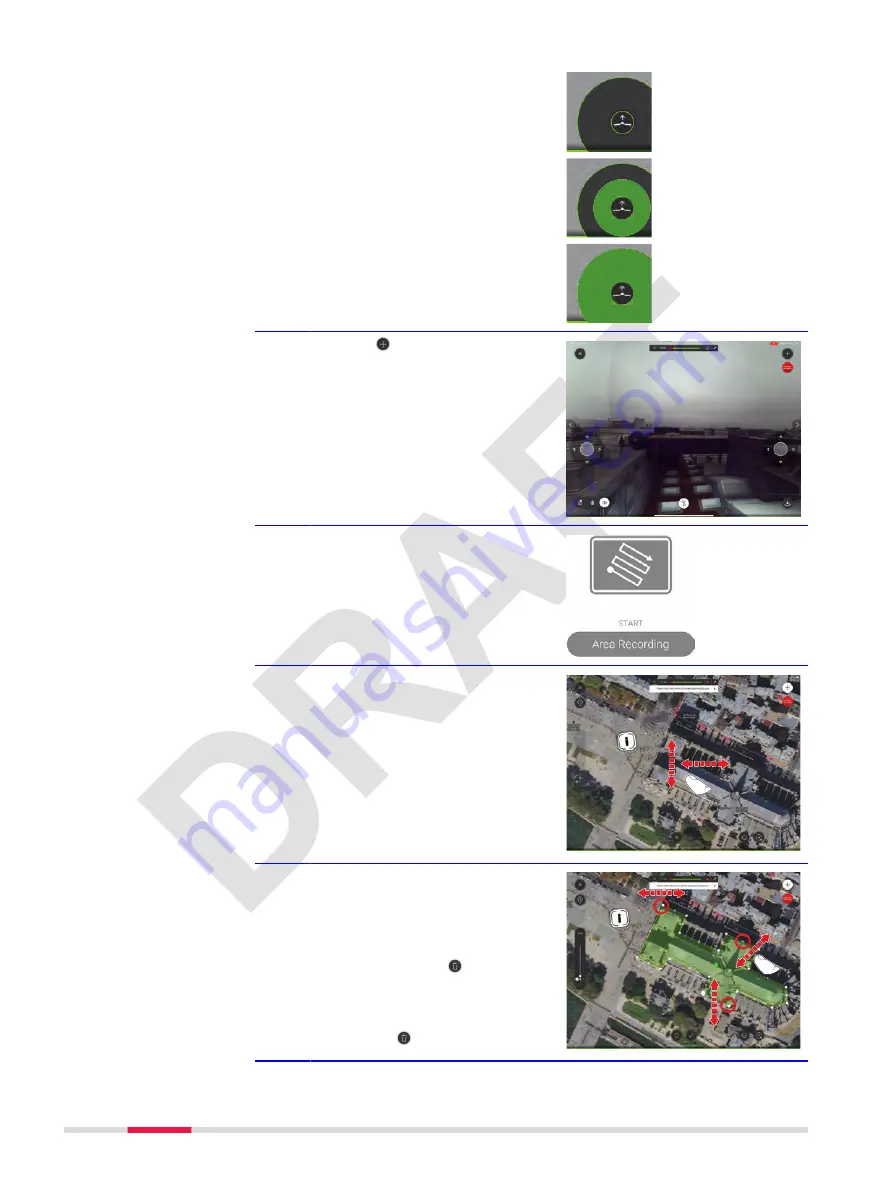
1.
Tap/hold the take-off button for
> 3 s.
☞
The BLK2FLY starts
and hovers at 1 m
2.
Tap the icon to open the
menu to add a new scan.
3.
Tap
Area Recording
.
☞
Tap/hold to shift the map to the
area of interest.
23992_001_en
4.
Tap on the map to set corners to
create an area for recording.
•
Edit the area by tap/shift of
the dots
•
Delete single dots. Use the
small bin icon near the
dot
•
Delete the whole area. Use
the large bin icon bottom/
centre
23993_001_en
Area Recording,
step-by-step
84
Description of the Application, Mission Planning