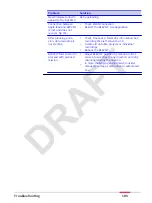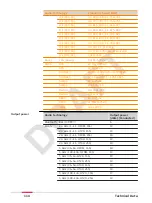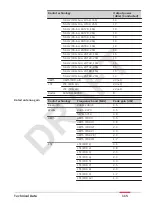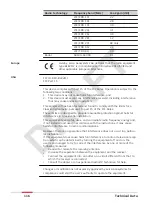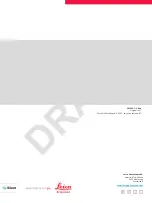Reviews:
No comments
Related manuals for BLK2FLY

AN230W
Brand: Avision Pages: 2

IRISPEN EXECUTIVE 6-MAC
Brand: I.R.I.S. Pages: 58

GO Simplex
Brand: Raven Pages: 34

V8BT
Brand: SWISS PLUS Pages: 20

7872 Series
Brand: NCR Pages: 62

Hamster
Brand: Unitech Pages: 56

CF1000/44
Brand: Scan-Graphics Pages: 50

Scan Station 100 Plus
Brand: Kodak Pages: 6

i5000V Series
Brand: Kodak Pages: 4

i1400 Series
Brand: Kodak Pages: 2

Digital Radome RD418D
Brand: Raymarine Pages: 29

DCT419
Brand: DeWalt Pages: 76

IDS100
Brand: SVANTTO Pages: 29

MS-610
Brand: Microscan Pages: 102

MS-810
Brand: Microscan Pages: 144

MS-850
Brand: Microscan Pages: 144

MS-890
Brand: Microscan Pages: 308

SW111
Brand: iMotion Pages: 313