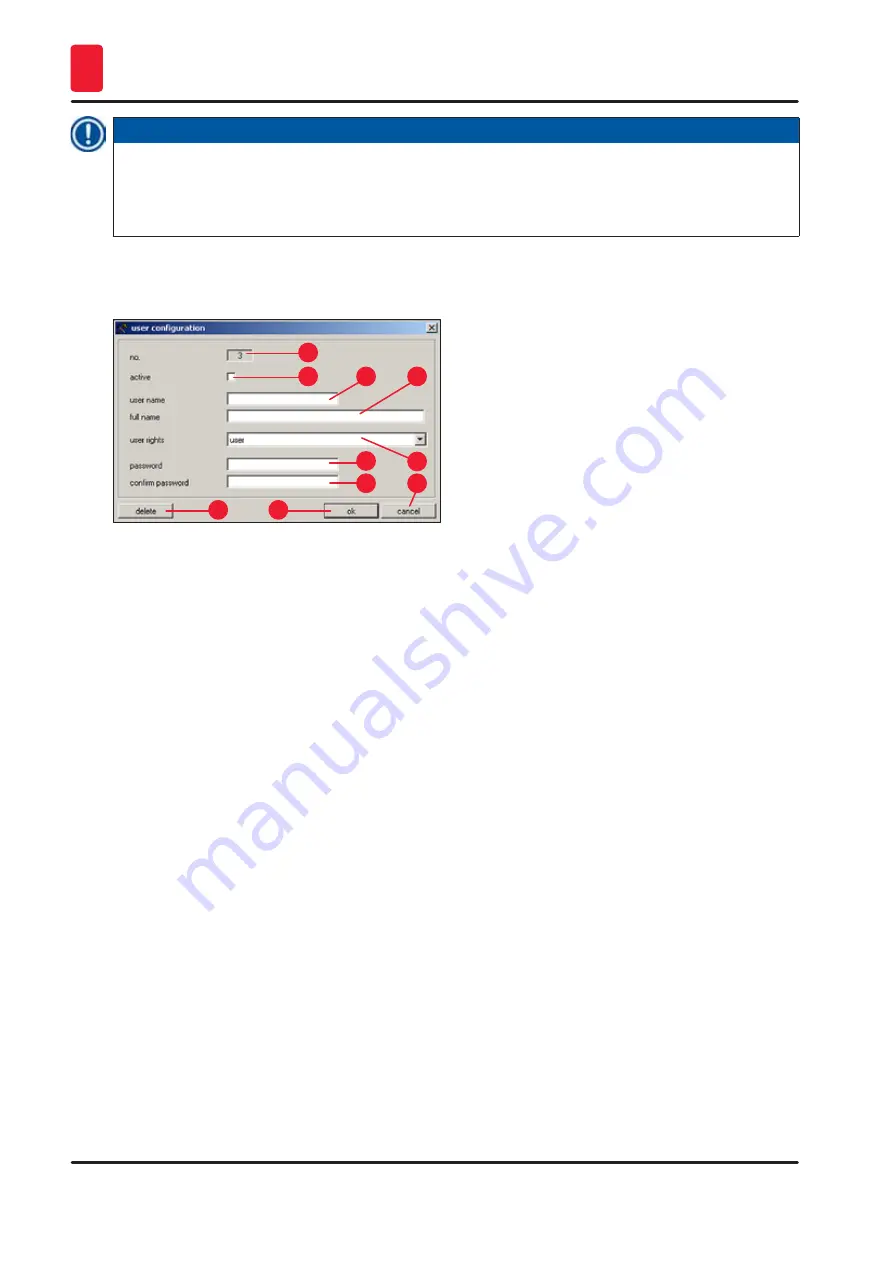
42
Version 6.9, Revision H
Software
6
Note
• Double-clicking a line in the configuration display opens the
User configuration
dialog box
.
•
Administrators have full access to all application functions. Users do not have access to password
management and to the configuration parameters in the
Parameter setting
window.
1
6
2
7
3
8
4
9
5
10
Fig. 34
In the
User configuration
dialog box, the following settings can be selected:
1
No.
Displays the running number. No changes can be made in this field.
2
Active
Clicking on the checkbox sets the user status to
Active
. Only after this step
can a user successfully register via the start and log-in procedure.
3
User name
Enter the desired user name. A maximum of 10 characters (numerical or
alphanumerical) can be entered.
4
Full name
Enter full first and last name of user.
5
User rights
Click on the
User rights
line to open a drop down menu. The user property
Administrator
or
User
can be selected.
6+7 Password and
Confirm password
Enter the password that is required for logging in and enter the password
again to confirm it.
8
Delete
Clicking on this button deletes the selected user without any prior safety
query.
9
Ok
Clicking on this button saves the entries and closes the
User configuration
dialog box.
10 Cancel
Clicking on this button closes the
User configuration
dialog box. Any
changes made are not saved.






























