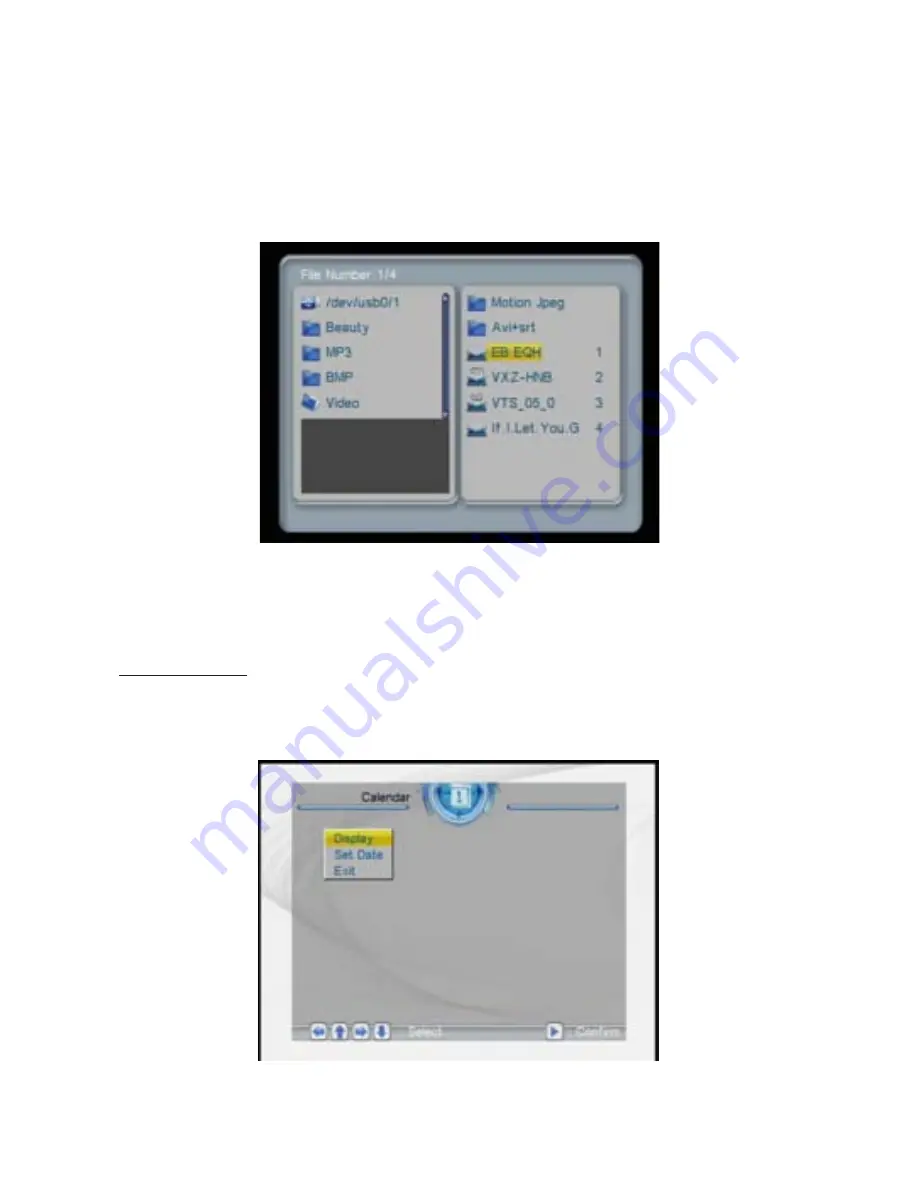
17
has been connected (USB drive or memory card). If no storage device
has been connected, the system will go back to the main menu.
After the storage device has been connected and correct read/write
access has been confirmed, the system will enter
File Manager
for
playlist management, as shown in the illustration.
Under
Movie
mode, the system supports movie playback in the
following formats: MPG and AVI.
calendar
After selecting
Calendar
from the main menu, press the
PLAY
button,
and you will enter the date setting mode.









































