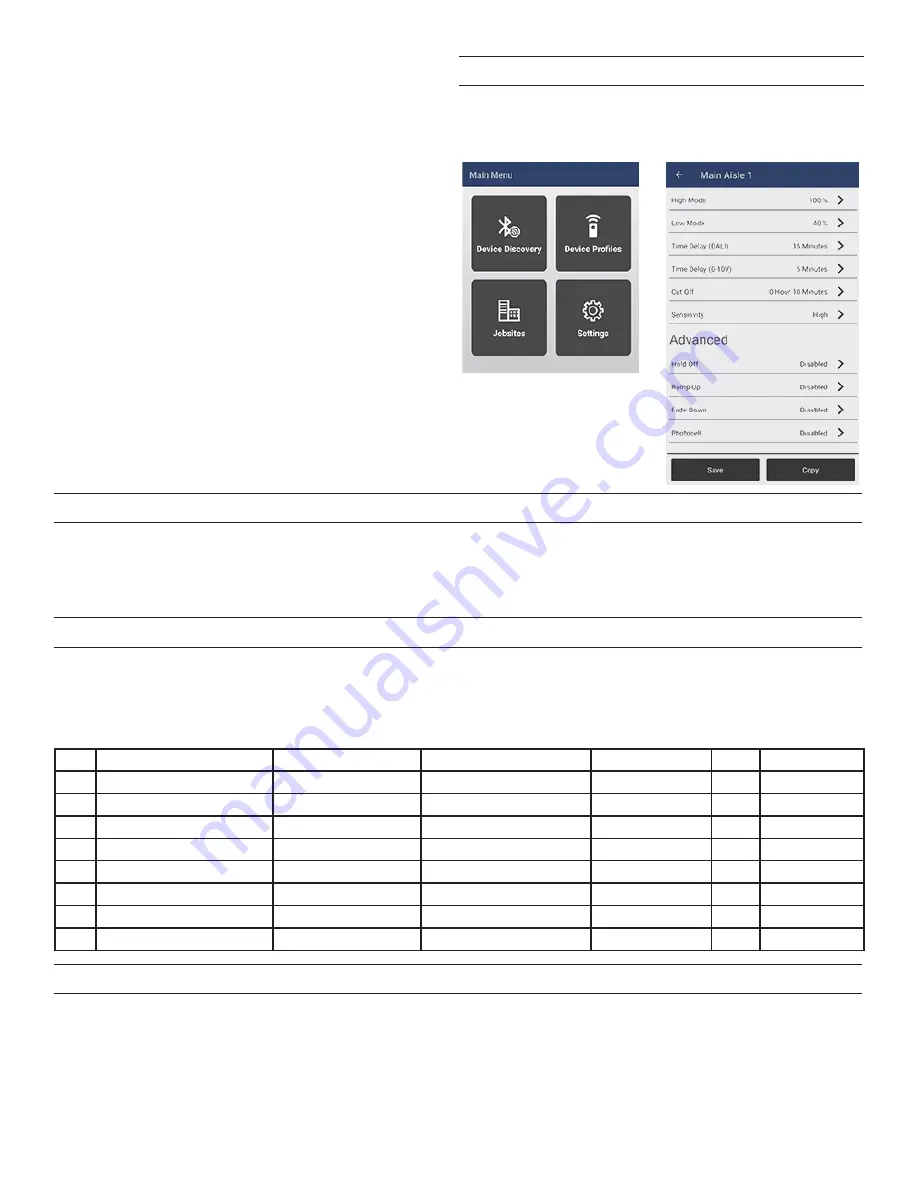
3
NAVIGATION
Navigation is achieved by selecting any of the desired parameters.
Settings can be changed via number of inputs or sliders.
NOTE:
If wired for DALI, additional DALI specific parameters will
appear.
RESET BUTTON FUNCTIONALITY
The button on the FDP-301 is used to to reset the unit.
•
Press and Hold for 10 seconds
– Any jobsite passwords in which the device is bound will reset, then the device will reboot.
•
Press and Hold for 15 seconds
– A full reset returns sensor to factory default operation, then the device will reboot.
NOTE:
If you press but do not hold the button, the load will toggle between On and Off.
END‑OF‑LINE TESTING
The sequence of operation shown below will occur during each power cycle of the device, until it has been commissioned with a set
password using the Sensor Configuration App.
Notes:
• Bluetooth and Reset Button functionality is disabled during the startup sequence
• If the device is reset to default or if the password is reset, the device will begin the sequence of operation again.
Step
Action
Relay State
Output State
Ramp/Fade Time Hold Total Duration
1
Power On
Relay Closes
0V
10V (0
100% DALI)
1s
2s
3s
2
Fade Down
Relay Opens
10V
0V (100
0% DALI)
1s
1s
2s
3
Ramp Up
Relay Closes (at start) 0V
10V (0
100% DALI)
2s
5s
7s
4
Fade Down
Relay Opens (at end)
10V
0V (100
0% DALI)
2s
5s
7s
5
Ramp Up
Relay Closes (at start) 0V
5V (0
50% DALI)
2s
5s
7s
6
Ramp Up
Closed (no change)
5V
10V (50
100% DALI) 2s
1s
3s
7
Fade Down
Relay Opens (at end)
10V
0V (100
0% DALI)
2s
1s
3s
8
Normal Sensor Operation
Closed
0V
10V (0
100% DALI)
N/A
N/A
N/A
UPDATING SENSOR FIRMWARE
The Update Firmware option is located within the Sensor Options screen. When you select this option, the screen displays the version
of firmware within the specific sensor, and the version of firmware that is included with the app. If a newer version is available and
you want to update the sensor, tap
Start Update
. A progress screen will show the progress of the update. Once complete, the display
indicates completion and you can return to the
Sensor Options
screen.
NOTE:
While updating the unit, an
Abort
button allows you to stop the update. However, be careful selecting this because it could
leave the sensor in a non-functional state, at which point you will have to start the update process and allow it to complete.
NOTE:
The app contains the latest versions of the firmware for each model sensor. If a new version of firmware is released, a new
version of the app will be made available for download, containing the updated firmware.
The Sensor Configuration mobile app has the ability to detect
multiple sensors based on signal strength or distance. Every
time the commissioning tool establishes communication with
the FDP-301, the controlled load will flash, providing a visual
indication of which FDP-301 you are configuring.
For details on the features and operation, download the Config
App User Guide from the wattstopper web site at :
https://www.legrand.us/wattstopper.aspx
IMPORTANT:
We recommend that you secure the sensor
with a
jobsite password
. Do not lose your jobsite password.
Jobsite passwords are stored on the app on the phone that
was used to commission the sensor. Forgetting the password
or not sharing with the appropriate authority will require you to
reset the FDP-301 in order to communicate with it.
For Fixture
manufacturers
, Wattstopper recommends that you do
not
create a Jobsite and Password when preprogramming devices
at the assembly line.
NOTE:
The Bluetooth low energy technology radio stops
broadcasting after 7 days of being powered on if no
password is set for the device. Cycling the power turns
the Bluetooth radio back on.


















