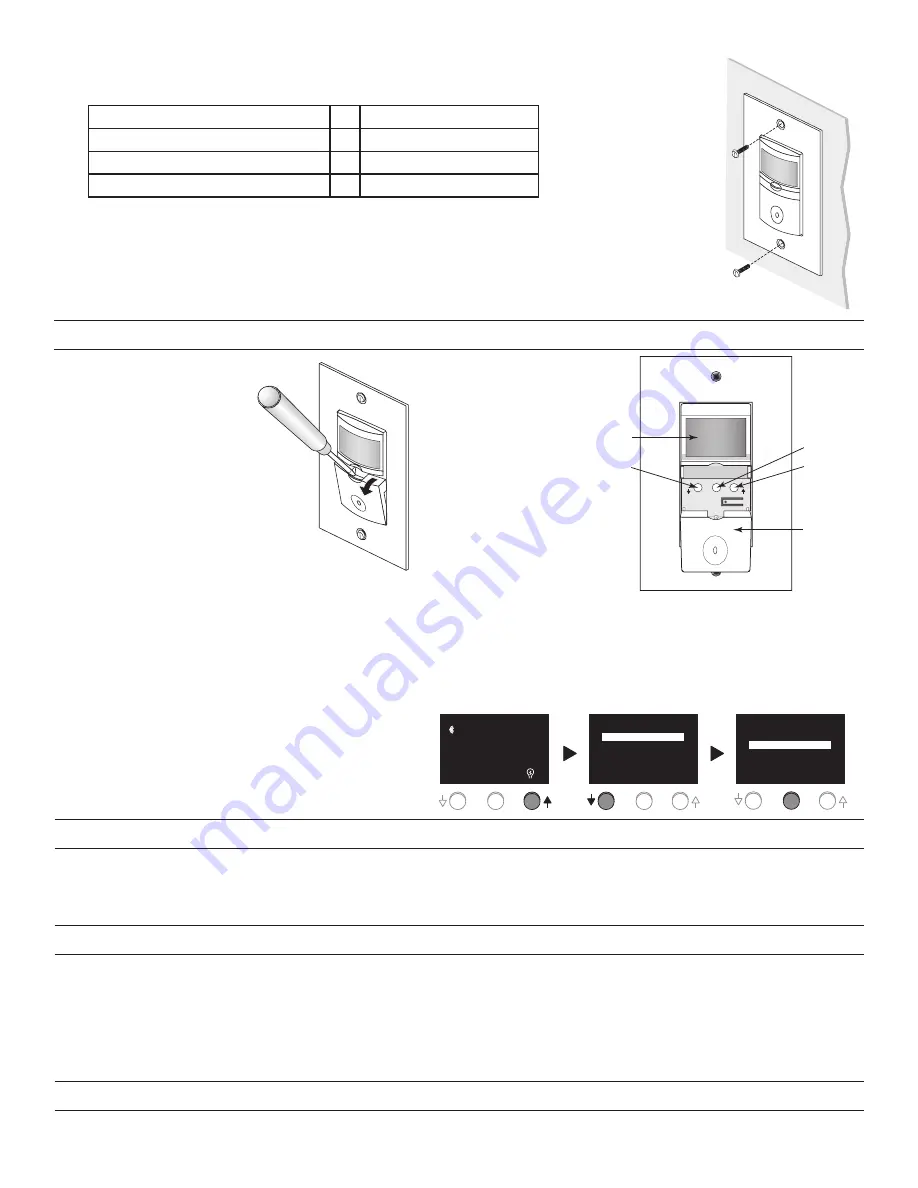
2
4.
Wire the time switch
Twist the existing wires together with the wire leads on the RT-200 as indicated in the
table below. Cap them securely using the wire nuts provided.
Power wire from the circuit (hot)
to
Black wire on RT-200
Power wire from the lamp or fan (load)
to
Red wire on RT-200
Neutral wires from the circuit
to
White wire on RT-200
Ground wire from the circuit
to
Ground terminal on RT-200
5.
Put the RT-200 in the wall box with the display positioned above the ON/OFF button.
Secure it to the wall box with the screws provided.
6.
Install cover plates.
Install industry standard decorator wall switch cover plate (not included).
7.
Restore power to the circuit.
Turn on the breaker or replace the fuse.
SETUP
RT-200 Menu Options
Once in the
SETUP
menu if there is no activity for 10 minutes,
the unit automatically exits out to the
MAIN PAGE
.
Menu/Raise
Center Button
Select/Save
Slide Down
ON/OFF
Button
Display
Lower
Button
Save/
Select
From the
standard display,
known as the
“MAIN PAGE”
press and
release the ↑
button to enter
SETUP
menu.
Press the ↓
button to move
to desired
SETUP
menu
option.
When the option
that you want
to program is
highlighted,
press the
center
button.
SETUP
SET TIME AND DATE
LOCATION
PREFERENCES
SCHEDULING
MAIN PAGE
DST
PM
Tue 03/31/2020
12:04
PROG
SETUP
SET TIME AND DATE
LOCATION
PREFERENCES
SCHEDULING
MAIN PAGE
Buttons
The three
programming
buttons are used
to set up the
astronomic time
switch according
to the user’s
preferences and
location.
To access the programming
buttons, place the tip of a flat
head screwdriver behind the
lip at the top of the
ON/OFF
button and pull the button
toward you. Slide the
ON/OFF
button down over the wallplate.
VIEWING SETTINGS
Once the RT-200 has been completely set up, it is possible to see the various programs without needing to enter the
SETUP
menu.
From the
MAIN PAGE
press and hold the
ON/OFF
button. After 5 seconds the display changes to show the sunrise and sunset time.
Continue to press and hold the
ON/OFF
button. The display will cycle through the 8 programs. Once the RT-200 has completed this
cycle, it will continue to cycle through the programs as long as the button is being pressed.
MANUAL-ON
When the lights are turned
ON
manually, the word
MANUAL
appears on the bottom left corner of the display (replacing
PROG)
. The
default manual override time of the switch is 2 hours, and can be programmed to a countdown of NONE, 5, 10, 15 minutes or 1-6 hours.
For example, if the countdown timer was scheduled to 2 hours, a load was scheduled to turn OFF at 10:00 PM, and a user turns the
load ON at 10:15 PM, the lights will remain ON until 12:15 AM. If the load was scheduled to turn ON at 6:00 AM and the load is manually
turned OFF at 9:30 AM, the load will remain OFF until 6:00 AM the following day or until manually turned ON.
When the load is ON the light bulb on the lower right corner of the display on the
MAIN PAGE
will have light beams surrounding it.
When the connected load is OFF, the light beams will disappear.
POWER FAILURE
In the event of a loss of power to the RT-200, the unit will maintain the correct time, location and settings for 72 hours.








