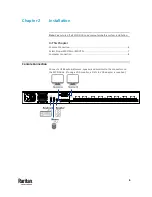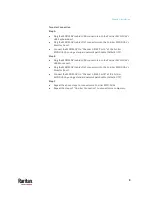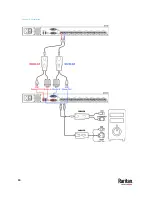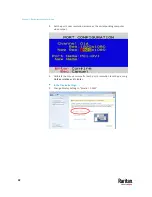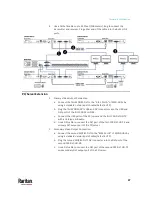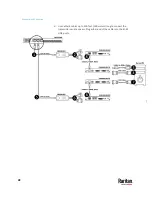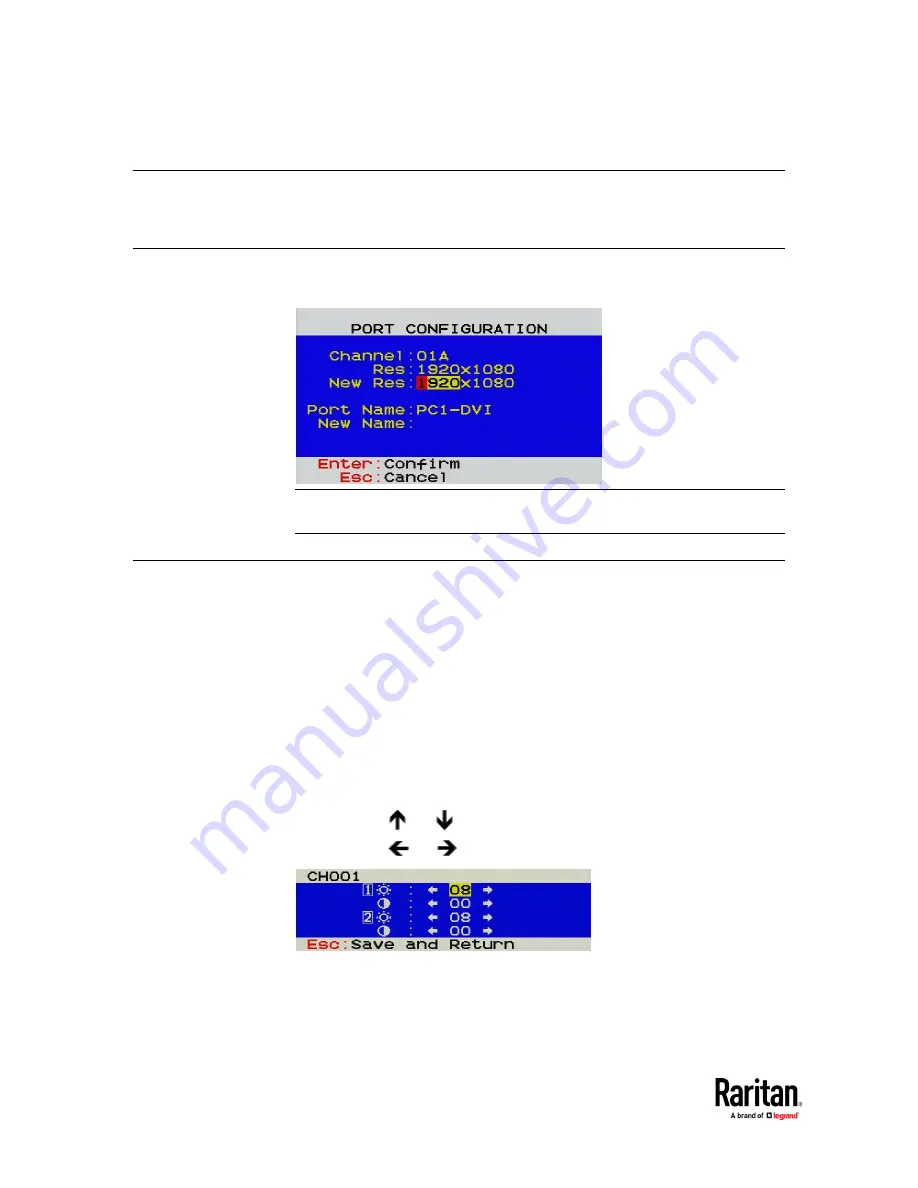
Chapter 4: On-Screen Display Interface
20
Viewing Firmware Version
Press F5 on the Selection Menu page. The firmware information displays.
Port Configuration
On the Selection Menu, press F3. The Port Configuration Menu displays.
Note: Before enabling borderless mouse switching, you must set the port’s
resolution the same as the corresponding computer video output.
Video Adjustment
You can adjust the brightness and contrast of the channel that is being
accessed.
1.
Select the desired channel to have its video shown on the screen.
2.
Press the hot key twice, then the letter "C" or "D" and finally press Enter.
For example, with the default hot key "Scroll Lock", press:
Scroll Lock > Scroll Lock > C > Enter
(Adjust a Channel Video of
First-tier MCD-DUAL)
Scroll Lock > Scroll Lock > D > Enter
(Adjust a Channel Video of
Second-tier MCD-DUAL)
3.
The following video properties appear onscreen.
Press
or
to select the brightness or contrast.
Press
or
to adjust the value of brightness or contrast.
Summary of Contents for Raritan MasterConsole MCD-104-DUAL
Page 14: ...Chapter 2 Installation 10...