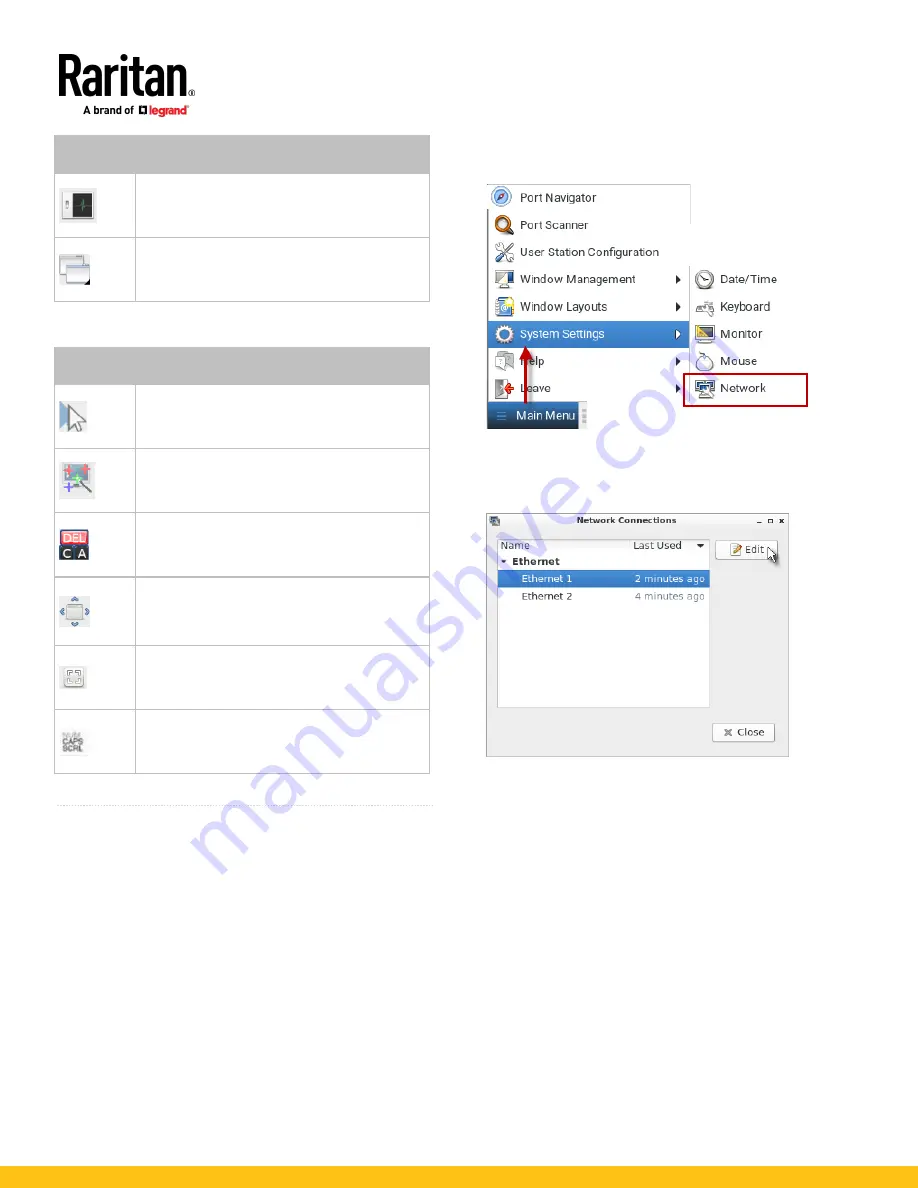
KX3-KX4 Dominion User Station QSG
6
QSG-DKX3UST-DKX4UST-1G-v4.2.0
255-62-0010-00 RoHS
Button
Function
External Device Settings:
Access the settings for operating an external
device..
View
:
Shows several display options, such as Scale Video
and Full-Screen Mode.
The right group comprises the following shortcut buttons for
frequently-used functions.
Button
Function
Synchronize Mouse
:
Forces the target server's mouse pointer to align
with the User Station's in the dual mouse modes.
Auto-sense Video
:
Forces the video re-sensing to adjust the video
display.
Send Ctrl+Alt+Del
:
Sends the hot key
Ctrl+Alt+Del
to the target server
to ensure it is interpreted by that server.
Full-Screen Mode
:
Displays the target server's video in full screen.
Press
Ctrl+Alt+F
to quit the Full-Screen mode.
Fit window to Target
:
Resizes the KVM Client window to the target
server's desktop video.
Num Caps Scroll:
Displays the status of Num Lock, Caps Lock, and
Scroll.
Active functions are in bold text
QS Rule
Basic Network Settings
The Dominion User Station default network configuration is set to
Automatic (DHCP) for both IPv4 and IPv6 settings.
This section describes basic network configuration only. Refer to
the online help or user guide for more information.
To configure basic network settings:
1.
Choose Main Menu > System Settings > Network.
2.
In the Network Connections dialog, two default network
connections are available for two LAN ports.
Ethernet 1
is for
LAN port 1, and
Ethernet 2
is for the other.
Select the desired one and click Edit.

























