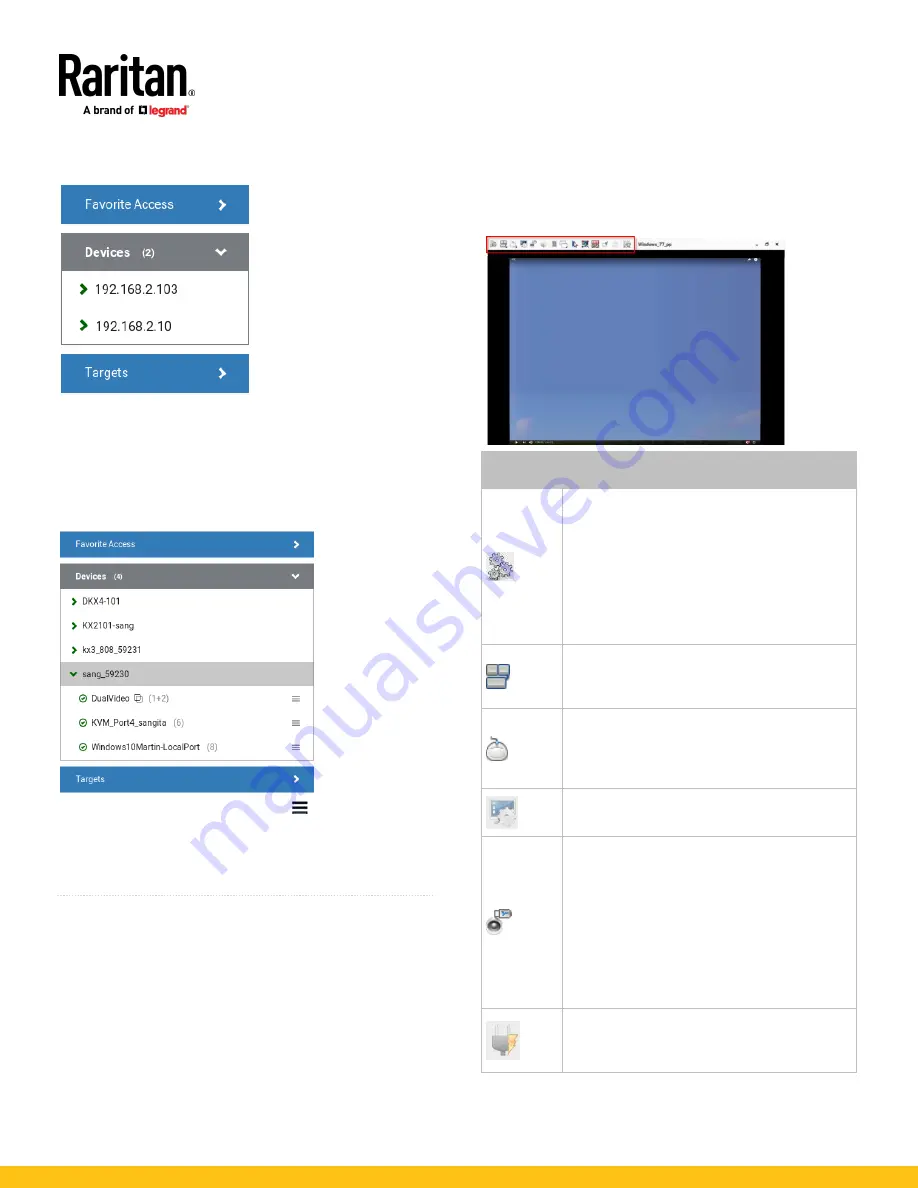
KX3-KX4 Dominion User Station QSG
5
QSG-DKX3UST-DKX4UST-1G-v4.2.0
255-62-0010-00 RoHS
To access a KVM switch's ports:
1.
Click a KVM switch in the Devices panel.
2.
Per default, only a list of "up" ports is displayed under the
selected KVM switch. For dual port video, only the primary port
must be "up" to be displayed.
▪
Numbers in parentheses are the physical port numbers on
the KVM switch.
▪
Dual port video shows the primary then secondary physical
port numbers in parentheses.
▪
Click the desired KVM port's icon
, and select
Open in
new KVM client or
or
Open in current KVM client.
Or, click
the port name: single-click opens it in the current KVM
Client window, double-click opens it in a new KVM Client
window, right-click shows the KVM Client options.
QS Rule
Step 5: Use the KVM Client
The KVM Client window opens after accessing a port. The video of
the target server that is connected to the port is displayed in the
KVM Client. You can use the attached keyboard and mouse to
control the target server.
Button
Function
Connection Properties
:
Manages streaming video performance over
your
connection to the target server. The settings are
stored persistently for the accessed port.
Show information like FPS and video resolution.
The factory default settings are ideal for most
connections so it is not recommended to change
the settings unless required.
Keyboard
:
Shows a list of available hot key macros and sends
the selected macro to the target server.
Mouse
:
Switches between single mouse and various dual
mouse modes, or synchronizes two mouse pointers
onscreen.
Video Settings
:
Adjusts video sensing and color calibration settings.
Connect Audio, Mass Storage and SmartCard
Devices
:
Connects or disconnects a virtual media drive or a
smart card reader from the target server, if the
target supports virtual media.
For example, you can mount a CD-ROM or USB
flash drive onto the target server.
In addition, you can configure the audio connection
to the target server.
Power Operations
:
Turns on, off or power cycles the target server, if a
PDU is connected.







