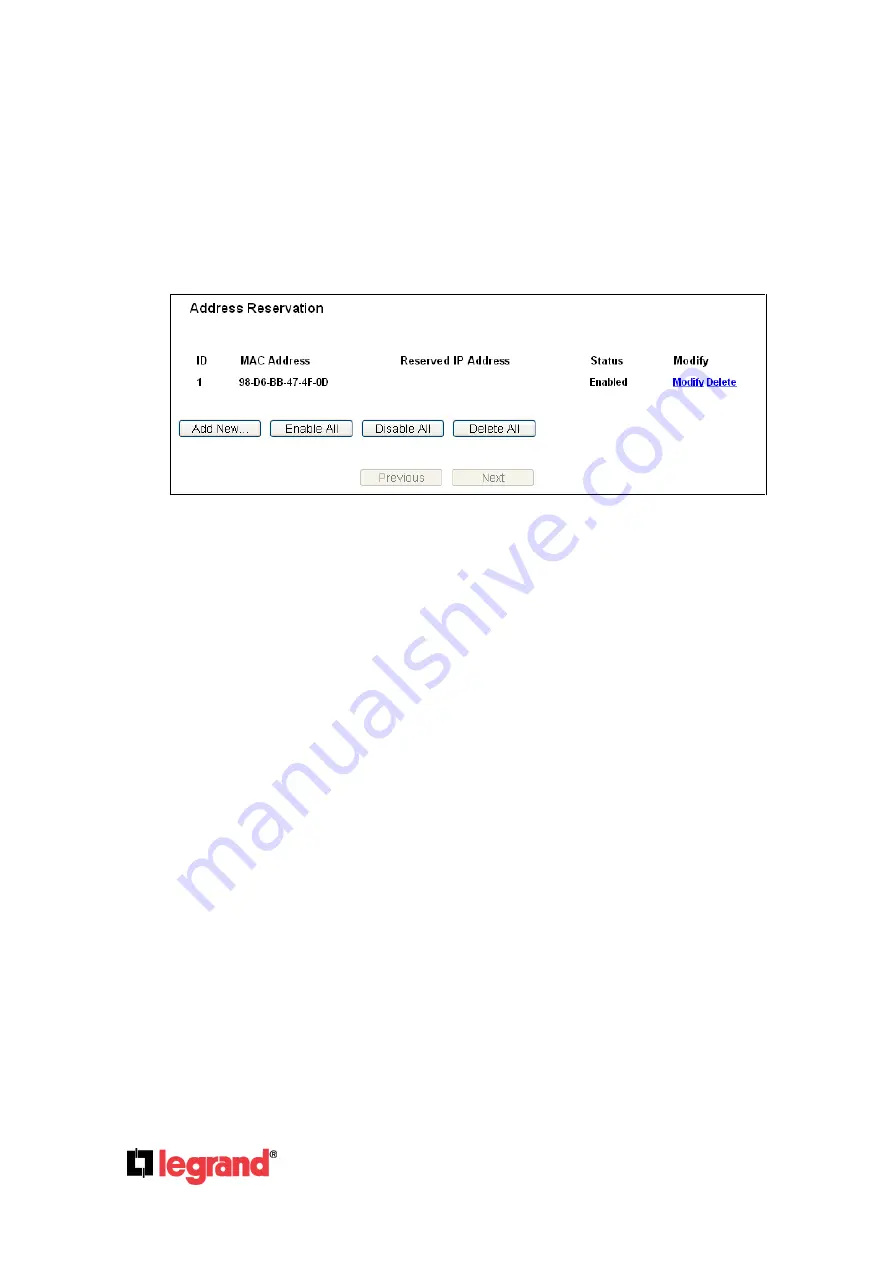
Page
59
301 Fulling Mill Road, Suite G
©Copyright 2012 by Legrand,
Middletown, PA 17057
Inc All Rights Reserved.
(800)-321-2343
www.onqlegrand.com
You cannot change any of the values on this page. To update this page and to show the current
attached devices, click on the
Refresh
button.
4.8.3 Address Reservation
Selecting
DHCP
>
Address Reservation
will enable you to specify a reserved IP address for a PC on
the LAN, so the PC will always obtain the same IP address each time when it accesses the AP.
Reserved IP addresses should be assigned to servers that require permanent IP settings. The screen
below is used for address reservation (Figure 4-29).
Figure 4-29 Address Reservation
MAC Address -
The MAC address of the PC for which you want to reserve an IP address.
Reserved IP Address -
The IP address that is reserved.
Status
-
Shows whether the entry is enabled or not
Modify
-
To modify or delete an existing entry.
To Reserve IP addresses:
1.
Click the
Add New...
button to add a new Address Reservation entry.
2.
Enter the MAC address in XX-XX-XX-XX-XX-XX format and IP address in dotted-decimal notation
of the computer you wish to add.
3.
Click
Save
when finished.
To modify A Reserved IP address:
1.
Select the reserved address entry and click
Modify
. If you wish to delete the entry, click
Delete
.
2.
Click
Save
to keep your changes.
To delete all Reserved IP addresses:
1.
Click
Clear All
.
2.
Click
Next
to go to the next page and Click
Previous
to return the previous page.
Note: The changes won't take effect until the device reboots.
192.168.40.10






























