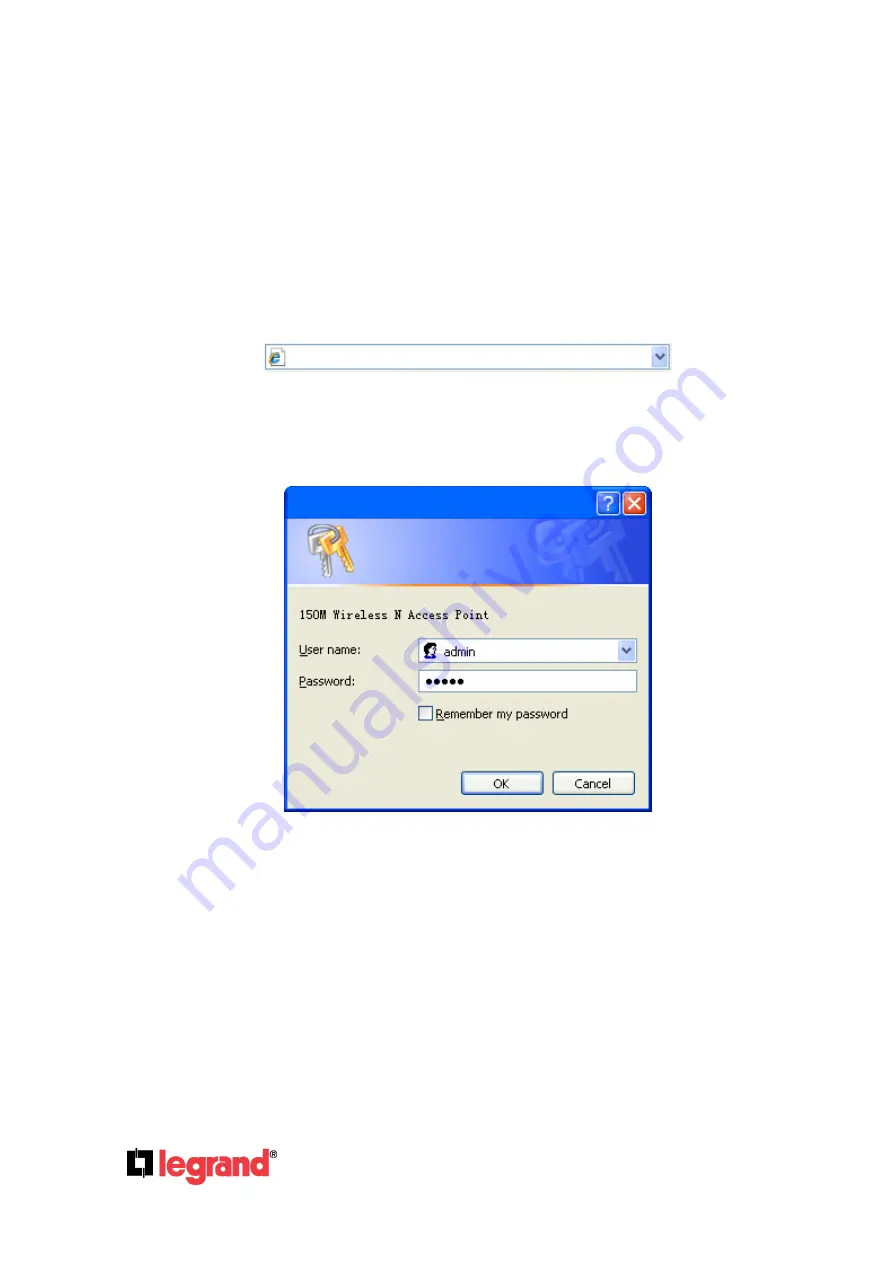
Page
19
301 Fulling Mill Road, Suite G
©Copyright 2012 by Legrand,
Middletown, PA 17057
Inc All Rights Reserved.
(800)-321-2343
www.onqlegrand.com
4.0 Configure the Device
This Chapter describes how to configure your Access Point via the web-based management page.
The DA2155-V1 is easy to configure and manage with the web-based (Internet Explorer, Firefox,
Safari, Opera or Chrome) management function, which can be launched on any windows, Macintosh
or UNIX OS with a web browser.
4.1 Login
Open your web browser. Type in IP address
http://192.168.40.252
in the address field of web browser
and press Enter.
Figure 4-1 Login to the AP
Enter
admin
for the User Name and Password (both in lower case letters) in Figure 4-2 below. Then
click
OK
or press Enter.
Figure 4-2 Login Windows
Note: If the above screen does not prompt, it means that your web-browser has been set
to a proxy. Go to Tools menu>Internet Options>Connections>LAN Settings, in the screen that
appears, cancel the Using Proxy checkbox, and click OK to finish it.
After a successful login, you can configure and manage the device. There are six main menus on the
leftmost column of the web-based management page:
Status
,
WPS
,
Network
,
Wireless
,
DHCP
and
System Tools
. Submenus will be available after clicking one of the main menus. On the right of the
web-based management page lies the detailed explanations and instructions for the corresponding
page.
http://192.168.40.252
Connect to 192.168.40.252






























