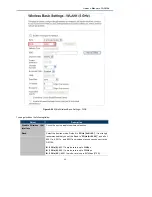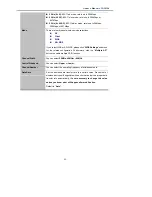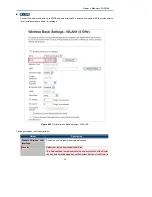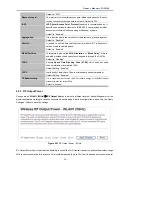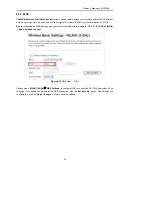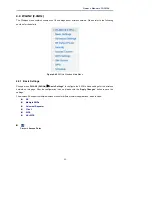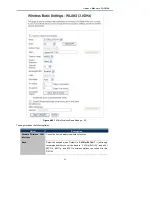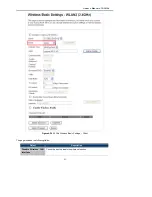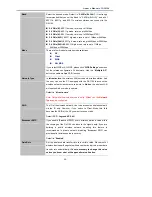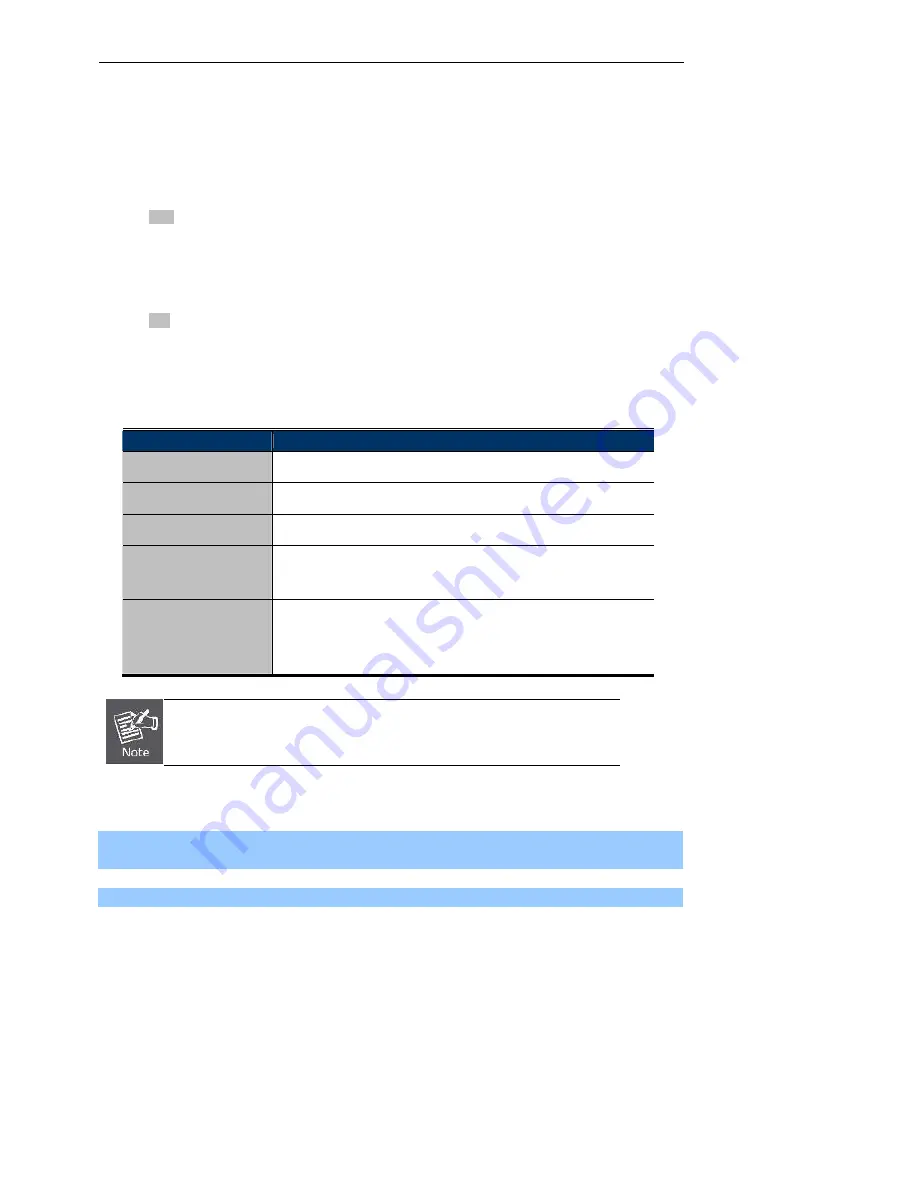
Owner’s Manual of DA1104
-46-
4.3.8 WPS
WPS
(
Wi-Fi Protected Setup
) is designed to ease setup of security Wi-Fi networks and subsequential network
management. This wireless router supports WPS features for
AP mode
,
AP+WDS mode
,
Infrastructure-Client
mode
, and the wireless root interface of
Universal Repeater mode
.
Simply enter a PIN code or press the software PBC button and a secure wireless connection is established.
PBC:
If you find the WPS LED blinking for 2 minutes after you press the software PBC button, it means
that the PBC encryption method is successfully enabled. And an authentication will be performed
between your router and the WPS/PBC-enabled wireless client device during this time; if it
succeeds, the wireless client device connects to your device, and the WPS LED turns off. Repeat
steps mentioned above if you want to connect more wireless client devices to the device.
PIN
:
To use this option, you must know the PIN code from the wireless client and enter it in
corresponding field on your device while using the same PIN code on client side for such
connection.
The page includes the following fields:
Object
Description
Disable WPS
You can check the box to disable the WPS function.
WPS Status
Here you can check if the connection via WPS is established or not.
Self-PIN Number
It is the PIN number of the DA1104.
Push Button
Configuration
Click the “Start PBC” to activate WPS as well in the client device within
2 minutes.
Client PIN Number
In addition to the PBC method, you can also use the PIN method to
activate the WPS. Just enter the PIN number of the client device in the
field and click the “Start PIN” button.
The WPS encryption can be implemented only between your Router and another
WPS-capable device.
Example of how to establish wireless connection using
WPS
. Please take the following steps:
Step 1.
Choose menu “
WLAN1 (5GHz) WPS
” to configure the setting for WPS. After the configuration, please
click the “Apply Changes” button to save the settings.
Step 2.
Add a new device.