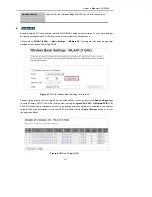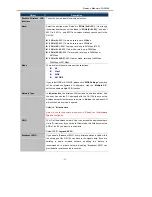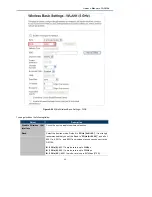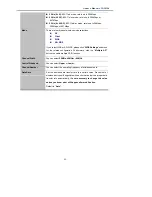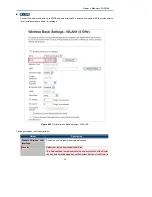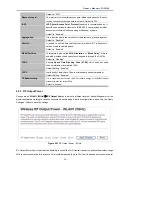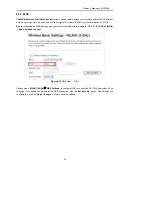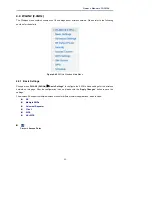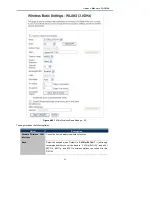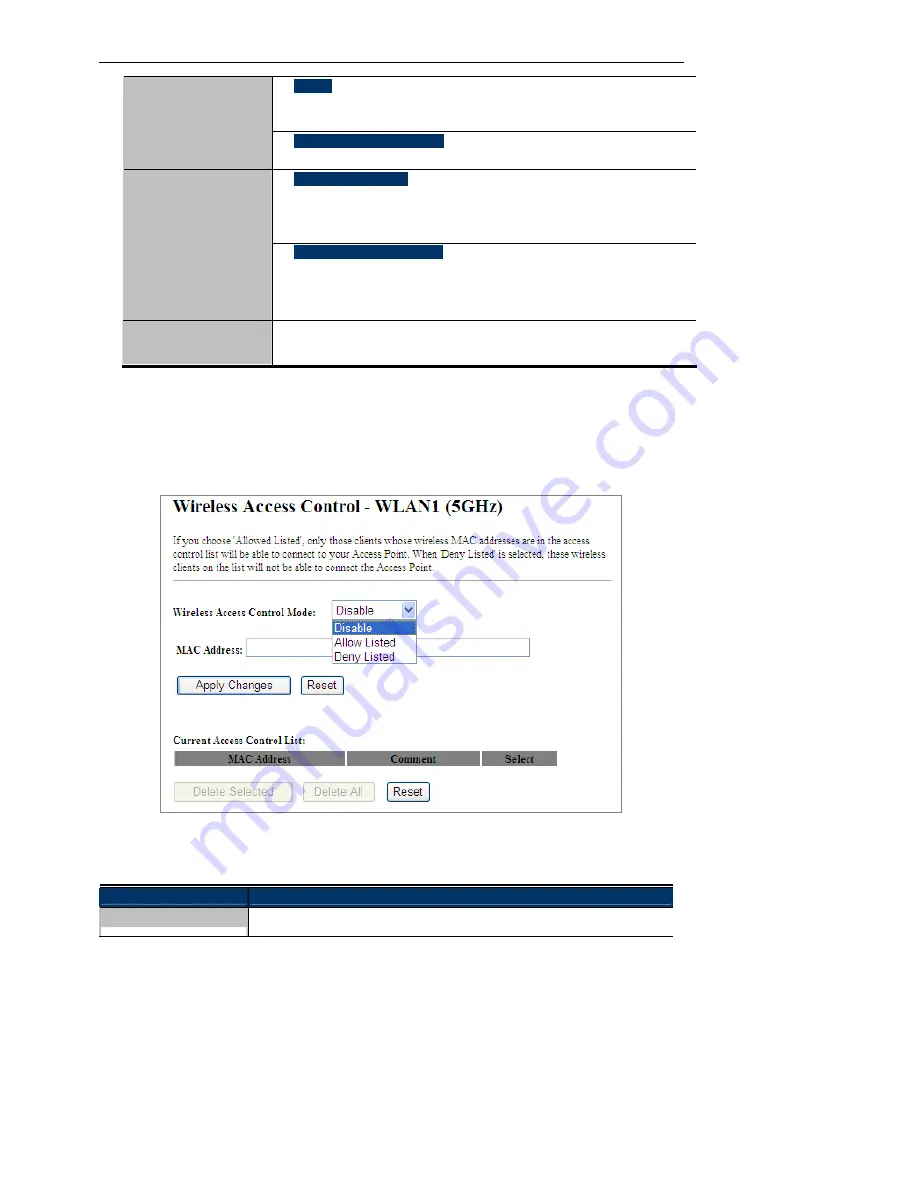
Owner’s Manual of DA1104
-41-
WPA2:
WPA2 is a high level encryption and is supported by most wireless devices
and operating systems.
WPA / WPA2 / WPA-Mixed:
WPA Mixed Mode allows the use of both WPA and WPA2 at the same time.
Enterprise (RADIUS)
When you select the authentication mode based on Enterprise (Radius
Server), please enter the
IP Address
,
Port
, and
Password
of the Radius
Server.
Authentication Mode
Personal (Pre-Shared Key)
When you select the other authentication mode based on Personal
(Pre-Shared Key), please enter at least 8 ASCII characters (Passphrase) or
64 Hexadecimal characters. All of the Cipher Suites support
TKIP
and
AES
.
802.1x Authentication
Enable 802.1x authentication function and then please enter the
IP Address
,
Port
, and
Password
of the Radius Server.
4.3.5 Access Control
Choose menu “
WLAN1 (5GHz) Access Control
” to allow or deny the computer of specified MAC address to
connect with the DA1104 on this page. After the configuration, please click the “Apply Changes” button to save
the settings.
Figure 4-33
Wireless Access Control – 5GHz
The page includes the following fields:
Object
Description
Wireless Access
You can choose to set the Allowed-List, Denied-List, or disable this function.