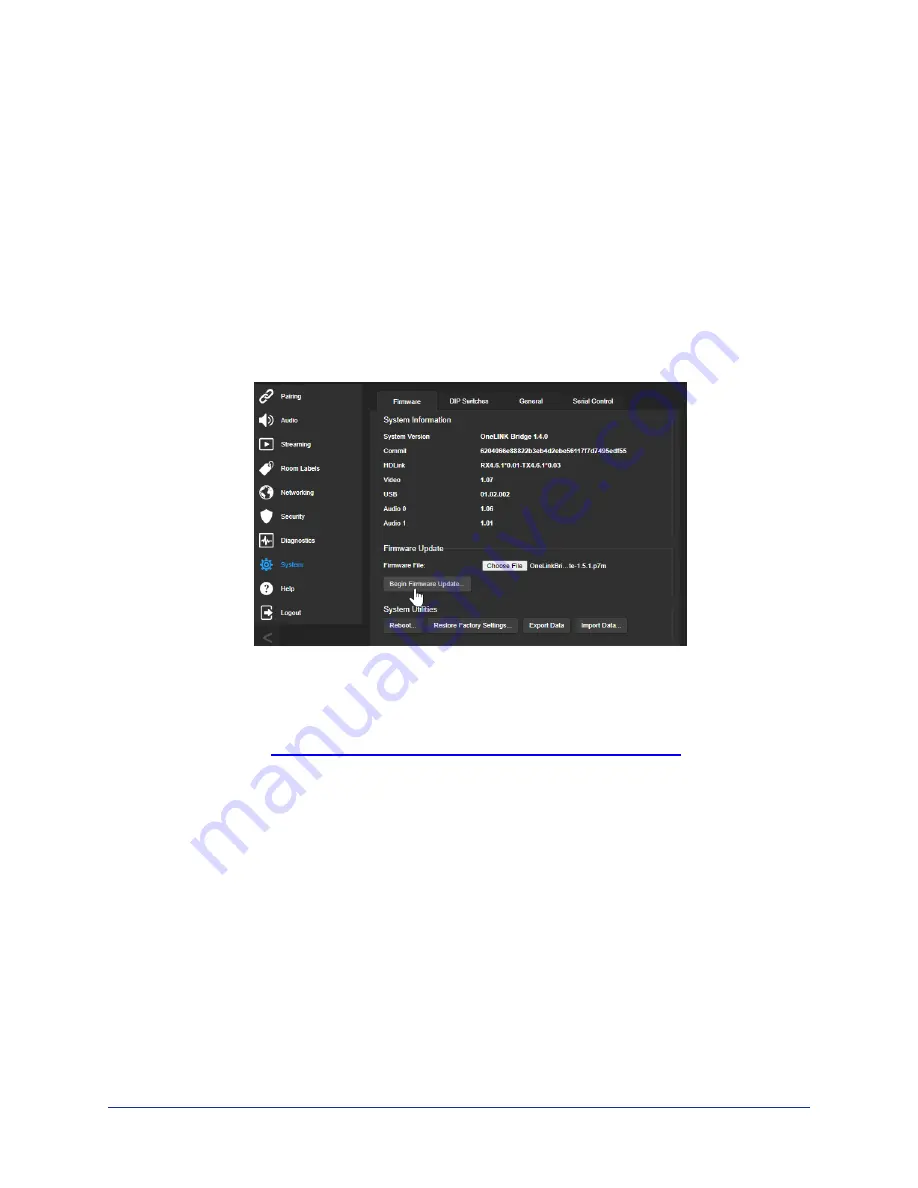
Starting a Firmware Update
S
YSTEM PAGE
Caution
Do not remove power or disconnect the OneLINK device while a firmware update in progress.
Interrupting a firmware update can make the OneLINK device unusable.
1. Be sure you have downloaded the appropriate update file to your computer.
2. OPTIONAL: Select Export Data to save a copy of the OneLINK device's current configuration. You
probably won't need it, but it could save time if you need to roll back the update.
3. Select Choose File, browse to the firmware update file that you downloaded, and select it. The
filename ends with
.p7m
. The System page then displays the filename beside the Choose File
button.
4. Select Begin Firmware Update.
5. READ the information in the Confirm dialog box and be sure you understand it.
6. When you are ready to start the update, select Continue.
7. If you have any problems with the update, take screen shots if possible, and contact Vaddio technical
support. We can help you better when we have the exact text of any warnings or error messages that
you encounter. See
Contacting Vaddio Technical Support and Viewing Diagnostics
.
Rebooting the OneLINK Device
S
YSTEM PAGE
This may help if the OneLINK device stops responding as you expect.
In the System Utilities section of the System page, select Reboot.
Complete Manual for the OneLINK Bridge Express AV Interface
29






























