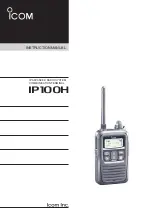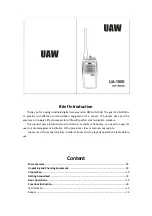8
Screw the antenna into the connector on the top of the radio by holding the antenna at
its base and turning it clockwise
until seated. Do not overtighten.
The antenna should never be used to carry your radio, or as a base to clip radio
accessories. Misuse of the antenna
can cause damage, and reduce your radio’s performance.
Installing the Belt Clip
We recommend that the belt clip is installed on the radio. It keeps the radio from coming
in contact with hot surfaces, and away from your body if heat build-up occurs with excess
transmissions.
Use the two supplied screws to install the belt clip. If a replacement is needed, use a
screw designed to the exact
specifications as the original, to prevent accidental contact with internal circuitry, or
possible personal injury. Never use
glue in conjunction with the provided screws. Some of the glue’s components may crack the
radio back panel, causing radio damage and possible personal injury.
Installing the Speaker Microphone Jack Cover
If you are not using an accessory, install the provided cover over the speaker microphone
jack using the screw
supplied. This will keep the radio water resistant.
Attaching the Optional Speaker Microphone
1. Insert the speaker microphone jack into the radio.
2. Use the thumbscrew attachment on the speaker microphone to make connection to the
radio.
NOTE:
The radio is not fully water resistant while the speaker microphone is attached.
VII. Radio Operation
Power On / Transmit
Power on the radio by turning the power / volume control clockwise out of detent. You
will hear a confirmation tone on power-up. To check the radio volume, press and hold the
monitor button then rotate the control to desired volume level.
Use the channel switch to choose the desired channel. Press the monitor button to check
the channel for activity. To avoid interrupting another user, make sure the channel is
clear before you begin transmitting.
To transmit, place the radio microphone approximately 2 ” (5 cm) from your mouth. Press
and hold the PTT bar while speaking in a normal tone. Release the PTT bar when you are
finished speaking; the radio will be placed into receive mode.
When the battery pack voltage becomes too low for operation to continue, a tone will
sound, LOW Batt will show in the display, the LED will blink red and the battery icon
located in the lower left corner of the display will flash empty. The radio will allow