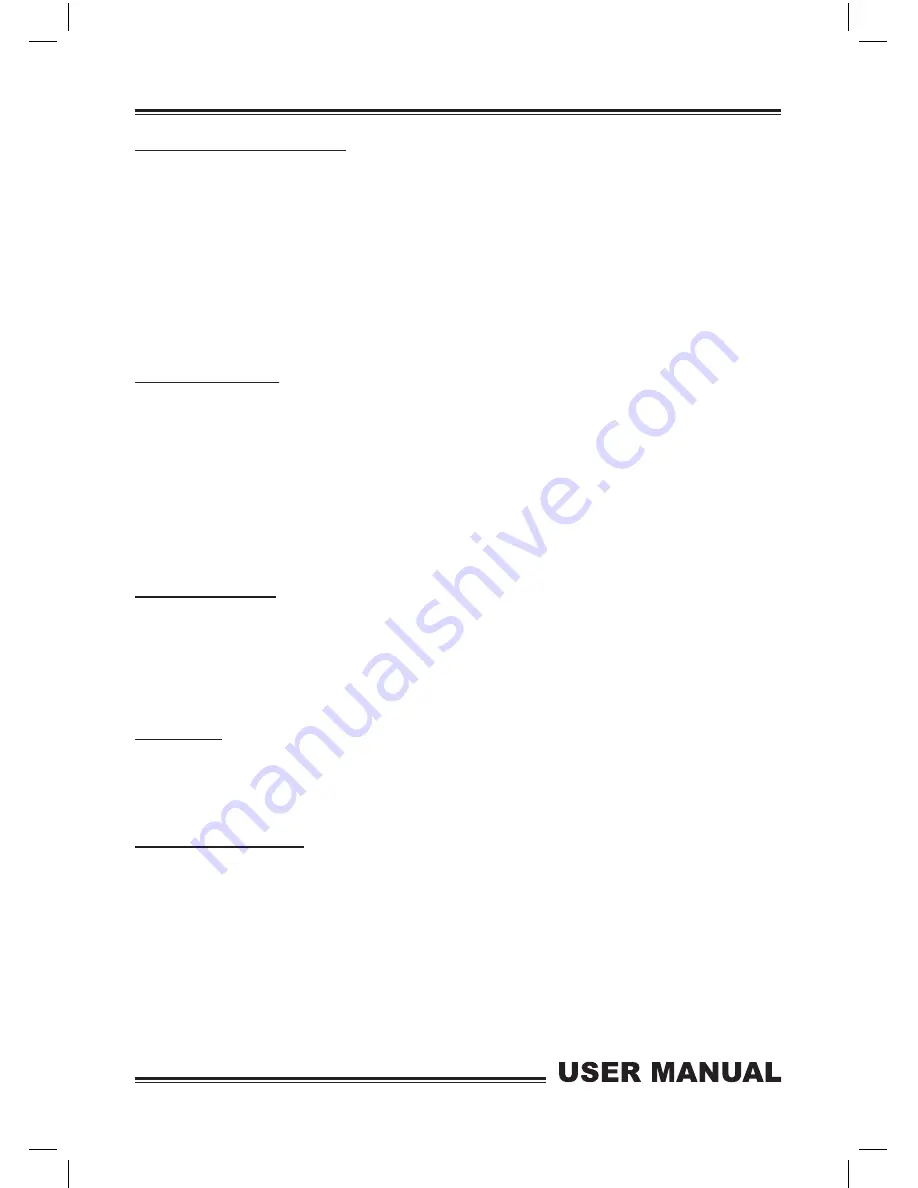
DMX channel selection mode:
In this DMX channel selection mode you can set the Octoblox into one of the following DMX
channel modes;
1) 3CH mode, 2) 5CH mode, 3) 8CH mode, 4) 14CH mode, 5) 24CH mode, 6) 26CH mode
First press the
“MENU/ESC”
button and use the
“UP”
and
“DOWN”
buttons until until
“Chnd”
,
is shown on the LED display, now press the
“ENTER”
button to choose one of the DMX channel
modes using the
“UP”
and
“DOWN”
buttons.
For the DMX channel mode functions see overleaf.
Preset colour mode:
To access the Preset colour mode First press the
“MENU/ESC”
button and use the
“UP”
and
“DOWN”
buttons until
“Colo”
, is shown on the LED display, now press the
“ENTER”
button to
choose one of the of the preset colours from
“Col1”
-
“Col9”
or choose
“Atf”
to adjust the indi-
vidual RGB colour intensity using the
“UP”
and
“DOWN”
buttons.
Note:
In the
“Atf”
mode, to adjust the brightness of the RGB LEDs, press the
“ENTER”
button to
choose one of the three colours; “
red” = Red, “Gree” = green and “blue” = Blue
using the
“UP”
and
“DOWN”
buttons. Now to select the desired colour press the
“ENTER”
button and use the
“UP”
and
“DOWN”
buttons to set the intensity. (ooo = off, 255 = full on)
Sound active mode:
To access the Sound active mode First press the
“MENU/ESC”
button and use the
“UP”
and
“DOWN”
buttons until
“SoUn”
is shown on the LED display. Now press the
“ENTER”
button
to choose one of the of the sound active modes from
“SoU1”
-
“SoU3”
using the
“UP”
and
“DOWN”
buttons. To set the sensitivity level on the chosen mode, press the
“ENTER”
button and
use the
“UP”
and
“DOWN”
buttons to set the sensitivity from
“Sen1”
-
“Sen9”
Slave mode:
To set the unit in Slave mode
,
press the
“MENU/ESC”
button and use the
“UP”
and
“DOWN”
buttons until
“Slav”
is shown on the LED display. Now press the
“ENTER”
button to choose
“SLA”
. The unit will now be set into slave mode and follow in sync with the master unit.
Software version mode:
This mode displays the software version of the unit.
To access this mode, press the
“MENU/ESC”
button and use the
“UP”
and
“DOWN”
buttons
until
“uEr”
is shown on the LED display. Now press the
“ENTER”
button to show the version
number, e.g. “12”.
Note:
In order to return to the main menu in any of the modes press the
“MENU/ESC”
button.












