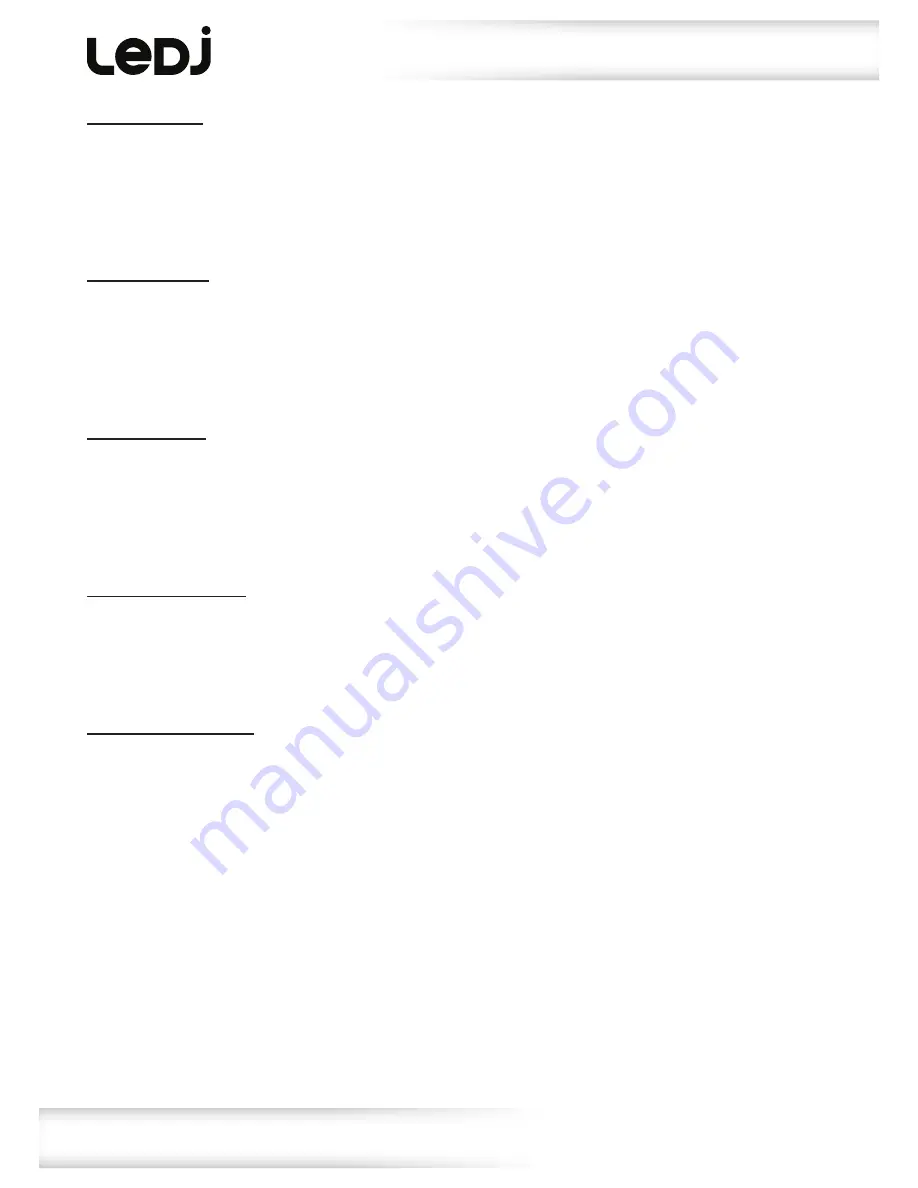
www.prolight.co.uk
Ninja Zoom 250
User Manual
11
DMX signal lost:
To change what the unit does when the DMX signal is lost, press the
“MENU”
button and use the
“UP”
and
“DOWN”
buttons to show
dNSt
on the LED display. Now press the
“ENTER”
button and use the
“UP”
and
“DOWN”
buttons to choose between
bLNd
(Blackout) or
LAst
(Hold Last Command).
Press the
“ENTER”
button to confirm the setting.
To exit out of any of the above options, press the
“MENU”
button.
Dimming curves:
To access the dimmer curves setting, press the
“MENU”
button and use the
“UP”
and
“DOWN”
buttons
to show
CUrV
on the LED display. Now press the
“ENTER”
button and use the
“UP”
and
“DOWN”
buttons to choose between
LIN
(Linear),
SqU
(Square law),
ISqU
(Inverse square law) or
SCUr
(S-Curve). Press the
“ENTER”
button to confirm the setting.
To exit out of any of the above options, press the
“MENU”
button.
Dimming speed:
To access the dimmer speed setting, press the
“MENU”
button and use the
“UP”
and
“DOWN”
buttons
to show
Spd
on the LED display. Now press the
“ENTER”
button and use the
“UP”
and
“DOWN”
buttons to choose between
SNoo
(Smooth) or
FAst
(Fast).
Press the
“ENTER”
button to confirm the setting.
To exit out of any of the above options, press the
“MENU”
button.
LED display backlight:
To access the LED display backlight setting, press the
“MENU”
button and use the
“UP”
and
“DOWN”
buttons to show
LEd
on the LED display. Now press the
“ENTER”
button and use the
“UP”
and
“DOWN”
buttons to choose between
ON
or
OFF
. Press the
“ENTER”
button to confirm the setting.
To exit out of any of the above options, press the
“MENU”
button.
Display inverse setting:
To access the display inverse setting, press the
“MENU”
button and use the
“UP”
and
“DOWN”
buttons
to show
dISP
on the LED display. Now press the
“ENTER”
button and use the
“UP”
and
“DOWN”
buttons to choose between
dISP
or
dsIP
. Press the
“ENTER”
button to confirm the setting.
To exit out of any of the above options, press the
“MENU”
button.
Operating instructions
















