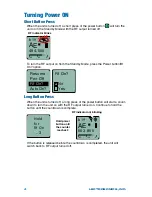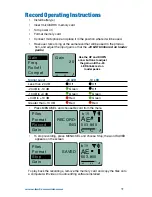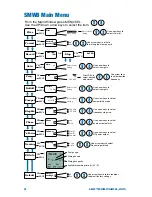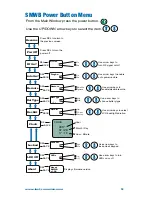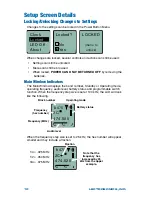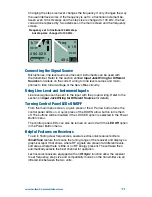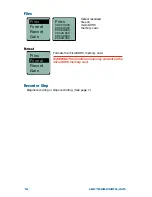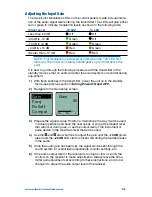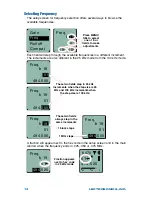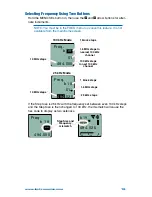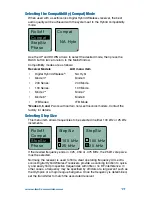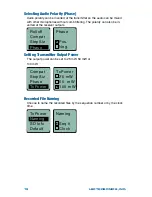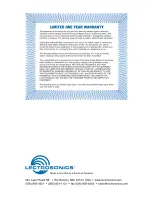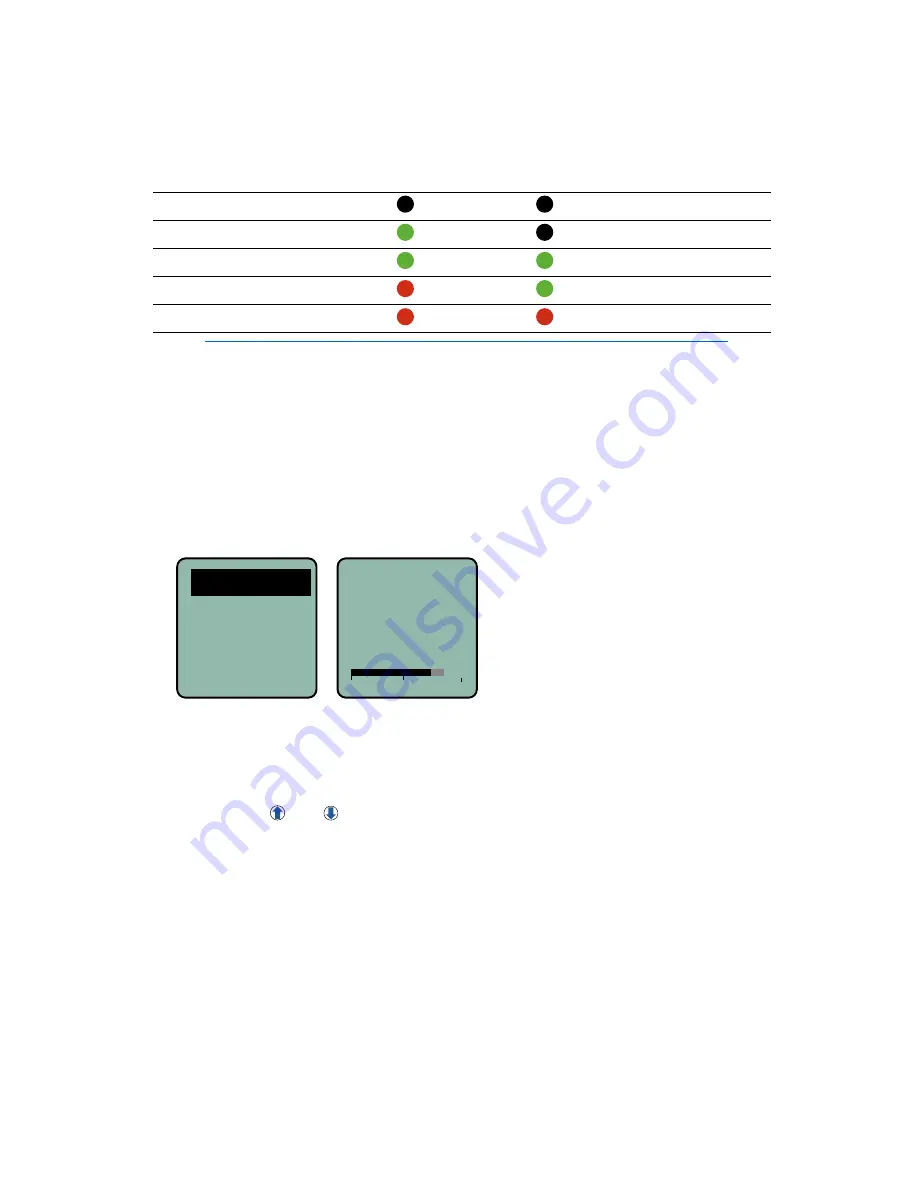
www.lectrosonics.com
13
Adjusting the Input Gain
The two bicolor Modulation LEDs on the control panel provide a visual indica-
tion of the audio signal level entering the transmitter. The LEDs will glow either
red or green to indicate modulation levels as shown in the following table.
Signal Level
-20 LED
-10 LED
Less than -20 dB
Off
Off
-20 dB to -10 dB
Green
Off
-10 dB to +0 dB
Green
Green
+0 dB to +10 dB
Red
Green
Greater than +10 dB
Red
Red
NOTE: Full modulation is achieved at 0 dB, when the “-20” LED first
turns red. The limiter can cleanly handle peaks up to 30 dB above this
point.
It is best to go through the following procedure with the transmitter in the
standby mode so that no audio will enter the sound system or recorder during
adjustment.
1) With fresh batteries in the transmitter, power the unit on in the standby
mode (see previous section
Turning Power ON and OFF
).
2) Navigate to the Gain setup screen.
Gain
Freq
Rolloff
Compat
-40
-20
0
Gain
25
3) Prepare the signal source. Position a microphone the way it will be used
in actual operation and have the user speak or sing at the loudest level
that will occur during use, or set the output level of the instrument or
audio device to the maximum level that will be used.
4) Use the and arrow buttons to adjust the gain until the –10 dB glows
green and the
–20 dB LED starts to flicker red during the loudest peaks
in the audio.
5) Once the audio gain has been set, the signal can be sent through the
sound system for overall level adjustments, monitor settings, etc.
6) If the audio output level of the receiver is too high or low, use only the
controls on the receiver to make adjustments. Always leave the trans-
mitter gain adjustment set according to these instructions, and do not
change it to adjust the audio output level of the receiver.
Summary of Contents for SMWB series
Page 20: ......